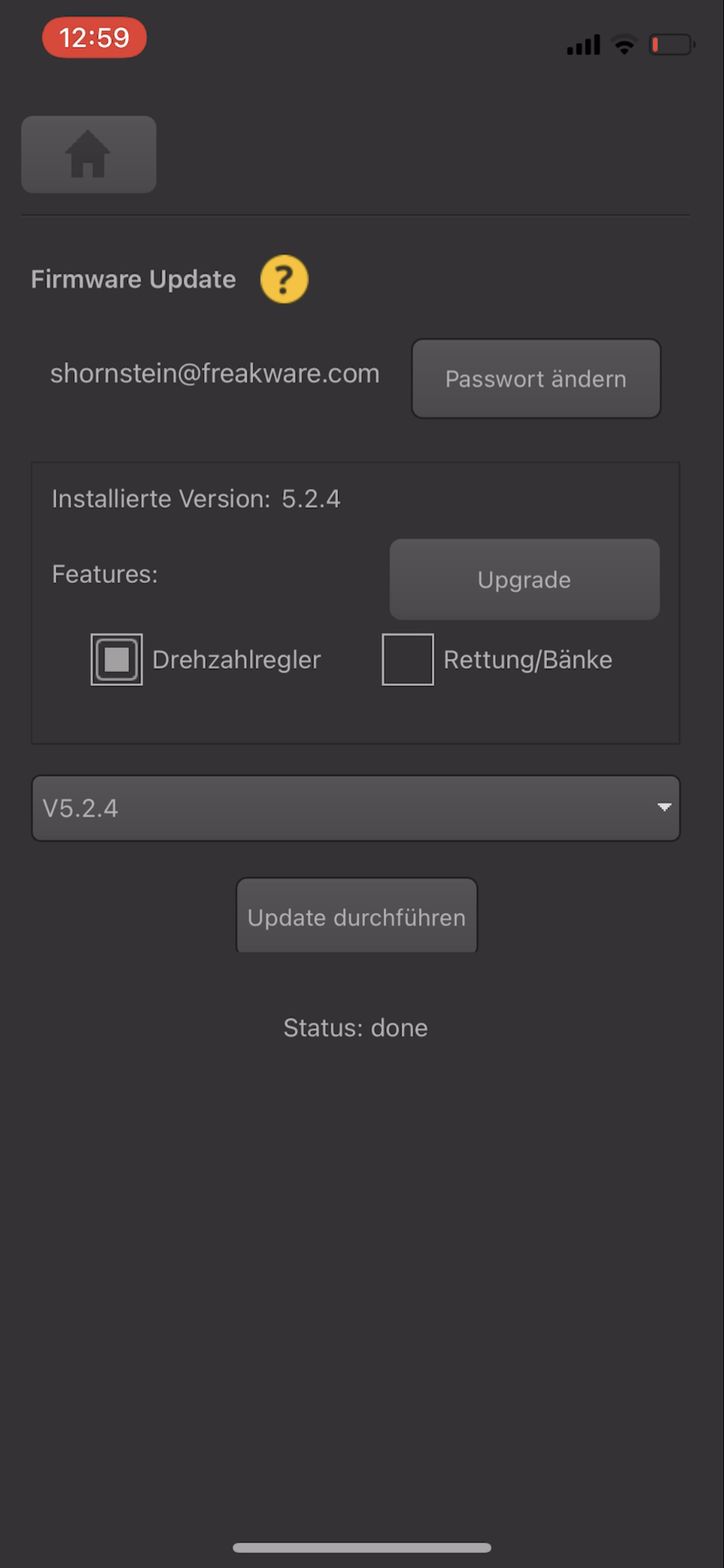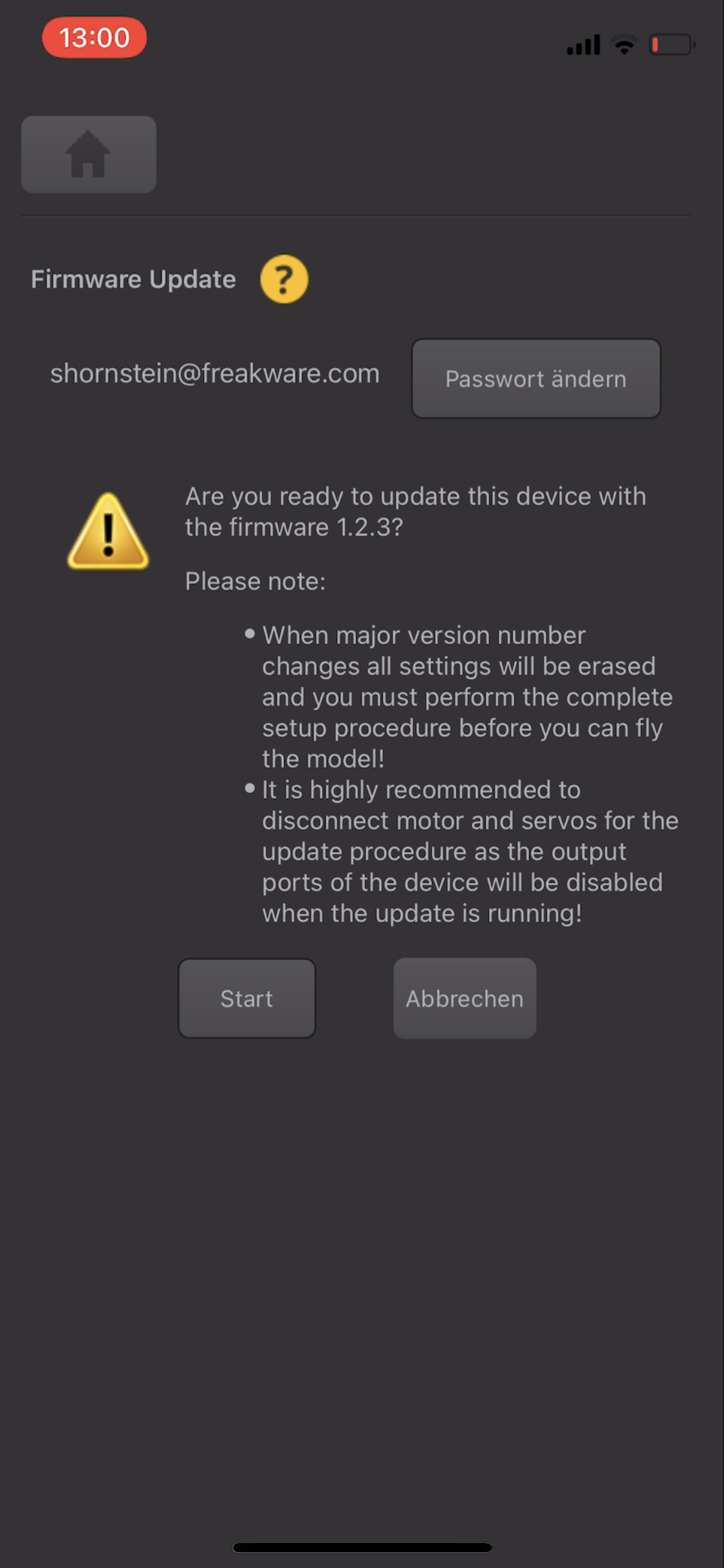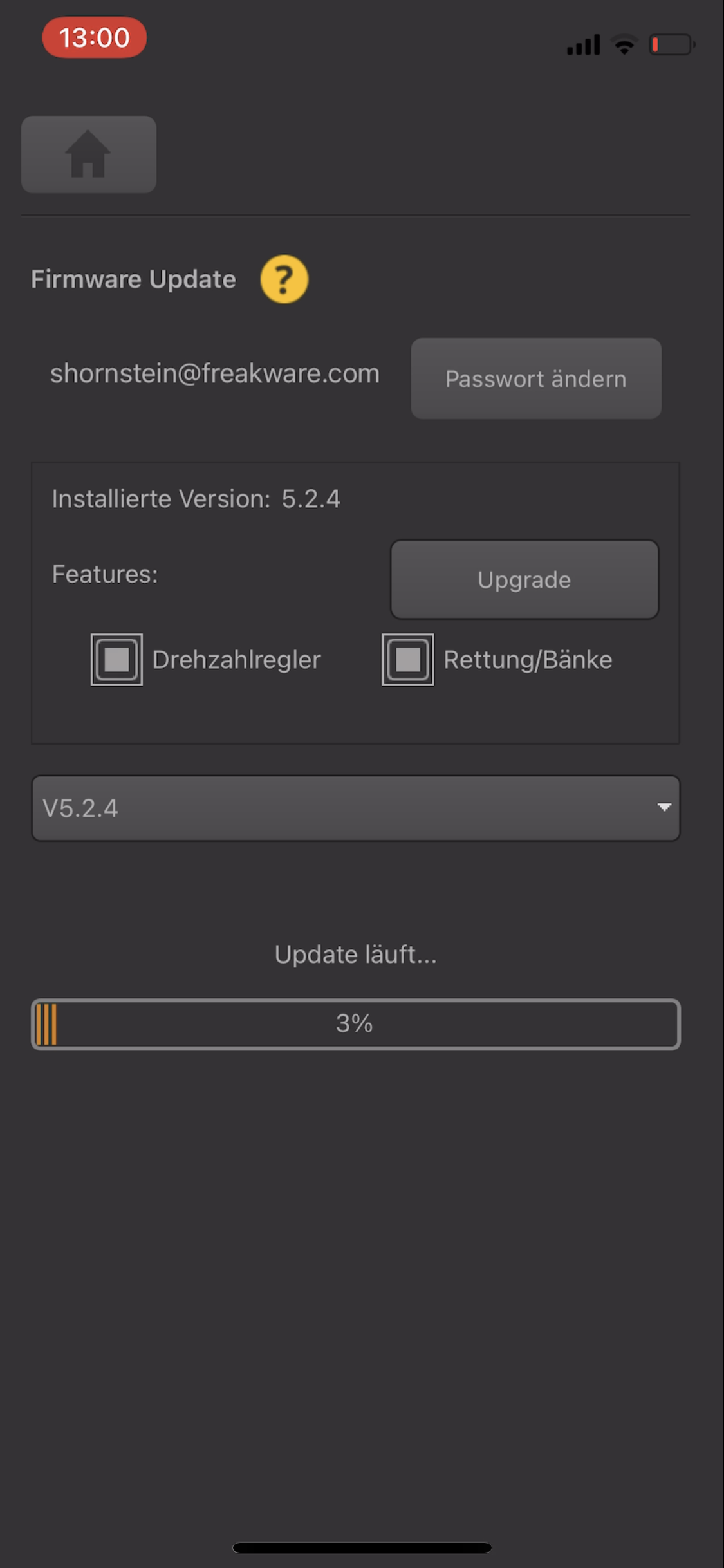Translations:StudioXm:FirmwareUpdate/4/en
Update procedure
For the update procedure it is highly recommended to unplug all servos as the servo can go to full deflection during the setup. This is because the outputs of your device will not send out any signals during the update process. In such situation some servos can behave very strange or unforeseen, especially cheap servos with bad servo software. Using an electric heli it is also recommended to unplug the motor from the ESC or unplug the ESC or main battery in case this is not used for powering the radio system (no BEC), so the motor will not start by accident during or after the firmware update.
On top of the screen you can choose between available features for your device (Headspeed governor, rescue/bailout, Heli specific firmware, ...). The StudioX app will recognize which features are currently installed on your device and select them in advance. You may install/uninstall features as you like. Some feature may need to be unlocked first. Click the Upgrade button in order to get to the freakware webshop. Here you can buy the additional (locked) features.
In the combo box in the middle you can choose from the available firmware files for the selected feature set. The latest/highest firmware version will be selected automatically. When the combo box stays empty, make sure to select some features above!
When you're ready to flash the firmware to your device, click the Request button. Wait a few seconds until the firmware file was generated individually for your device. Once this is done, again click the button Download the firmware file. Then for a third time, click Flash. You will be asked one last time, if you are really sure to flash a new firmware to your device. Please note: Flashing from a different major version (i.e. updating from V4.x.x to V5.x.x) will erase all settings of your device and you will have to do all the setup again. This is because typically a new major version will be created when the whole setup procedure has changed are a bunch of new settings and parameters will be added to the firmware, so the old setup is not applicable to the new firmware anymore. So also make sure you've read and understood the manual for the new firmware as well!
The firmware procedure should start immediately after pressing the OK button. During the update, please do not do anything! Just wait until the progress has gone up to 100%, which will take a few seconds when using a computer with USB2SYS and may take several minutes (!) when using a smartphone with BLE2SYS bluetooth connection. When using the bluetooth keep your smartphone/tablet in very close distance to the BLE2SYS module (just a few inches) as the bluetooth connection can be interrupted easily. Also it is advisable to keep the radio system switched off when performing the update and stay aways from other radio devices, i.e. wifi routers or similar. When the procedure has finished your device will reboot and StudioX/StudioXm will close the connection. Now you can connect again and start over with the setup.