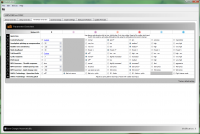Difference between revisions of "Translations:Studiox ar7210bx plugin/21/en"
Jump to navigation
Jump to search
(Importing a new version from external source) |
(Importing a new version from external source) |
||
| Line 1: | Line 1: | ||
=Parameter Overview= | =Parameter Overview= | ||
The layout of the Parameter Overview tab is based on the Parameter menu structure of AR7210BX. This makes it easy to check and modify the flight parameters.<br /> | The layout of the Parameter Overview tab is based on the Parameter menu structure of AR7210BX. This makes it easy to check and modify the flight parameters.<br /> | ||
| − | [[File: | + | [[File:Ar7x10 parameter.PNG|200px|thumb|none]] |
For a detailed explanation of the parameter adjustment please consult the AR7210BX instruction manual that matches the firmware version of your device. If you hover the mouse cursor over the name of a parameter you will get a brief information what this parameter does. Also you can see which numbers are hidden behind specific designations (like "sport", "normal", "high", ...) when you keep the mouse cursor over these parameter points for a short moment. So you can find out which value you should start with when you want to create a custom preset.<br /> | For a detailed explanation of the parameter adjustment please consult the AR7210BX instruction manual that matches the firmware version of your device. If you hover the mouse cursor over the name of a parameter you will get a brief information what this parameter does. Also you can see which numbers are hidden behind specific designations (like "sport", "normal", "high", ...) when you keep the mouse cursor over these parameter points for a short moment. So you can find out which value you should start with when you want to create a custom preset.<br /> | ||
Latest revision as of 16:11, 5 January 2016
Parameter Overview
The layout of the Parameter Overview tab is based on the Parameter menu structure of AR7210BX. This makes it easy to check and modify the flight parameters.
For a detailed explanation of the parameter adjustment please consult the AR7210BX instruction manual that matches the firmware version of your device. If you hover the mouse cursor over the name of a parameter you will get a brief information what this parameter does. Also you can see which numbers are hidden behind specific designations (like "sport", "normal", "high", ...) when you keep the mouse cursor over these parameter points for a short moment. So you can find out which value you should start with when you want to create a custom preset.