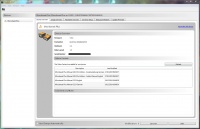Help:AttitudeControl
Where can I get the MICROBEAST ProEdition addon manual
With StudioX version 2 you can read all manuals that may be relevant for you directly from within the StudioX software. This will allow us to automatically supply you with the latest manuals. To see the manuals in StudioX you must connect your device to the computer und register on the freakware Network. The manuals then will show up on the main screen:
You can get StudioX V2 here: StudioX 2.0 for Early Adopter
How can I get the Version 4.x.x. ProEdition upgrade with RPM Governor/AttitudeControl?
To upgrade your MICROBEAST PLUS you need the latest StudioX Software Version 2. This allows to connect to the freakware Network and register your unit.
You can get StudioX V2 here: StudioX 2.0 for Early Adopter
Please note that these are upgrades and not updates. As they enable new functionality to your MICROBEAST PLUS they are not for free. Regular updates will remain free also in future.
After updating MICROBEAST PLUS from Version 3.x.x to Version 4.x.x. the collective pitch does not work anymore
As version 4.x.x can be upgraded with the AttitudeControl functionality it is required to set up thrust stick directions. Firmware Version 3.x.x did not provide such parameters therefore you must set the thrust stick positions by adjusting the collective pitch at Setup menu point K. Otherwise you can only control collective pitch into one direction. Please read the MICROBEAST PLUS ProEdition addon manual carefully. There are also a few other things that are different to Version 3.x.x and that need to be readjusted.
When using a single-line receiver you must go into Receiver setup menu and assign the switch channel for AttitudeControl either by moving the switch on the transmitter at Receiver menu point J, by loading the default assignment or by skipping menu point J in order to use the gyro channel for the AttitudeControl. Also when using a standard receiver you must go into receiver menu, select "Standard receiver" as type at menu point A (if not done already) and then confirm the type selection by pressing the button short. If you don't do this the assignment gyro channel<->AttitudeControl is not set and you won't be able to switch AttitudeControl on and off.
Please note that after adjusting the receiver setup menu for safety reason AttitudeControl (and also the RPM Governor function) will be reset to default. So after doing the adjustment in receiver menu select your desired AttitudeControl mode a Parameter menu point M again. Otherwise it will still not work.