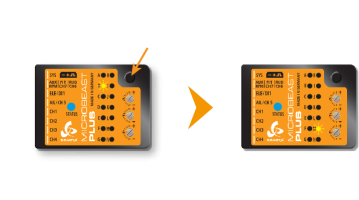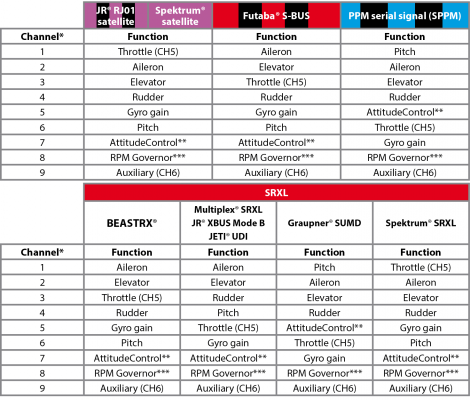Difference between revisions of "Manuals:MBPlusFblV5:ReceiverType/de"
Shornstein (talk | contribs) |
(Updating to match new version of source page) |
||
| Line 57: | Line 57: | ||
<span style="font-size: small;">**AttitudeControl only applicable with MICROBEAST PLUS PROEDITION firmware. When using a different firmware this channel by default controls CH6 Output.<br /></span> | <span style="font-size: small;">**AttitudeControl only applicable with MICROBEAST PLUS PROEDITION firmware. When using a different firmware this channel by default controls CH6 Output.<br /></span> | ||
<p> </p> | <p> </p> | ||
| + | |||
| + | ====Spektrum® DMS2/DSMX or JR® RJ01 DMSS remote satelite==== | ||
| + | <p> | ||
| + | {|cellpadding="4" cellspacing="0" border="1" | ||
| + | |- style="text-align: center; font-size: 80%;" | ||
| + | | style="width:80px;" | THR || style="width:80px;" |AIL || style="width:80px;" | ELE || style="width:80px;" | RUD || style="width:80px;" | GER || style="width:80px;" | PIT || style="width:80px;" | AX2 || style="width:80px;" | AX3 | ||
| + | |- style="text-align: center; font-size: 80%;" | ||
| + | | Throttle [CH5] || Aileron || Elevator || Rudder || Gyro gain || Pitch || Aux [CH6]* || Governor (nitro) | ||
| + | |}</p> | ||
| + | <br /> | ||
| + | |||
| + | ====PPM serial signal (SPPM)==== | ||
| + | <p> | ||
| + | {|cellpadding="4" cellspacing="0" border="1" | ||
| + | |- style="text-align: center; font-size: 80%;" | ||
| + | | style="width:80px;" | 1 || style="width:80px;" | 2 || style="width:80px;" | 3 || style="width:80px;" | 4 || style="width:80px;" | 5 || style="width:80px;" | 6 || style="width:80px;" | 7 || style="width:80px;" | 8 | ||
| + | |- style="text-align: center; font-size: 80%;" | ||
| + | | Pitch || Aileron || Elevator || Rudder || Aux [CH6]* || Throttle [CH5] || Gyro gain || Governor (nitro) | ||
| + | |}</p> | ||
| + | <br /> | ||
| + | |||
| + | ====Futaba® SBus/Sbus2 or BEASTX® FASST compatible receiver==== | ||
| + | <p> | ||
| + | {|cellpadding="4" cellspacing="0" border="1" | ||
| + | |- style="text-align: center; font-size: 80%;" | ||
| + | | style="width:80px;" | 1 || style="width:80px;" | 2 || style="width:80px;" | 3 || style="width:80px;" | 4 || style="width:80px;" | 5 || style="width:80px;" | 6 || style="width:80px;" | 7 || style="width:80px;" | 8 | ||
| + | |- style="text-align: center; font-size: 80%;" | ||
| + | | Aileron || Elevator || Throttle [CH5] || Rudder || Gyro gain || Pitch || Aux [CH6]* || Governor (nitro) | ||
| + | |}</p> | ||
| + | <br /> | ||
| + | |||
| + | ====Multiplex® SRXL v1 and v2, JR® XBUS Mode B, JETI® UDI 12 + 16ch==== | ||
| + | <p> | ||
| + | {|cellpadding="4" cellspacing="0" border="1" | ||
| + | |- style="text-align: center; font-size: 80%;" | ||
| + | | style="width:80px;" | 1 || style="width:80px;" | 2 || style="width:80px;" | 3 || style="width:80px;" | 4 || style="width:80px;" | 5 || style="width:80px;" | 6 || style="width:80px;" | 7 || style="width:80px;" | 8 | ||
| + | |- style="text-align: center; font-size: 80%;" | ||
| + | | Aileron || Elevator || Rudder || Pitch || Throttle [CH5] || Gyro gain || Aux [CH6]* || Governor (nitro) | ||
| + | |}</p> | ||
| + | <br /> | ||
| + | |||
| + | ====Graupner® SUMD==== | ||
| + | <p> | ||
| + | {|cellpadding="4" cellspacing="0" border="1" | ||
| + | |- style="text-align: center; font-size: 80%;" | ||
| + | | style="width:80px;" | 1 || style="width:80px;" | 2 || style="width:80px;" | 3 || style="width:80px;" | 4 || style="width:80px;" | 5 || style="width:80px;" | 6 || style="width:80px;" | 7 || style="width:80px;" | 8 | ||
| + | |- style="text-align: center; font-size: 80%;" | ||
| + | | Pitch || Aileron || Elevator || Rudder || Aux [CH6]* || Throttle [CH5] || Gyro gain || Governor (nitro) | ||
| + | |}</p> | ||
| + | <br /> | ||
| + | |||
| + | ====Spektrum® SRXL==== | ||
| + | <p> | ||
| + | {|cellpadding="4" cellspacing="0" border="1" | ||
| + | |- style="text-align: center; font-size: 80%;" | ||
| + | | style="width:80px;" | THR || style="width:80px;" |AIL || style="width:80px;" | ELE || style="width:80px;" | RUD || style="width:80px;" | GER || style="width:80px;" | PIT || style="width:80px;" | AX2 || style="width:80px;" | AX3 | ||
| + | |- style="text-align: center; font-size: 80%;" | ||
| + | | Throttle [CH5] || Aileron || Elevator || Rudder || Gyro gain || Pitch || Aux [CH6]* || Governor (nitro) | ||
| + | |}</p> | ||
| + | <br /> | ||
| + | |||
| + | ====Jeti® ExBus==== | ||
| + | <p> | ||
| + | {|cellpadding="4" cellspacing="0" border="1" | ||
| + | |- style="text-align: center; font-size: 80%;" | ||
| + | | style="width:80px;" | 1 || style="width:80px;" | 2 || style="width:80px;" | 3 || style="width:80px;" | 4 || style="width:80px;" | 5 || style="width:80px;" | 6 || style="width:80px;" | 7 || style="width:80px;" | 8 | ||
| + | |- style="text-align: center; font-size: 80%;" | ||
| + | | Throttle [CH5] || Aileron || Elevator || Pitch || Rudder || Gyro gain || Aux [CH6]* || Governor (nitro) | ||
| + | |}</p> | ||
| + | <br /> | ||
| + | |||
| + | ====ALIGN®/FlySky® iBus==== | ||
| + | <p> | ||
| + | {|cellpadding="4" cellspacing="0" border="1" | ||
| + | |- style="text-align: center; font-size: 80%;" | ||
| + | | style="width:80px;" | 1 || style="width:80px;" | 2 || style="width:80px;" | 3 || style="width:80px;" | 4 || style="width:80px;" | 5 || style="width:80px;" | 6 || style="width:80px;" | 7 || style="width:80px;" | 8 | ||
| + | |- style="text-align: center; font-size: 80%;" | ||
| + | | Aileron || Elevator || Throttle [CH5] || Rudder || Gyro gain || Pitch || Aux [CH6]* || Governor (nitro) | ||
| + | |}</p> | ||
| + | <br /> | ||
| + | |||
| + | ====Modified assignment with PROEDITION firmware (*)==== | ||
| + | When using the PROEDITION Firmware upgrade by default the channel for function Aux [CH6] will be used to control the AttidudeControl gain. The control for Aux [CH6] will be moved to channel 9 (or AX4 for Spektrum® radios).<br /> | ||
| + | '''Please note:''' When you don't want to use a separate channel to control the AttitudeGain or when your radio doesn't have a sufficient amount of output channels, you need to perform the manual function assignment and skip the assignment for the AttitudeControl. | ||
===Manual function assignment=== | ===Manual function assignment=== | ||
<p> | <p> | ||
| − | In case the ordering differs from the given tables, you have to manually assign the channel order step by step. This is done by simply actuating the appropriate channel function on your transmitter at each menu point. When you move the control stick/adjust the channel with the transmitter, a blue flash of the Status-LED indicates that a channel has been detected. It does not matter how far or in what direction you move the stick or in what position the stick/switch was. The channels value itself is not important, but the change of this value is. It is therefore important that only the requested function is activated and not by accident several simultaneously. Otherwise MICROBEAST PLUS may not recognize the allocated channel correctly. If you have moved the wrong stick/switch, just move the correct one afterwards. MICROBEAST PLUS remembers only the last function that was operated and confirms it with blue flashing of the Status-LED.</p> | + | In case the channel to function ordering differs from the given tables above on your radio system, you have to manually assign the channel order step by step. This is done by simply actuating the appropriate channel function on your transmitter at each of the menu points B to I (PROEDITION: J). Each menu point represents one control function to assign. When you move the control stick/adjust the channel with the transmitter, a blue flash of the Status-LED indicates that a channel has been detected. It does not matter how far or in what direction you move the stick or in what position the stick/switch was. The channels value itself is not important, but the change of this value is. It is therefore important that only the requested function is activated and not by accident several simultaneously. Otherwise MICROBEAST PLUS may not recognize the allocated channel correctly. If you have moved the wrong stick/switch, just move the correct one afterwards. MICROBEAST PLUS remembers only the last function that was operated and confirms it with blue flashing of the Status-LED.</p> |
Press the button after learning each function to save the assignment and to go to the next function. Once a channel was assigned, it is no longer available and is ignored by MICROBEAST PLUS for the remaining process. Thus, after learning of the collective pitch function (at Menu Point B) you can enable the throttle function (remove throttle hold or switch to a linear or V shape curve) and teach the throttle channel by re-operating the thrust stick at Menu Point G. Now the collective pitch channel is no longer considered as this channel has already been assigned previously and MICROBEAST PLUS will detect and use the throttle channel as actuator for throttle function!</p> | Press the button after learning each function to save the assignment and to go to the next function. Once a channel was assigned, it is no longer available and is ignored by MICROBEAST PLUS for the remaining process. Thus, after learning of the collective pitch function (at Menu Point B) you can enable the throttle function (remove throttle hold or switch to a linear or V shape curve) and teach the throttle channel by re-operating the thrust stick at Menu Point G. Now the collective pitch channel is no longer considered as this channel has already been assigned previously and MICROBEAST PLUS will detect and use the throttle channel as actuator for throttle function!</p> | ||
<p>The first 6 functions must be assigned as they are necessary for the basic flight control and the button remains locked until you operate a new control function. The other functions are optional to assign and can be skipped. If special features like AttitudeControl or RPM Governor are not installed on your device, the specific menu points for assignment will not be accessible at all. | <p>The first 6 functions must be assigned as they are necessary for the basic flight control and the button remains locked until you operate a new control function. The other functions are optional to assign and can be skipped. If special features like AttitudeControl or RPM Governor are not installed on your device, the specific menu points for assignment will not be accessible at all. | ||
| − | * The assignment for CH6 Output at Menu Point H can be skipped by pressing the button without teaching a channel for this function in case it is not used. | + | * The assignment for Aux [CH6] Output at Menu Point H can be skipped by pressing the button without teaching a channel for this function in case it is not used. |
| − | * Likewise, the assignment of the channel for nitro | + | * Likewise, the assignment of the channel for internal nitro Governor can be skipped in case it is not needed or if you don‘t want to control the Governor with a separate channel, e. g. if your transmitter does not provide enough free channels. By skipping the assignment the internal Governor function will use a different operating mode that allows to control it via the throttle channel (set at Menu Point G) if you like. When used in an electric model the internal Governor generally is controlled with the throttle channel (set at Menu Point G). In this case the assignment at Menu Point I can be skipped anyway, as an assignment will have no effect. |
| − | * Finally at Menu Point J you have to assign the channel that is used to activate/deactivate the AttitudeControl (only when you've installed the PROEDITION Upgrade on your device). Again this can be skipped if not needed or if you don‘t want to use a separate channel. AttitudeControl can still be used then. In this case the channel for the tail gyro sensitivity (set at Menu Point F) is used to switch AttitudeControl, see the section about | + | * Finally at Menu Point J you have to assign the channel that is used to activate/deactivate the AttitudeControl (only when you've installed the PROEDITION Upgrade on your device). Again this can be skipped if not needed or if you don‘t want to use a separate channel. AttitudeControl can still be used then. In this case the channel for the tail gyro sensitivity (set at Menu Point F) is used to switch AttitudeControl or you can enable it separately using the Bank Switch feature, see the section about using AttitudeControl for further details.</p> |
{{NL}} | {{NL}} | ||
<p> | <p> | ||
| Line 81: | Line 165: | ||
|align="center" style="color:white; background-color:rgb(244,150,0);" | '''F''' || Tail gyro/Bank switch | |align="center" style="color:white; background-color:rgb(244,150,0);" | '''F''' || Tail gyro/Bank switch | ||
|- | |- | ||
| − | |align="center" style="color:white; background-color:rgb(244,150,0);" | '''G''' || Throttle | + | |align="center" style="color:white; background-color:rgb(244,150,0);" | '''G''' || Throttle [CH5] |
|- | |- | ||
| − | |align="center" style="color:white; background-color:rgb(244,150,0);" | '''H''' || Aux Output | + | |align="center" style="color:white; background-color:rgb(244,150,0);" | '''H''' || Aux Output [CH6] |
|- | |- | ||
| − | |align="center" style="color:white; background-color:rgb(244,150,0);" | '''I''' || Governor control (Nitro) | + | |align="center" style="color:white; background-color:rgb(244,150,0);" | '''I''' || Governor control (Nitro only) |
|- | |- | ||
| − | |align="center" style="color:white; background-color:rgb(244,150,0);" | '''J''' || AttitudeControl | + | |align="center" style="color:white; background-color:rgb(244,150,0);" | '''J''' || AttitudeControl gain |
|}<br /> | |}<br /> | ||
<br /> | <br /> | ||
Revision as of 08:44, 11 December 2017
An das MICROBEAST PLUS kann eine Vielzahl von unterschiedlichen Empfängertypen mit verschiedenen Arten von Ausgabesignalen angeschlossen werden. Welcher Empfängertyp bzw. welches Übertragungsprotokoll verwendet wird, muss vor der eigentlichen Inbetriebnahme im EMPFÄNGER MENÜ eingelernt werden, damit die Eingänge am Microbeast Plus entsprechend konfiguriert und die Steuersignale korrekt dekodiert werden. Wenn ein Singleline-Empfänger (Summensignal-Empfänger) verwendet wird, muss in diesem Menü zusätzlich die Zuordnung der Fernsteuerkanälen zu den einzelnen Funktionen bestimmt werden, da bei diesen Empfängern alle Steuerbefehle zu einem einzigen Paket zusammengefasst und über eine Leitung übertragen werden und hier die Reihenfolge der Steuerfunktionen variieren kann.
Einstellung am Gerät
Um ins Empfänger-Einstellmenü zu gelangen muss das MICROBEAST PLUS ausgeschaltet sein. Drücke und halte den Knopf bevor(!) und während Du das Gerät einschaltest. Die Menü LEDs A bis N leuchten nacheinander auf. Lass den Knopf jetzt los. Die Menü LED A wird blinken und die Status LED Farbe zeigt an, welche Art von Eingangssignal momentan ausgewählt ist.
Beachte bitte, dass der Motorausgang [CH5] am MICROBEAST PLUS bei den ersten Punkten des Empfänger-Einstellmenüs nicht angesteuert wird (gilt nur bei Verwendung eine Summensignal-Empfängers). Zum Einstellen der Failsafe-Position bei Einstellpunkt N wird der Ausgang hingegen aktiv geschaltet! Wenn ein Motorsteller mit BEC angeschlossen ist, um die Empfangsanlage mit Strom zu versorgen, stelle unbedingt sicher, dass der Motor vom Hauptgetriebe abgekoppelt ist! Bei einem Heli mit Verbrennungsmotor sollte vor der ersten Inbetriebnahme das Servohorn vom Gasservo entfernt werden, um ein Blockieren des Anlenkgestänges wegen falscher Gaseinstellung zu verhindern.
Einstellpunkt A - Empfängertyp
Damit der angesteckte Empfängertyp erkannt werden kann, muss der Fernsteuersender eingeschaltet und mit dem Empfänger gebunden sein. Stelle auch sicher, dass die Grundeinstellung des Sender wie im Kapitel Fersteuersystem beschrieben durchgeführt wurde. Drücke dann bei Einstellpunkt A einfach einmal kurz auf den Knopf, um den Scan-Vorgang zu starten. Die Farbe der Status LED gibt jeweils an, nach welchem Empfängertyp gerade gesucht wird. Sobald der entsprechende Typ erkannt wurde, wird dieser abgespeichert und die Einstellprozedur springt automatisch zu Einstellpunkt B, falls ein Summensignal -Empfänger verwendet wird. Wenn ein Standardempfänger verwendet wird, ist soweit alles Notwendige einstellt und das EMPFÄNGER MENÜ wird geschlossen.
Falls die Empfängersuche fehlschlägt, wird das System bei Einstellpunkt A bleiben und die Status LED signalisiert mit rotem Blinken, dass kein passender Typ gefunden wurde. Sollte das passieren, überprüfe nochmal ob alles korrekt angeschlossen ist, der Sender korrekt mit dem Empfänger zusammenarbeitet, die Versorgungsspannung ausreichend ist und ob der Empfänger tatsächlich die Steuersignale ausgibt und ob es sich um ein unterstützes Datenformat handelt.
| Status-LED | Empfängertyp/Übertragungsprotokoll |
|---|---|
| aus | Spektrum®/JR® Einzelsatellit |
| violett | SPPM (PPM Summensignal) |
| rot | Serielles Datensignal |
| blau | Standard Empfänger |
Punkte B bis I (J bei PROEDITION) - Funktionszuweisung
Wenn die Steuerkanäle mittels Summensignal übertragen werden, so muss festgelegt werden welche Steuerfunktion von welchem Kanal angesteuert wird. Dies ist notwendig da sämtliche Steuerkanäle über eine Leitung übertragen werden und praktisch jeder Hersteller eine eigene Reihenfolge bei der Anordnung der Steuerfunktionen verwendet. Hier besteht keine Möglichkeit, die einzelnen Kanalleitungen jeweils passend am Empfänger anzustecken, so wie es bei einem „Standard Empfänger" der Fall ist. Zu jedem Fernsteuertyp ist im MICROBEAST PLUS eine vorkonfigurierte Funktionsbelegung hinterlegt. Alternativ kann auch eine individuelle Funktionsbelegung durchgeführt werden, falls die vorkonfigurierte Belegung nicht zur verwendeten Fernsteueranlage passt.
Hinweis: Die Erkennung des Fernsteuersystems ergibt sich aus dem erkannten Empfängertyp bzw. Summensignal, z.B. SBus Signal = Futaba Steuerung. Das System kann aber nicht automatisch erkennen, wie die Funktionen tatsächlich im Fernsteuersender belegt sind. Die Belegung könnte zum Beispiel anders sein, wenn ein Sender eines Fremdfabrikats verwendet wird, der die Technologie des anderen Herstellers nutzt, z.B. Spektrum Steuerung + Orange Empfänger mit SBus Ausgang, oder wenn die Funktionsbelegung in der Sendersoftware frei zuweisbar ist und vom üblichen Standard des Herstellers abweicht.
Vorkonfigurierte Funktionsbelegung
Nachfolgend sind die vorkonfigurierten Funktionsbelegungen für die jeweiligen Summensignal-Typen (vgl. Status LED Farbe bei A) aufgelistet. Wenn die Belegung des Fernsteuersender zu der Angabe in der Tabelle passt, kann auf eine manuelle Zuweisung verzichtet und die Punkte B bis I (J) übersprungen werden. Wenn Punkt B blinkt, drücke und halte den Knopf für mindestens 2 Sekunden, um die für den jeweiligen Fernsteuertyp vorkonfigurierte Funktionsbelegung zu laden. Die Menü LED springt dann direkt zu Punkt N weiter, wenn der Knopf losgelassen wird. Die Funktionsbelegung des Senders ist üblicherweise im Handbuch des Fernsteuersenders abgedruckt oder kann durch Zuhilfenahme des Servomonitors vom Sender herausgefunden werden.
*Channel designation of Spektrum® transmitters:
| 1 | 2 | 3 | 4 | 5 | 6 | 7 | 8 | 9 |
| THROTTLE | AILERON | ELEVATOR | RUDDER | GEAR | AUX1 | AUX2 | AUX3 | AUX4 |
**AttitudeControl only applicable with MICROBEAST PLUS PROEDITION firmware. When using a different firmware this channel by default controls CH6 Output.
Spektrum® DMS2/DSMX or JR® RJ01 DMSS remote satelite
| THR | AIL | ELE | RUD | GER | PIT | AX2 | AX3 |
| Throttle [CH5] | Aileron | Elevator | Rudder | Gyro gain | Pitch | Aux [CH6]* | Governor (nitro) |
PPM serial signal (SPPM)
| 1 | 2 | 3 | 4 | 5 | 6 | 7 | 8 |
| Pitch | Aileron | Elevator | Rudder | Aux [CH6]* | Throttle [CH5] | Gyro gain | Governor (nitro) |
Futaba® SBus/Sbus2 or BEASTX® FASST compatible receiver
| 1 | 2 | 3 | 4 | 5 | 6 | 7 | 8 |
| Aileron | Elevator | Throttle [CH5] | Rudder | Gyro gain | Pitch | Aux [CH6]* | Governor (nitro) |
Multiplex® SRXL v1 and v2, JR® XBUS Mode B, JETI® UDI 12 + 16ch
| 1 | 2 | 3 | 4 | 5 | 6 | 7 | 8 |
| Aileron | Elevator | Rudder | Pitch | Throttle [CH5] | Gyro gain | Aux [CH6]* | Governor (nitro) |
Graupner® SUMD
| 1 | 2 | 3 | 4 | 5 | 6 | 7 | 8 |
| Pitch | Aileron | Elevator | Rudder | Aux [CH6]* | Throttle [CH5] | Gyro gain | Governor (nitro) |
Spektrum® SRXL
| THR | AIL | ELE | RUD | GER | PIT | AX2 | AX3 |
| Throttle [CH5] | Aileron | Elevator | Rudder | Gyro gain | Pitch | Aux [CH6]* | Governor (nitro) |
Jeti® ExBus
| 1 | 2 | 3 | 4 | 5 | 6 | 7 | 8 |
| Throttle [CH5] | Aileron | Elevator | Pitch | Rudder | Gyro gain | Aux [CH6]* | Governor (nitro) |
ALIGN®/FlySky® iBus
| 1 | 2 | 3 | 4 | 5 | 6 | 7 | 8 |
| Aileron | Elevator | Throttle [CH5] | Rudder | Gyro gain | Pitch | Aux [CH6]* | Governor (nitro) |
Modified assignment with PROEDITION firmware (*)
When using the PROEDITION Firmware upgrade by default the channel for function Aux [CH6] will be used to control the AttidudeControl gain. The control for Aux [CH6] will be moved to channel 9 (or AX4 for Spektrum® radios).
Please note: When you don't want to use a separate channel to control the AttitudeGain or when your radio doesn't have a sufficient amount of output channels, you need to perform the manual function assignment and skip the assignment for the AttitudeControl.
Manual function assignment
In case the channel to function ordering differs from the given tables above on your radio system, you have to manually assign the channel order step by step. This is done by simply actuating the appropriate channel function on your transmitter at each of the menu points B to I (PROEDITION: J). Each menu point represents one control function to assign. When you move the control stick/adjust the channel with the transmitter, a blue flash of the Status-LED indicates that a channel has been detected. It does not matter how far or in what direction you move the stick or in what position the stick/switch was. The channels value itself is not important, but the change of this value is. It is therefore important that only the requested function is activated and not by accident several simultaneously. Otherwise MICROBEAST PLUS may not recognize the allocated channel correctly. If you have moved the wrong stick/switch, just move the correct one afterwards. MICROBEAST PLUS remembers only the last function that was operated and confirms it with blue flashing of the Status-LED.
Press the button after learning each function to save the assignment and to go to the next function. Once a channel was assigned, it is no longer available and is ignored by MICROBEAST PLUS for the remaining process. Thus, after learning of the collective pitch function (at Menu Point B) you can enable the throttle function (remove throttle hold or switch to a linear or V shape curve) and teach the throttle channel by re-operating the thrust stick at Menu Point G. Now the collective pitch channel is no longer considered as this channel has already been assigned previously and MICROBEAST PLUS will detect and use the throttle channel as actuator for throttle function!
The first 6 functions must be assigned as they are necessary for the basic flight control and the button remains locked until you operate a new control function. The other functions are optional to assign and can be skipped. If special features like AttitudeControl or RPM Governor are not installed on your device, the specific menu points for assignment will not be accessible at all.
- The assignment for Aux [CH6] Output at Menu Point H can be skipped by pressing the button without teaching a channel for this function in case it is not used.
- Likewise, the assignment of the channel for internal nitro Governor can be skipped in case it is not needed or if you don‘t want to control the Governor with a separate channel, e. g. if your transmitter does not provide enough free channels. By skipping the assignment the internal Governor function will use a different operating mode that allows to control it via the throttle channel (set at Menu Point G) if you like. When used in an electric model the internal Governor generally is controlled with the throttle channel (set at Menu Point G). In this case the assignment at Menu Point I can be skipped anyway, as an assignment will have no effect.
- Finally at Menu Point J you have to assign the channel that is used to activate/deactivate the AttitudeControl (only when you've installed the PROEDITION Upgrade on your device). Again this can be skipped if not needed or if you don‘t want to use a separate channel. AttitudeControl can still be used then. In this case the channel for the tail gyro sensitivity (set at Menu Point F) is used to switch AttitudeControl or you can enable it separately using the Bank Switch feature, see the section about using AttitudeControl for further details.
| Menu point | Function |
|---|---|
| B | Collective |
| C | Aileron |
| D | Elevator |
| E | Rudder |
| F | Tail gyro/Bank switch |
| G | Throttle [CH5] |
| H | Aux Output [CH6] |
| I | Governor control (Nitro only) |
| J | AttitudeControl gain |
If the Status-LED lights in red color this means either there is no valid remote control signal available or that you did try to assign two or more channels to a function. So check if the receiver is connected and powered properly and that you're only moving one channel at a time when trying to do the manual function assignment.
Throttle failsafe position
At Menu Point N you program the failsafe position for the throttle channel. In case the single-line signal is interrupted during operation the throttle servo/speed controller connected to the [CH5] Output is automatically moved to this position. This particularly is the case:
- if using a single-line receiver that turns of the single-line signal in case of signal loss between receiver and transmitter (e.g. Spektrum® satellite receiver or Graupner® receiver in „SUMDOF“ mode)
- if the connection between MICROBEAST PLUS and receiver gets disconnected
- during initialization when the transmitter was not switched on before or was switched on too late and the radio link between transmitter and receiver is not established yet
Additionally the failsafe position is used by the internal Governor function in case you're using a helicopter with electric drive system. Here the throttle is moved to the stored failsafe position when you set the Governor to Autorotation bailout mode!
Note:
- The fail-safe function is not effective if the receiver continues sending data even if the radio link is interrupted. In this case the failsafe setting of the remote control system may take precedence.
- To avoid accidents, you should program electric motors to “off“ and reduce throttle on nitro helicopters to idle. The other control functions will be set to „position hold“ in case of signal interruption. For these setting a failsafe position is not provided.
To teach the failsafe position simply set the throttle channel on your remote control to the desired position and press the button briefly. If you did not connect a function to CH5 Output and don't need throttle failsafe, press the button to complete setup anyway!
During failsafe setting the CH5 Output is enabled and can be controlled by the transmitter channel that is assigned to throttle function. This allows to check your throttle position in reality. When using electric models make sure the motor is disconnected from the ESC or the pinion is removed from the motor, so that it will not drive the model by accident.
Setup with StudioX
Setup with StudioXm