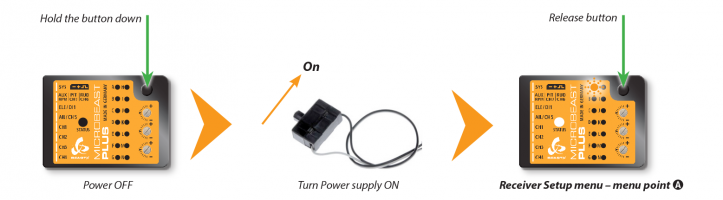Difference between revisions of "Manuals:MB Plus:Receiver setup intro"
Shornstein (talk | contribs) (Marked this version for translation) |
Shornstein (talk | contribs) |
||
| (One intermediate revision by the same user not shown) | |||
| Line 5: | Line 5: | ||
<!--T:1--> | <!--T:1--> | ||
| − | Due to the possibility of connecting very different types of receivers with different types of signal output to MICROBEAST PLUS, you must choose the receiver type in the receiver setup menu. Additionally when using a single-line receiver it is mandatory to define the function assignment to the receiver output channels, as typically on the single-line receiver the channel ouput data is packed together and therefore it is not clear, which channel controls which stick function.< | + | <p> |
| − | < | + | Due to the possibility of connecting very different types of receivers with different types of signal output to MICROBEAST PLUS, you must choose the receiver type in the receiver setup menu. Additionally when using a single-line receiver it is mandatory to define the function assignment to the receiver output channels, as typically on the single-line receiver the channel ouput data is packed together and therefore it is not clear, which channel controls which stick function.</p> |
| − | To get into the Receiver menu press the button on MICROBEAST PLUS and hold it down while turning on the receiver power supply. The yellow Menu-LED A should now be flashing instantly. Release the button.< | + | <p> |
| − | + | To get into the Receiver menu press the button on MICROBEAST PLUS and hold it down while turning on the receiver power supply. The yellow Menu-LED A should now be flashing instantly. Release the button.</p> | |
[[File:Receiver_setup_1.png|x200px|none]] | [[File:Receiver_setup_1.png|x200px|none]] | ||
| + | <p> | ||
| + | When you entered Receiver setup menu correctly, the Menu LED '''A''' will flash instantly and the Status LED may show some color to indicate the currently selected receiver type. Proceed with receiver type setup as described for [[Manuals:MB_Plus:Receiver_setup_menu_A|Receiver setup menu point A]]. When you see all MENU LEDs lighting up and/or Status LED is changing colors you did not hold down the button before powering up and MICROBEAST PLUS started with standard initialization procedure! In this case power off and try again.</p> | ||
| + | <p> </p> | ||
| + | {{WARNING_QUOTE|'''If you use a speed controller with BEC, disconnect the motor to avoid unintentional starting of the engine!''' For a heli with combustion engine you should remove the servo horn from the throttle servo.<br /> | ||
<br /> | <br /> | ||
| − | + | Note that in the first menu points of Receiver setup menu no control signal is emitted on CH5 Output of MICROBEAST PLUS, in case you are using a single-line receiver. At [[Manuals:MB_Plus:Receiver_setup_menu_N|menu point '''N''' (Throttle failsafe setting)]] the output is activated though to check throttle position!}} | |
| − | |||
| − | |||
</translate> | </translate> | ||
Latest revision as of 13:28, 19 November 2015
Due to the possibility of connecting very different types of receivers with different types of signal output to MICROBEAST PLUS, you must choose the receiver type in the receiver setup menu. Additionally when using a single-line receiver it is mandatory to define the function assignment to the receiver output channels, as typically on the single-line receiver the channel ouput data is packed together and therefore it is not clear, which channel controls which stick function.
To get into the Receiver menu press the button on MICROBEAST PLUS and hold it down while turning on the receiver power supply. The yellow Menu-LED A should now be flashing instantly. Release the button.
When you entered Receiver setup menu correctly, the Menu LED A will flash instantly and the Status LED may show some color to indicate the currently selected receiver type. Proceed with receiver type setup as described for Receiver setup menu point A. When you see all MENU LEDs lighting up and/or Status LED is changing colors you did not hold down the button before powering up and MICROBEAST PLUS started with standard initialization procedure! In this case power off and try again.
If you use a speed controller with BEC, disconnect the motor to avoid unintentional starting of the engine! For a heli with combustion engine you should remove the servo horn from the throttle servo.
Note that in the first menu points of Receiver setup menu no control signal is emitted on CH5 Output of MICROBEAST PLUS, in case you are using a single-line receiver. At menu point N (Throttle failsafe setting) the output is activated though to check throttle position!