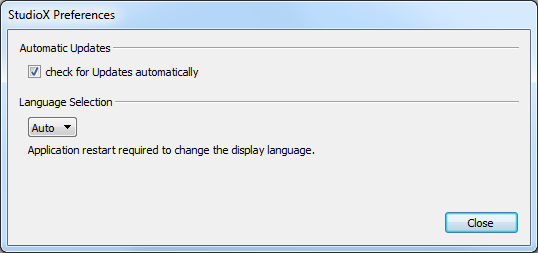Difference between revisions of "StudioX/en"
(Importing a new version from external source) |
(Importing a new version from external source) |
||
| Line 47: | Line 47: | ||
| − | =StudioX | + | =Updating StudioX= |
| − | StudioX | + | Updating StudioX is simple and straight.<br /> |
[[File:studiox_update.png]]<br /> | [[File:studiox_update.png]]<br /> | ||
| − | + | From the "Update StudioX" dialog, you can press the "Download" button if an update is available.<br /> | |
| − | + | Execute the downloaded package and follow the instructions given.<br /> | |
| − | + | Make sure you closed the application before trying to install a newer version. | |
Revision as of 17:04, 11 March 2014
Requirements
Please make sure that your PC matches the specification.
Unterstützte Betriebssysteme
StudioX ist nativ für diese Betriebssysteme verfügbar:
- Windows (XP, Windows Vista, Windows 7, Windows 8)
- OS X (10.7 "Lion" 64-Bit, 10.8 "Mountain Lion" 64-Bit, 10.9 "Mavericks" 64-Bit) (in Kürze)
- Ubuntu Linux (11.10 64-Bit, 12.04 64-Bit) (in Kürze)
Minimum System Anforderungen
- freier USB 2.0 Port für das USB2SYS/SPMA3030 Interface
- CPU Geschwindigkeit >= 1GHz empfohlen
- Bildschirm Auflösung 1024x786 empfohlen
Installation
Herunterladen der Applikation
Bitte besuchen sie den Support-Bereich der BEASTX Webseite. Dort finden Sie das aktuellste StudioX Setup.
Treiber für das USB2SYS/SPMA3030 Interface
Ein aktueller Treiber für Ihr Betriebssystem kann aus dem StudioX heraus geladen werden.
Driver Installation Troubleshooting
Einstellungen
Check for Updates automatically
If your PC is connected to the internet, this option makes sure that your StudioX installation is up-to-date. Not later than each 7 days the update dialog is show automatically, showing you whether an update is available or not.
Sprachauswahl
Wenn die "Auto" Option ausgewählt wurde, benutzt StudioX die in der Systemeinstellung vorgegebene Sprache. Ansonsten kann aus einer der folgenden Sprachen gewählt werden:
- Englisch
- Deutsch (in Kürze)
- Französisch (in Kürze)
- Spanisch (in Kürze)
- Chinesisch (in Kürze)
Wichtig: Die Sprachumschaltung benötigt einen Neustart der StudioX Applikation, damit diese aktiv wird.
Updating StudioX
Updating StudioX is simple and straight.
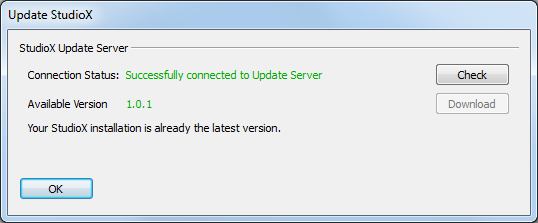
From the "Update StudioX" dialog, you can press the "Download" button if an update is available.
Execute the downloaded package and follow the instructions given.
Make sure you closed the application before trying to install a newer version.