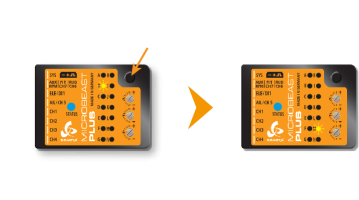Difference between revisions of "Translations:Manuals:MBPlusFblV5:ReceiverType/6/en"
Jump to navigation
Jump to search
(Importing a new version from external source) |
(Importing a new version from external source) |
||
| Line 2: | Line 2: | ||
Refer to the tables below and identify the column that represents your receiver type. Check whether your radio transmits the channels in the given order, respectively each stick function on the radio is using the specified channel number on the left. To know the channel assignment of your transmitter you can check the user manual of the transmitter or look at the servo monitor of the transmitter. In order to load the preset channel assignment hold down the button for at least 2 seconds and release. The yellow Menu-LED will immediately jump to Menu Point '''N'''.<br /> | Refer to the tables below and identify the column that represents your receiver type. Check whether your radio transmits the channels in the given order, respectively each stick function on the radio is using the specified channel number on the left. To know the channel assignment of your transmitter you can check the user manual of the transmitter or look at the servo monitor of the transmitter. In order to load the preset channel assignment hold down the button for at least 2 seconds and release. The yellow Menu-LED will immediately jump to Menu Point '''N'''.<br /> | ||
{|style="text-align:center;" | {|style="text-align:center;" | ||
| − | |[[File:Channel_assignment.png|x200px|none | + | |[[File:Channel_assignment.png|x200px|none]] |
| − | + | |}<br /> | |
| − | |||
| − | |||
| − | |||
| − | |} | ||
| − | |||
| − | |||
| − | |||
| − | |||
| − | |||
| − | |||
| − | |||
| − | |||
Revision as of 08:45, 11 December 2017
Default function assignment
Refer to the tables below and identify the column that represents your receiver type. Check whether your radio transmits the channels in the given order, respectively each stick function on the radio is using the specified channel number on the left. To know the channel assignment of your transmitter you can check the user manual of the transmitter or look at the servo monitor of the transmitter. In order to load the preset channel assignment hold down the button for at least 2 seconds and release. The yellow Menu-LED will immediately jump to Menu Point N.