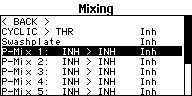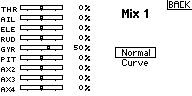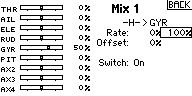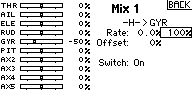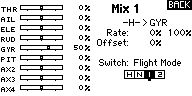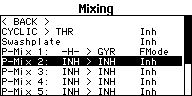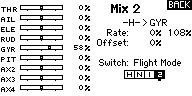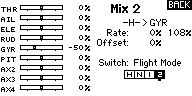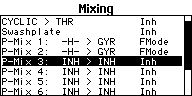Difference between revisions of "Help:FAQSpektrum:Attitude/de"
Shornstein (talk | contribs) (Created page with "=Ich habe ein gebrauchtes PROEDITION Gerät erworben. Kann ich in Zukunft Updates durchführen?= Ja, natürlich. Bitte kontaktieren den BEASTX Support um die Geräteregistrier...") |
Shornstein (talk | contribs) (Created page with "=Ich habe ein gebrauchtes PROEDITION Gerät erworben. Wie kann ich herausfinden, ob es sich wirklich um eine PROEDITION handelt?= Bei der PROEDITION wird unter PARAMETER MENU...") |
||
| Line 17: | Line 17: | ||
<br /> | <br /> | ||
| − | = | + | =Ich habe ein gebrauchtes PROEDITION Gerät erworben. Wie kann ich herausfinden, ob es sich wirklich um eine PROEDITION handelt?= |
| − | + | Bei der PROEDITION wird unter PARAMETER MENU Punkt L ausgewählt, welcher Stabilisierungsmodus (AttitudeControl Modus) verwendet werden soll. Wenn dieser Punk L nicht vorhanden ist und das Parametermenü schon nach Punk K endet, dann ist die PROEDITION Firmware offensichtlich nicht installiert. Desweiteren kann man mit der StudioXm App über den Computer oder das Smartphone auslesen, welche Firmware installiert ist. Dort auf der Übersichtsseite muss PROEDITION stehen oder als Features die AttitudeControl (Rettungsfunktion) aufgeführt sein.<br /> | |
<br /> | <br /> | ||
<br /> | <br /> | ||
Revision as of 15:46, 27 February 2018
Wie bekomme ich die PROEDITION Firmware mit der AttitudeControl (Rettungsfunktion)? Was kostet das und warum soll ich dafür etwas bezahlen?
Um das Upgrade für Ihren AR7210BX herunterladen zu können, wird ein Computer oder ein Smartphone/Tablet mit der StudioXm App sowie ein passendes Interface für die Verbindung zum Gerät benötigt (BLE2SYS Bluetooth Interface für Smartphone, USB2SYS Interface für Computer). Wenn das Gerät mit der App verbunden ist, wähle in der Hauptübersicht "Firmware Update", logge Dich mit Deinem freakware Net Account ein bzw. erstelle einen solchen Account und dann siehst Du alle verfügbaren Firmware Updates. Der AR7210BX mit der BASIC Firmware ausgeliefert, d.h. das System kann alles, was man zum Helifliegen benötigt: 3-Achs Kreisel für Taumelscheibe und Heck sowie interne Drehzahlregelung. Darüber hinausgehende Zusatzfunktionen stehen mit der PROEDITION Firmware zur Verfügung. Das umfasst derzeit zum einen die sog. AttitudeControl, einer integrierten Lagestabilisierung zur Rettung des Helis in kritischen Situationen oder für die Flugschulung, und einer Bankumschaltung mit der fortgeschrittene Piloten unterschiedliche Setups erstellen und im Flug umschalten können. Da diese Sonderfunktionen nicht jeder Pilot benötigt und dafür Geld bezahlen will, können Sie nur auf Wunsch nachgerüstet werden. Das PROEDITION Update kostet derzeit 99 Euro. Sobald das Gerät freigeschaltet ist, kann die entsprechende Firmware über die StudioX App heruntergeladen und auf das Gerät geflasht werden. Der Kauf erfolgt über den Freakware Webshop oder durch Anwahl der Schaltfläche "Upgrade durchführen" in der StudioXm App. Sobald die Zahlung eingegangen ist, wird das Gerät auf den Status PROEDITION hochgestuft und der Download der Firmware kann erfolgen.
Muss ich die PROEDITION jedes mal neu kaufen, wenn Firmware Updates erscheinen?
Nein, das Upgrade muss nur einmal durchgeführt werden. Dadurch wird der Status des Geräts hochgestuft und die entsprechenden PROEDITION Update Dateien können jederzeit heruntergeladen werden.
Ich habe ein gebrauchtes PROEDITION Gerät erworben. Kann ich in Zukunft Updates durchführen?
Ja, natürlich. Bitte kontaktieren den BEASTX Support um die Geräteregistrierung auf Deinen Account übertragen zu lassen. Dann kannst Du jederzeit Firmware Updates über die StudioXm App herunterladen.
Ich habe ein gebrauchtes PROEDITION Gerät erworben. Wie kann ich herausfinden, ob es sich wirklich um eine PROEDITION handelt?
Bei der PROEDITION wird unter PARAMETER MENU Punkt L ausgewählt, welcher Stabilisierungsmodus (AttitudeControl Modus) verwendet werden soll. Wenn dieser Punk L nicht vorhanden ist und das Parametermenü schon nach Punk K endet, dann ist die PROEDITION Firmware offensichtlich nicht installiert. Desweiteren kann man mit der StudioXm App über den Computer oder das Smartphone auslesen, welche Firmware installiert ist. Dort auf der Übersichtsseite muss PROEDITION stehen oder als Features die AttitudeControl (Rettungsfunktion) aufgeführt sein.
Can I transfer PROEDITION to another device
No, this is not possible and somehow senseless. If you have problems with a device or your device got damaged please contact us.
Can I update as much devices to PROEDITION as I like or will I have to pay for each device separately?
The upgrade is paid per device, you can't update other devices with one "license".
Do you offer discount on the PROEDITION upgrade?
Usually not. If you're a vendor please contact our sales team.
Is AttitudeControl (rescue bail out) also available for the SPEKTRUM AR7200BX/AR7300BX?
No, unfortunately this features can only be offered for AR7210BX and MICROBEAST PLUS / MICROBEAST PLUS HD. Older devices can't be used due to limitations of the hardware.
Obviously your device doesn't seem to have the PROEDITION firmware with AttitudeControl feature installed. You can check this by connecting your AR7210BX to the computer or smartphone using the USB2SYS/BLE2SYS interface. In the StudioXm app you can see on the device overview page which features are installed on the device. Use StudioXm to upgrade the firmware to PROEDITION.
When there was no channel assigned for the AttitudeControl in FUNCTION MENU the gyro channel is used to activate the AttitudeControl. So if you move the gyro channel to negative direction, the Status LED should light in red color, the menu LED should wander up the further the move the gyro channel into negative direction indicating the amount of AttitudeControl gain. If on the other hand the Status LED gets purple this indicates that the tail gyro is operated in "Rate-Mode" and AttitudeControl uses a separate channel. So move all available free channels on the radio (channel 7, 8 or 9) to see which will influence the attitude status (Status LED changing to red).
Alternatively open FUNCTION MENU (power off the device, push the button and power on while holding the button) and reassign the switch channel for AttitudeControl either by moving the switch on the transmitter at menu point B or by skipping menu point B in order to use the gyro channel for the AttitudeControl.
As third alternative use the StudioX app to see which channel is assigned to control the stabilization or to reassign the control.
Using the tail gyro gain to activate AttitudeControl, how can I control AttitudeControl and switch the tail gyro gain with flight mode switch?
If applicable you may use the free programmable mixing functions of your transmitter to mix your AttitudeControl switch on the tail gyro gain output. To enable AttitudeControl you must reverse the sign of the tail gyro gain channel. So by flipping the AttitudeControl switch you must subtract or add enough channel output so that the gyro gain channel will give the amount of desired AttitudeControl gain. In the following example it is shown how this may work out on a Spektrum DX18. We use switch H to activate/deactivate AttidueControl. The AttitudeControl gain is 50% (-50% channel output in this example).
| Create a new programmable mixer | Here we just use a very simple mixer from Switch H to GYR channel | As the gyro channel (GYR) is 50% at the moment we subtract 100% | So when flipping the switch the channel moves to -50% |
We use a mixer from switch H to the GYR channel that subtracts 100% when flipping the switch. As the gyro gain may differ between different flight modes you can create one mixer for each flight mode. Each mixer subtracts as much as necessary to get always the same amount of AttitudeControl gain (in our example -50%).
| Mix1 subtracts 100% to get -50% in flight mode 1 | Create a similar mixer for flight mode 2 | In flight mode 2 gyro gain is 58% | Mix2 subtracts 108% to get -50% in flight mode 2 | Create additional mixer for the other flight modes if necessary |
When switching on AttitudeControl on the workbench and moving the heli by hand the servos sometimes make some jerky movements
This is absolutely normal behavior as the system doesn't simply apply full aileron, elevator or pitch input. The control input works in a much more sophisticated way. There are different curves and algorithm in the software which apply control input in a very special manner so the heli will be turned and leveled without loosing height and without moving to much around as good as possible. When turning the helicopter on the workbench this can cause some oscillations or bigger steps in servo movement (servo jumping) as the helicopter does not turn the same as it would do in reality.
AttitudeControl does not level my helicopter perfectly
On the ground everything seems perfect and even the first time I switch on AttitudeControl in flight on the helis levels OK. But after some time the heli is (extremely) tilted to the side when I switch on AttitudeControl again.
The AR7210BX AttitudeControl (SAFE mode) uses gyro sensors and accelerometers to build up the artificial horizon which is necessary to determine the heli's absolute position in space. This artificial horizon is highly dependent on the sensor data input and if the sensors fail, also the artificial horizon will. The sensors can especially be influenced by vibrations which cause them to show wrong data or loose some data at all. This will cause wrong calculations and in consequence cause a wrong repositioning of the heli. The gyro sensors of AR7210BX typically are very vibration resistant and you might not see the influence of vibrations in normal flight without AttitudeControl. But as the calculation of the artificial horizon mainly is a big sum of all the sensor inputs, even the smallest influence can cause an offset of the system. Additionally the accelerometers are much more sensitive to vibrations than the gyro sensors. As these are not used in normal flight most of the time, you will not see a direct influence of vibrations on them. But for the AttitudeControl these sensors have an important role and the system can only work with limited capability if these sensors fail.
- Make sure the system is perfectly aligned to the helicopter's rotation axis. Otherwise the measurements will be incorrect by principle.
- Make sure the system is not touching the helicopter's canopy and loose wires can't hit the device in flight.
- Please make sure your helicopter is running smooth and absolutely free of vibrations. Particularly with very small electric helis this is sometimes a difficult task, as there is not much mass to compensate for the vibrations and all electric components are placed very close to each other. If you see or hear any abnormalities like twitching tail or loud, vibrant noise it is very likely the AttitudeControl will not work as expected. You may try to place the AR7210BX unit at a different location on the heli or mount it with a different sort of gyro pad to compensate for those vibrations. Anyhow the best solution is to find the source of vibration, i.e. by removing tail and main blades and letting the motor run on the ground, and change defective/unbalanced parts. With the StudioXm App you can run a vibration analysis and see if there is some very high spot at a specific frequency. From this frequency you can conclude
- High temperature changes can cause the sensors to drift and in consequence cause the artificial horizon get offset. When it's very cold outside or very hot make sure the system can acclimatize when moving the helicopter from warm to cold or from cold to warm, before powering it up and flying.