Translations:Manuals:MBPlusFblV5:ReceiverType/25/en: Difference between revisions
Importing a new version from external source |
Importing a new version from external source |
||
| (One intermediate revision by the same user not shown) | |||
| Line 1: | Line 1: | ||
===Manual function assignment=== | ===Manual function assignment=== | ||
<p>In case the channel to function ordering differs from the given tables above on your radio system, you have to manually assign the channel order step by step. This is done by simply actuating the appropriate channel function on your transmitter at each of the menu points B to I (PROEDITION: J). Each menu point represents one control function to assign. When you're ready click '''Teach''' in the "New receiver detected!" dialog and start with function allocation at Menu Point B. When you move the control stick/ | <p>In case the channel to function ordering differs from the given tables above on your radio system, you have to manually assign the channel order step by step. This is done by simply actuating the appropriate channel function on your transmitter at each of the menu points B to I (PROEDITION: J). Each menu point represents one control function to assign. When you're ready click '''Teach''' in the "New receiver detected!" dialog and start with function allocation at Menu Point B. When you move the control stick/change the channel output on the transmitter, a blue flash of the Status-LED indicates that the channel has been detected. The setup will jump to the next menu point automatically. It does not matter how far or in what direction you move the stick or in what position the stick/switch was. The channel's value itself is not important, but the change of this value is. <b>It is therefore important that only the requested function is activated and not by accident several simultaneously!</b> Otherwise MICROBEAST PLUS may not recognize the allocated channel correctly. Once a channel was assigned, it is no longer available and is ignored by MICROBEAST PLUS for the remaining process. Thus, after learning of the collective pitch function (at Menu Point B) you can enable the throttle function (remove throttle hold or switch to a linear or V shape curve) and teach the throttle channel by re-operating the thrust stick at Menu Point G. Now the collective pitch channel is no longer considered as this channel has already been assigned previously and MICROBEAST PLUS will detect and use the throttle channel as actuator for throttle function!</p> | ||
<br /> | <br /> | ||
<div class="iosgallery"> | |||
<img class="ios" src="https://wiki.beastx.com/images/studiox/freakware%202019-07-09%20016.PNG"> | |||
<div>Choose <b>Teach</b></div> | |||
</div> | |||
<div class="iosgallery"> | |||
<img class="ios" src="https://wiki.beastx.com/images/studiox/freakware%202019-07-09%20017.PNG"> | |||
<div class="iostext">At first move the stick for collective. Make sure only one channel is moved on the radio otherwise MICROBEAST PLUS is not able to detect the movement!</div> | |||
</div> | |||
<div class="iosgallery"> | |||
<img class="ios" src="https://wiki.beastx.com/images/studiox/freakware%202019-07-09%20018.PNG"> | |||
<div class="iostext">Proceed with the other function in similar manner</div> | |||
</div> | |||
<div class="iosgallery"> | |||
<img class="ios" src="https://wiki.beastx.com/images/studiox/freakware%202019-07-09%20022.PNG"> | |||
<div class="iostext">The optional functions can be skipped if not needed. See text below!</div> | |||
</div> | |||
<div class="iosgallery"> | |||
<img class="ios" src="https://wiki.beastx.com/images/studiox/freakware%202019-07-09%20023.PNG"> | |||
<div class="iostext">When skipping the channel number will be shown as <b>-</b></div> | |||
</div> | |||
<br /> | <br /> | ||
<br /> | <br /> | ||
<p>The first 6 functions must be assigned as they are necessary for the basic flight control. The other functions are optional to assign and can be skipped. If special features like AttitudeControl or Headspeed Governor are not installed on your device, the specific menu points for assignment will not be shown at all. | |||
* The assignment for Aux [CH6] Output can be skipped by pressing the "Skip" button without teaching a channel for this function in case it is not used. | |||
* Likewise, the assignment of the channel for internal governor can be skipped in case it is not needed or if you don‘t want to control the governor with a separate channel, e. g. if your transmitter does not provide enough free channels. By skipping the assignment the internal governor function will use a different operating mode that allows to control it by the throttle channel if you like. When used in an electric model the internal governor is controlled by the throttle channel in general. In this case the assignment can be skipped anyway, as it will have no effect. | |||
* Finally, you can assign the channel that is used to engage the AttitudeControl/rescue stabilization (only available you've installed the PROEDITION Upgrade on your device). Again this can be skipped if not needed or if you don‘t want to use a separate channel or in case you have no more free channels left). AttitudeControl can still be used then. In this case the channel for the tail gyro gain is used to engage AttitudeControl or can be enabled separately using the Bank Switch feature. Please see the section about using AttitudeControl for further details.</p> | |||
<br /> | <br /> | ||
{{QUOTE|If the Status-LED lights in '''red color''' this means either there is no valid remote control signal available or that you did try to assign two or more channels to a function. So check if the receiver is connected and powered properly and that you're only moving one channel at a time when trying to do the manual function assignment.}}<br /> | {{QUOTE|If the Status-LED lights in '''red color''' this means either there is no valid remote control signal available or that you did try to assign two or more channels to a function. So check if the receiver is connected and powered properly and that you're only moving one channel at a time when trying to do the manual function assignment.}}<br /> | ||
<br /> | <br /> | ||
Latest revision as of 17:05, 10 July 2019
Manual function assignment
In case the channel to function ordering differs from the given tables above on your radio system, you have to manually assign the channel order step by step. This is done by simply actuating the appropriate channel function on your transmitter at each of the menu points B to I (PROEDITION: J). Each menu point represents one control function to assign. When you're ready click Teach in the "New receiver detected!" dialog and start with function allocation at Menu Point B. When you move the control stick/change the channel output on the transmitter, a blue flash of the Status-LED indicates that the channel has been detected. The setup will jump to the next menu point automatically. It does not matter how far or in what direction you move the stick or in what position the stick/switch was. The channel's value itself is not important, but the change of this value is. It is therefore important that only the requested function is activated and not by accident several simultaneously! Otherwise MICROBEAST PLUS may not recognize the allocated channel correctly. Once a channel was assigned, it is no longer available and is ignored by MICROBEAST PLUS for the remaining process. Thus, after learning of the collective pitch function (at Menu Point B) you can enable the throttle function (remove throttle hold or switch to a linear or V shape curve) and teach the throttle channel by re-operating the thrust stick at Menu Point G. Now the collective pitch channel is no longer considered as this channel has already been assigned previously and MICROBEAST PLUS will detect and use the throttle channel as actuator for throttle function!
<img class="ios" src="
<img class="ios" src="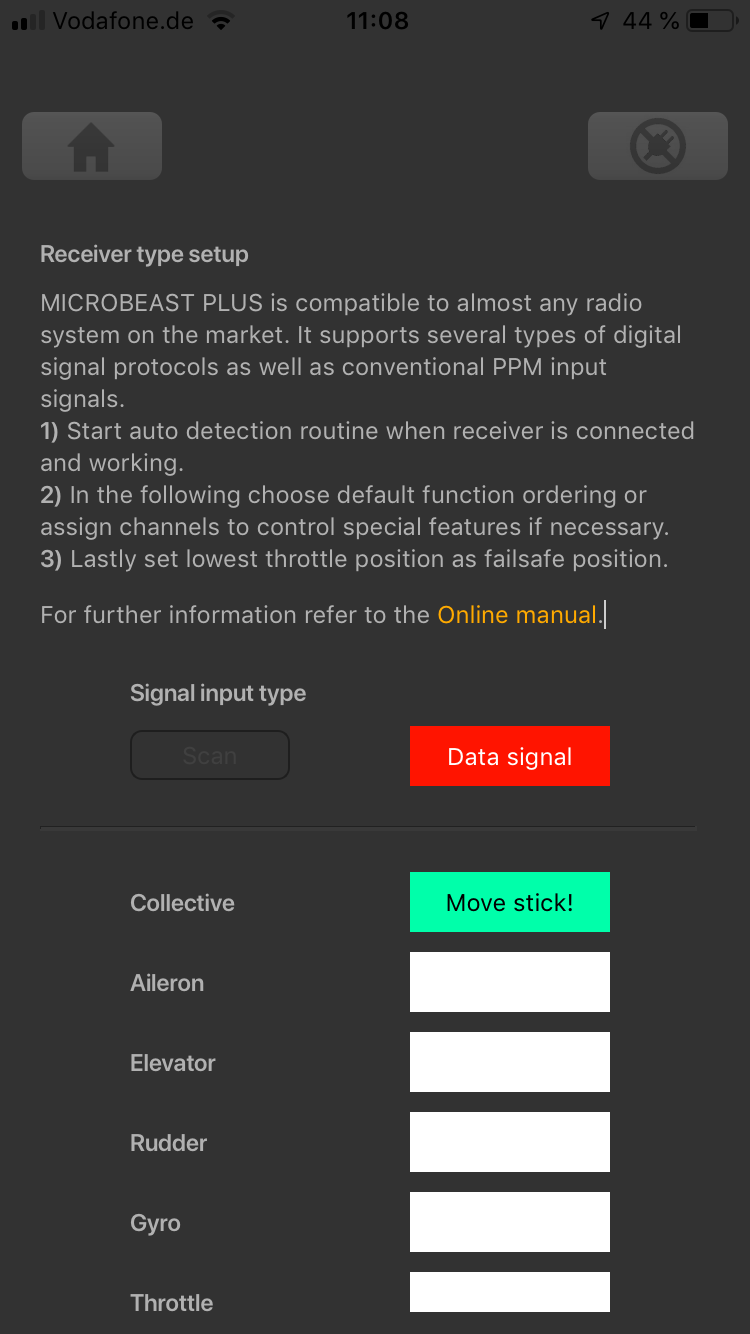
<img class="ios" src="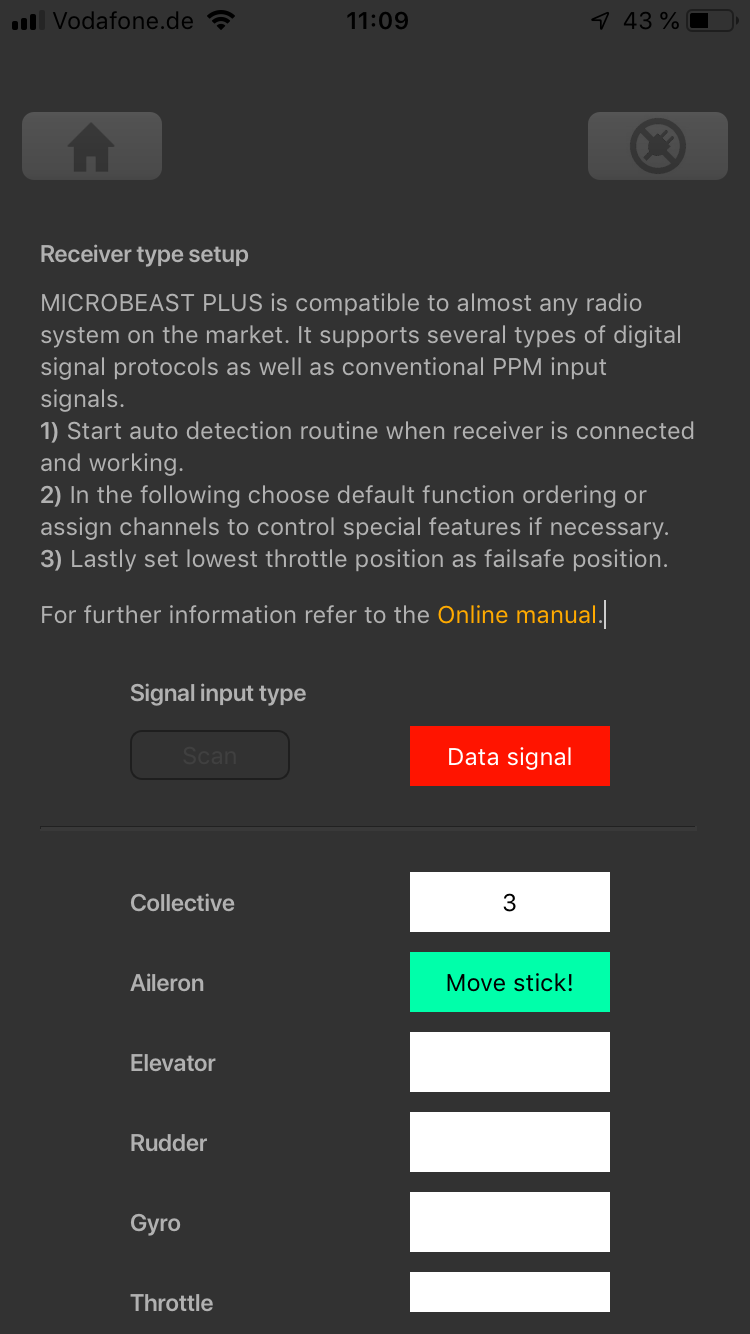
<img class="ios" src="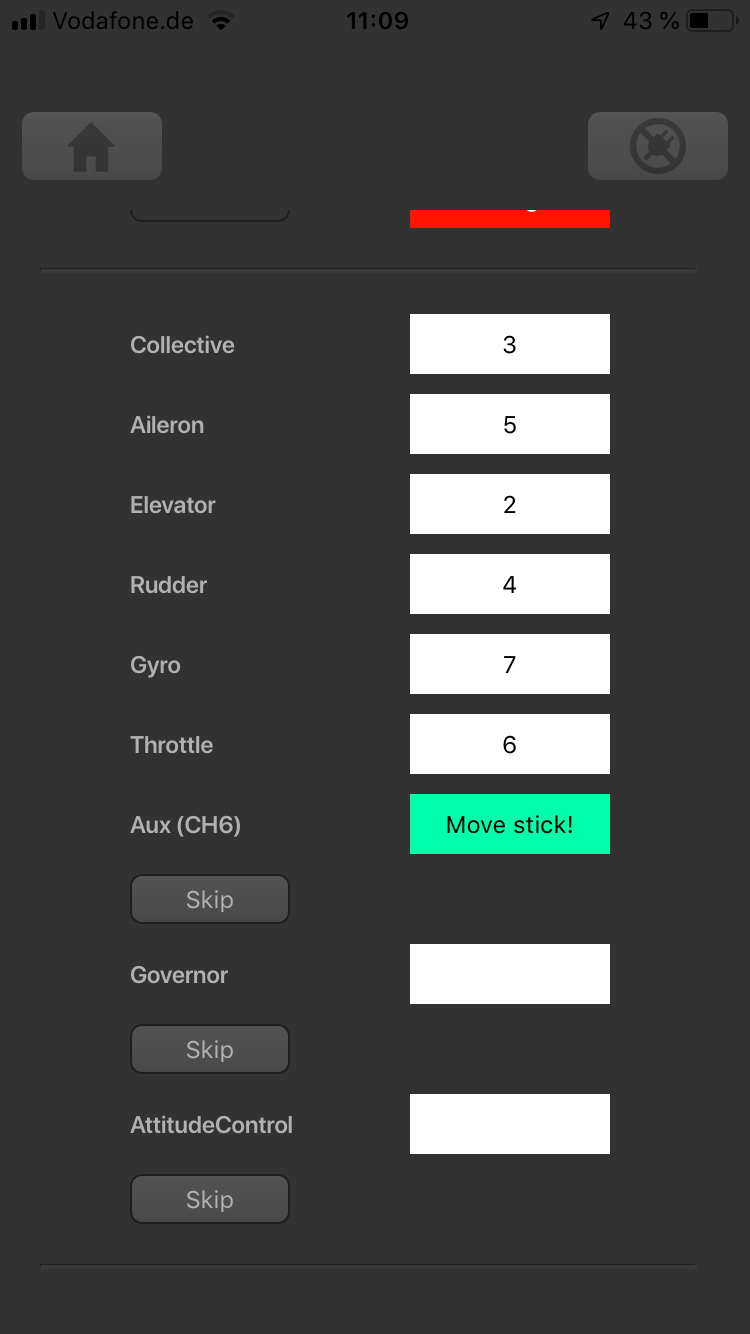
<img class="ios" src="
The first 6 functions must be assigned as they are necessary for the basic flight control. The other functions are optional to assign and can be skipped. If special features like AttitudeControl or Headspeed Governor are not installed on your device, the specific menu points for assignment will not be shown at all.
- The assignment for Aux [CH6] Output can be skipped by pressing the "Skip" button without teaching a channel for this function in case it is not used.
- Likewise, the assignment of the channel for internal governor can be skipped in case it is not needed or if you don‘t want to control the governor with a separate channel, e. g. if your transmitter does not provide enough free channels. By skipping the assignment the internal governor function will use a different operating mode that allows to control it by the throttle channel if you like. When used in an electric model the internal governor is controlled by the throttle channel in general. In this case the assignment can be skipped anyway, as it will have no effect.
- Finally, you can assign the channel that is used to engage the AttitudeControl/rescue stabilization (only available you've installed the PROEDITION Upgrade on your device). Again this can be skipped if not needed or if you don‘t want to use a separate channel or in case you have no more free channels left). AttitudeControl can still be used then. In this case the channel for the tail gyro gain is used to engage AttitudeControl or can be enabled separately using the Bank Switch feature. Please see the section about using AttitudeControl for further details.
If the Status-LED lights in red color this means either there is no valid remote control signal available or that you did try to assign two or more channels to a function. So check if the receiver is connected and powered properly and that you're only moving one channel at a time when trying to do the manual function assignment.