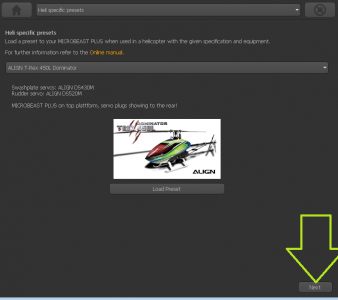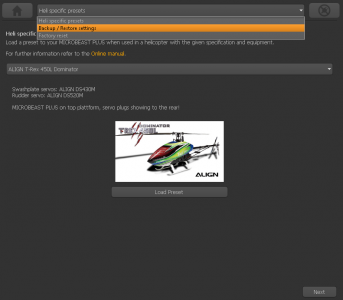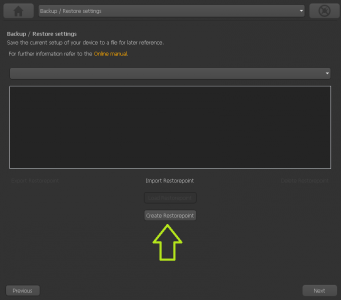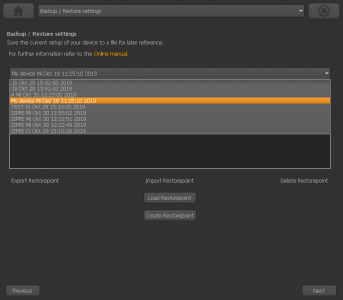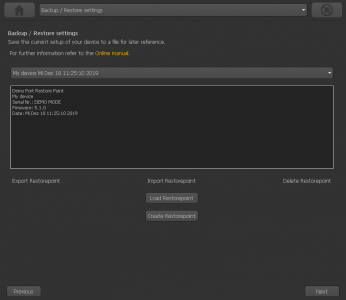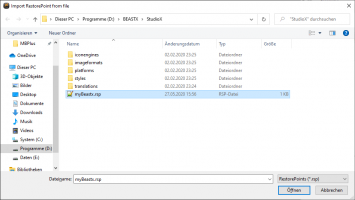Translations:StudioXm:BackupRestore/3/en: Difference between revisions
Jump to navigation
Jump to search
Importing a new version from external source |
Importing a new version from external source |
||
| Line 1: | Line 1: | ||
= Backup/Restore = | = Backup/Restore = | ||
With StudioX you can save your current device settings and load them to your device again, i. e. when you like to test the effect of some parameters and you want switch back to the former setup. With the StudioX software for PC and macOS it is also possible to export those backups to the computer's file system. So you can share your settings with other pilots.<br /> | With StudioX you can save your current device settings and load them to your device again, i. e. when you like to test the effect of some parameters and you want switch back to the former setup. With the StudioX software for PC and macOS it is also possible to export those backups to the computer's file system. So you can share your settings with other pilots.<br /> | ||
<br /> | |||
'''Creating a restore point'''<br /> | |||
<br /> | <br /> | ||
You will find the option for saving your setup on the next screen behind the heli presets. Please click "Next" in the lower right corner on the screen where you see the Align helis, or choose backup/restore from the selection box above in the middle.<br /> | You will find the option for saving your setup on the next screen behind the heli presets. Please click "Next" in the lower right corner on the screen where you see the Align helis, or choose backup/restore from the selection box above in the middle.<br /> | ||
| Line 12: | Line 14: | ||
|- | |- | ||
| [[File:Backup_restore_overview.png|x300px]]<br />The informations about the restore point will be filled out automatically with date, serial number, helicopter name and other informations. You can edit these if necessary. The modification will be stored automatically! | | [[File:Backup_restore_overview.png|x300px]]<br />The informations about the restore point will be filled out automatically with date, serial number, helicopter name and other informations. You can edit these if necessary. The modification will be stored automatically! | ||
|}<br /> | |||
<br /> | |||
'''Exporting a restore point to the file system<br /> | |||
{| cellspacing="20" style="text-align: center; width: 300px; font-size: 80%;" | |||
|- | |||
| [[File:overview_backup_demorp.PNG|x300px]]Select the restore point you like to save to the file system and click "Export Restorepoint".<br /><br /><br /> | |||
| [[File:overview_backup_demorp_export.PNG|x200px]]Choose the destination folder and enter a filename. The data will be saved with ending ".rsp". | |||
|}<br /> | |||
<br /> | |||
'''Import a restore point from the file system<br /> | |||
{| cellspacing="20" style="text-align: center; width: 300px; font-size: 80%;" | |||
|- | |||
| [[File:overview_backup_demorp_import.PNG|x200px]]Click "Import Restorepoint" and choose the restorepoint file with ending ".rsp" from the location it is stored on your computer.<br /><br /><br /> | |||
| [[File:overview_backup_demorp.PNG|x300px]]In case the file was valid and can be used for your device, there should be a new entry in the list now. Select this new entry and flash it to your device by clicking "Load Restorepoint". | |||
|}<br /> | |}<br /> | ||
<br /> | <br /> | ||
Latest revision as of 14:10, 27 May 2020
Backup/Restore
With StudioX you can save your current device settings and load them to your device again, i. e. when you like to test the effect of some parameters and you want switch back to the former setup. With the StudioX software for PC and macOS it is also possible to export those backups to the computer's file system. So you can share your settings with other pilots.
Creating a restore point
You will find the option for saving your setup on the next screen behind the heli presets. Please click "Next" in the lower right corner on the screen where you see the Align helis, or choose backup/restore from the selection box above in the middle.
Exporting a restore point to the file system
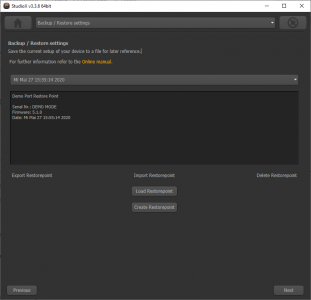 Select the restore point you like to save to the file system and click "Export Restorepoint". Select the restore point you like to save to the file system and click "Export Restorepoint". |
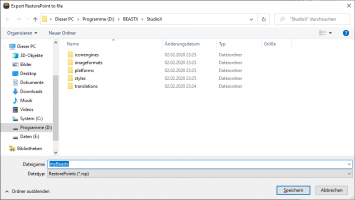 Choose the destination folder and enter a filename. The data will be saved with ending ".rsp". Choose the destination folder and enter a filename. The data will be saved with ending ".rsp".
|
Import a restore point from the file system