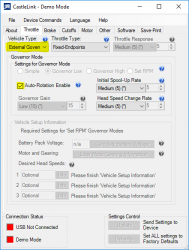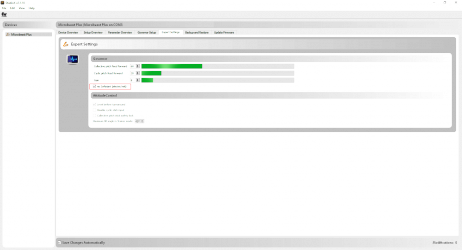Translations:MICROBEAST PLUS RPM Governor - How to setup a Castle Creations ESC/16/en: Difference between revisions
Jump to navigation
Jump to search
Importing a new version from external source |
Importing a new version from external source |
||
| Line 1: | Line 1: | ||
=== | ==="External Governor" mode=== | ||
With MICROBEAST PLUS / AR7210BX Firmware Version 4.2.x or higher it is possible to use the "External Governor" mode of your Castle Creations ESC. This will allow to let the ESC do the initial rotor spool up as well as the quick spool up after an auto rotation maneuver | With MICROBEAST PLUS / AR7210BX Firmware Version 4.2.x or higher it is possible to use the "External Governor" mode of your Castle Creations ESC. This will allow to let the ESC do the initial rotor spool up as well as the quick spool up after an auto rotation maneuver. You will have a softer motor start/less motor torque than when powering up the motor in "Fixed wing" mode, as this is optimzed for turning air screws. For this purpose you must disable the soft start feature of MICROBEAST PLUS / AR7210BX which can be done using the Expert Parameter tab in StudioX. Basically the setup procedure is very similar as already shown above, just you need to change a few parameters by software:<br /> | ||
<br /> | <br /> | ||
{| | {| | ||
| Line 6: | Line 6: | ||
|style="vertical-align:top"|[[File:StudioX noSoftstart.png|thumb|left|x250px|Disable Softstart of MICROBEAST PLUS / AR7210BX with StudioX.]] | |style="vertical-align:top"|[[File:StudioX noSoftstart.png|thumb|left|x250px|Disable Softstart of MICROBEAST PLUS / AR7210BX with StudioX.]] | ||
|} | |} | ||
Proceed as described above: | |||
* First define [[#Transmitter setup (endpoint adjustment)|throttle endpoints in the transmitter]]. This must be done even if you've done it already before in "Fixed wing" or "Multirotor" mode, as in "External Governor" the endpoints will be slightly different! | * First define [[#Transmitter setup (endpoint adjustment)|throttle endpoints in the transmitter]]. This must be done even if you've done it already before in "Fixed wing" or "Multirotor" mode, as in "External Governor" the endpoints will be slightly different! | ||
* | * Open RECEIVER MENU, assign functions and [[#Failsafe setup|set the low throttle failsafe position]] in case your low throttle value changed in the transmitter. | ||
* Finally do the complete [[#Governor setup menu|Governor Setup]] or at least teach new throttle low and high point to MICROBEAST PLUS / AR7210BX if the Governor mode was already in use before | * Finally do the complete [[#Governor setup menu|Governor Setup]] or at least teach new throttle low and high point to MICROBEAST PLUS / AR7210BX if the Governor mode was already in use before. | ||
Latest revision as of 15:46, 30 March 2022
"External Governor" mode
With MICROBEAST PLUS / AR7210BX Firmware Version 4.2.x or higher it is possible to use the "External Governor" mode of your Castle Creations ESC. This will allow to let the ESC do the initial rotor spool up as well as the quick spool up after an auto rotation maneuver. You will have a softer motor start/less motor torque than when powering up the motor in "Fixed wing" mode, as this is optimzed for turning air screws. For this purpose you must disable the soft start feature of MICROBEAST PLUS / AR7210BX which can be done using the Expert Parameter tab in StudioX. Basically the setup procedure is very similar as already shown above, just you need to change a few parameters by software:
Proceed as described above:
- First define throttle endpoints in the transmitter. This must be done even if you've done it already before in "Fixed wing" or "Multirotor" mode, as in "External Governor" the endpoints will be slightly different!
- Open RECEIVER MENU, assign functions and set the low throttle failsafe position in case your low throttle value changed in the transmitter.
- Finally do the complete Governor Setup or at least teach new throttle low and high point to MICROBEAST PLUS / AR7210BX if the Governor mode was already in use before.