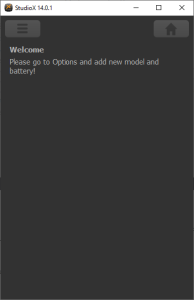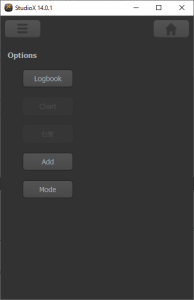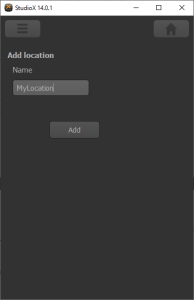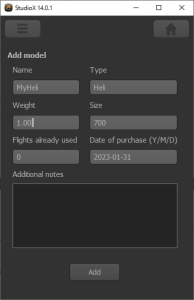Latest revision as of 14:08, 31 January 2023
Information about message (contribute ) This message has no documentation.
If you know where or how this message is used, you can help other translators by adding documentation to this message.
Message definition (StudioXm:Overview )
When you open the '''Flight log''' for the first time, you have to add a location (your flying field), a model and at least one battery. (If you don't want to add flight log and only want to keep track of your battery usage, you can solely add batteries as well.) Click the Options button on the upper left corner and choose '''Add''', then add the items one after another.
When you open the '''Flight log''' for the first time, you have to add a location (your flying field), a model and at least one battery. (If you don't want to add flight log and only want to keep track of your battery usage, you can solely add batteries as well.) Click the Options button on the upper left corner and choose '''Add''', then add the items one after another.
{| cellspacing="20" style="text-align: center; width: 300px; font-size: 80%;"
|[[File:2_Welcome.PNG|x300px|none]]
|[[File:3_Add.PNG|x300px|none]]
|[[File:4_AddLocation.PNG|x300px|none]]
|[[File:5_AddModel.PNG|x300px|none]]
|-
|Choose options and add items
|
|Add a location ...
|and a model
|} Translation When you open the '''Flight log''' for the first time, you have to add a location (your flying field), a model and at least one battery. (If you don't want to add flight log and only want to keep track of your battery usage, you can solely add batteries as well.) Click the Options button on the upper left corner and choose '''Add''', then add the items one after another. When you open the Flight log for the first time, you have to add a location (your flying field), a model and at least one battery. (If you don't want to add flight log and only want to keep track of your battery usage, you can solely add batteries as well.) Click the Options button on the upper left corner and choose Add , then add the items one after another.
Choose options and add items
Add a location ...
and a model