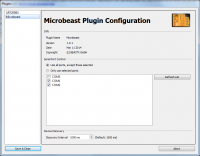Translations:StudioX Microbeast Plugin/28/en: Difference between revisions
Jump to navigation
Jump to search
Importing a new version from external source |
(No difference)
|
Latest revision as of 15:30, 16 December 2014
Update Firmware
If a firmware update for your device is available, you can easily retrieve it using the supplied linkt to the "MICROBEAST Webupdate" page.
Your device's serial number is provided automatically, just fill in a valid E-Mail address where you want the update file to be delivered to.
Store this file on your computer and update your device using the "Update from file..." button.
Advanced plugin configuration
From StudioX's main menu, open "Edit" then "Configure Plugins..." to show the Plugin Configuration dialog.
Select "Microbeast" from the list and you should see the following: