StudioX Microbeast Plugin: Difference between revisions
Shornstein (talk | contribs) |
Shornstein (talk | contribs) Marked this version for translation |
||
| (9 intermediate revisions by the same user not shown) | |||
| Line 1: | Line 1: | ||
< | __TOC__ | ||
<br /> | |||
<translate> | <translate> | ||
=Overview= | =Overview= <!--T:16--> | ||
The StudioX Microbeast Plugin can handle every MICROBEAST firmware.<br /> | The StudioX Microbeast Plugin can handle every MICROBEAST firmware.<br /> | ||
Functionality might be limited to just updating your device if the firmware version is below 3.0.0. | Functionality might be limited to just updating your device if the firmware version is below 3.0.0. | ||
| Line 7: | Line 8: | ||
<br /> | <br /> | ||
=Device Information= | =Device Information= | ||
This section shows you information about your | This section shows you information about your MICROBEAST, including | ||
* Firmware Update availability | * Firmware Update availability | ||
* Firmware version | * Firmware version | ||
| Line 17: | Line 18: | ||
<br /> | <br /> | ||
If you connect you device for the first time, you will be asked to provide a custom device name. This makes it easier to distinguish multiple devices at the same time.<br /> | If you connect you device for the first time, you will be asked to provide a custom device name. This makes it easier to distinguish multiple devices at the same time.<br /> | ||
You can view and save the latest manual valid for this device from the section below.<br /> | |||
If you have any comments that you would like to store together with your device, you can note them in the comment section. | |||
<br /> | <br /> | ||
<br /> | <br /> | ||
=Setup Overview= | =Setup Overview= <!--T:17--> | ||
The Setup Overview tab is based on the programming card you should already know. This makes it easy to check and modify most parts of the setup.<br /> | The Setup Overview tab is based on the programming card you should already know. This makes it easy to check and modify most parts of the setup.<br /> | ||
[[File:mb_setup_overview.png|200px|thumb|none]]<br /> | [[File:mb_setup_overview.png|200px|thumb|none]]<br /> | ||
It is not possible to adjust the part of the setup, where a feedback from your heli is required, like "Tail rotor - end points" or "Swashplate - cyclic pitch geometry".<br /> | It is not possible to adjust the part of the setup, where a feedback from your heli is required, like "Tail rotor - end points" or "Swashplate - cyclic pitch geometry".<br /> | ||
For a detailed explanation of the setup, please consult the | For a detailed explanation of the setup, please consult the MICROBEAST Manual. | ||
<!--T:18--> | |||
<br /> | <br /> | ||
=Parameter Overview= | =Parameter Overview= <!--T:19--> | ||
The Parameter Overview tab is based on the programming card you should already know.<br /> | The Parameter Overview tab is based on the programming card you should already know.<br /> | ||
[[File:mb_param_overview.png|200px|thumb|none]]<br /> | [[File:mb_param_overview.png|200px|thumb|none]]<br /> | ||
For a detailed explanation of the parameters, please consult the | For a detailed explanation of the parameters, please consult the MICROBEAST Manual. | ||
<!--T:20--> | |||
<br /> | <br /> | ||
=Custom Swashplate Mixer= | =Custom Swashplate Mixer= <!--T:21--> | ||
The Custom Swashplate Mixer allows you to use any geometry, as long as you are able to define it.<br /> | The Custom Swashplate Mixer allows you to use any geometry, as long as you are able to define it.<br /> | ||
Make sure that the dialog's header shows "Active", if you want to see any changes reflected on your model in real-time.<br /> | Make sure that the dialog's header shows "Active", if you want to see any changes reflected on your model in real-time.<br /> | ||
[[File:mb_swash.png|200px|thumb|none]] | [[File:mb_swash.png|200px|thumb|none]] | ||
==Regular Swashplate and Phasing== | ==Regular Swashplate and Phasing== <!--T:22--> | ||
If you are having a scale heli and need phasing for your rotor head, you can normally start using a preset from the "Basic Settings": | If you are having a scale heli and need phasing for your rotor head, you can normally start using a preset from the "Basic Settings": | ||
* Mechanical | * Mechanical | ||
| Line 50: | Line 54: | ||
and set your desired phasing angle. | and set your desired phasing angle. | ||
==Expert Swashplate Settings== | ==Expert Swashplate Settings== <!--T:23--> | ||
If the presets do not cover what you are looking for, you can freely define your swashplate geometry using the "Expert Settings".<br /> | If the presets do not cover what you are looking for, you can freely define your swashplate geometry using the "Expert Settings".<br /> | ||
<!--T:24--> | |||
<br /> | <br /> | ||
=Custom Revomix= | =Custom Revomix= <!--T:25--> | ||
Setup your custom Revomix here.<br /> | Setup your custom Revomix here.<br /> | ||
Make sure that the dialog's header shows "Active", to enable the custom setup and to see any changes reflected on your model in real-time.<br /> | Make sure that the dialog's header shows "Active", to enable the custom setup and to see any changes reflected on your model in real-time.<br /> | ||
| Line 65: | Line 70: | ||
<br /> | <br /> | ||
=Backup/Restore= | =Backup/Restore= <!--T:33--> | ||
From time to time, it might be a good idea to save all the settings you made by clicking the "Create New RestorePoint..." button.<br /> | From time to time, it might be a good idea to save all the settings you made by clicking the "Create New RestorePoint..." button.<br /> | ||
You can revert your device to a | You can revert your device to a former state by double-clicking on the entry in the list. Please don't forget to power-cycle your device after performing a complete restore!<br /> | ||
[[File:mb_backup_restore.png|200px|thumb|none]] | [[File:mb_backup_restore.png|200px|thumb|none]] | ||
<br /> | <br /> | ||
Check out the other options by right-clicking on an entry in the list.<br /> | |||
[[File:Mb_bnr_popup.png|200px|thumb|none]] | [[File:Mb_bnr_popup.png|200px|thumb|none]] | ||
<br /> | <br /> | ||
For StudioX 1.0x MICROBEAST Plugin these are: | |||
* "Create new RestorePoint" creates a new RestorePoint | |||
* Use "Set Comment..." edit the comment for the selected RestorePoint | |||
* "Restore device from here" this will load all settings from the RestorePoint to your device (you can also simply double-click the RestorePoint) | |||
* "Delete this RestorePoint" will remove the RestorePoint from registry | |||
* "Export this RestorePoint to file..." can be used to save the restore point to some place on your hard disk for later reference or to give it away | |||
<br /> | |||
For StudioX 2.0x MICROBEAST Plugin these are: | |||
* "Export this RestorePoint to file..." can be used to save the restore point to some place on your hard disk for later reference or to give it away | |||
* "Delete this RestorePoint" will remove the RestorePoint from registry | |||
* To edit the comment for a restore point simply click the comment field on the most right side. | |||
<br /> | <br /> | ||
=Update Firmware= | =Update Firmware= <!--T:28--> | ||
If a firmware update for your device is available, you can easily retrieve it using the supplied linkt to the " | If a firmware update for your device is available, you can easily retrieve it using the supplied linkt to the "MICROBEAST Webupdate" page.<br /> | ||
Your device's serial number is provided automatically, just fill in a valid E-Mail address where you want the update file to be delivered to.<br /> | Your device's serial number is provided automatically, just fill in a valid E-Mail address where you want the update file to be delivered to.<br /> | ||
Store this file on your computer and update your device using the "Update from file..." button. | Store this file on your computer and update your device using the "Update from file..." button. | ||
| Line 89: | Line 102: | ||
[[File:Mb_config_dlg.png|200px|thumb|none]] | [[File:Mb_config_dlg.png|200px|thumb|none]] | ||
==Serial Port Control== | ==Serial Port Control== <!--T:29--> | ||
By default, the Microbeast Plugin will continuously try to query all serial interfaces (the USB2SYS/SPMA3030-Interface is a serial interface) to check if a | By default, the Microbeast Plugin will continuously try to query all serial interfaces (the USB2SYS/SPMA3030-Interface is a serial interface) to check if a MICROBEAST is connected there.<br /> | ||
Sometimes it is useful to limit the ports, the Microbeast Plugin is trying to query. Therefore you can choose from one of the following options: | Sometimes it is useful to limit the ports, the Microbeast Plugin is trying to query. Therefore you can choose from one of the following options: | ||
* Use all ports, except those selected | * Use all ports, except those selected | ||
| Line 97: | Line 110: | ||
The Microbeast Plugin will only try to query ports which match the selected rule. | The Microbeast Plugin will only try to query ports which match the selected rule. | ||
==Device Discovery== | ==Device Discovery== <!--T:30--> | ||
This specifies the interval, the Microbeast Plugin will use to try identifying newly connected devices.<br /> | This specifies the interval, the Microbeast Plugin will use to try identifying newly connected devices.<br /> | ||
'this should not be modified if the mechanism is working properly. | 'this should not be modified if the mechanism is working properly. | ||
<!--T:31--> | |||
<br /> | <br /> | ||
=Saving changes manually/automatically= | =Saving changes manually/automatically= <!--T:32--> | ||
[[File:mb_save_changes.png|500px|thumb|none]]<br /> | [[File:mb_save_changes.png|500px|thumb|none]]<br /> | ||
If you change a value, then these changes are not stored directly.<br /> | If you change a value, then these changes are not stored directly.<br /> | ||
Latest revision as of 12:06, 3 February 2015
Overview
The StudioX Microbeast Plugin can handle every MICROBEAST firmware.
Functionality might be limited to just updating your device if the firmware version is below 3.0.0.
Device Information
This section shows you information about your MICROBEAST, including
- Firmware Update availability
- Firmware version
- Hardware version
- Data Layout
- Serial number
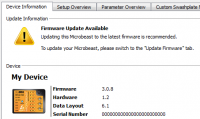
If you connect you device for the first time, you will be asked to provide a custom device name. This makes it easier to distinguish multiple devices at the same time.
You can view and save the latest manual valid for this device from the section below.
If you have any comments that you would like to store together with your device, you can note them in the comment section.
Setup Overview
The Setup Overview tab is based on the programming card you should already know. This makes it easy to check and modify most parts of the setup.
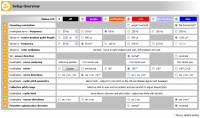
It is not possible to adjust the part of the setup, where a feedback from your heli is required, like "Tail rotor - end points" or "Swashplate - cyclic pitch geometry".
For a detailed explanation of the setup, please consult the MICROBEAST Manual.
Parameter Overview
The Parameter Overview tab is based on the programming card you should already know.
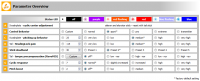
For a detailed explanation of the parameters, please consult the MICROBEAST Manual.
Custom Swashplate Mixer
The Custom Swashplate Mixer allows you to use any geometry, as long as you are able to define it.
Make sure that the dialog's header shows "Active", if you want to see any changes reflected on your model in real-time.
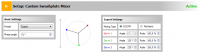
Regular Swashplate and Phasing
If you are having a scale heli and need phasing for your rotor head, you can normally start using a preset from the "Basic Settings":
- Mechanical
- 90°
- 120°
- 140°
- 140° (1=1)
and set your desired phasing angle.
Expert Swashplate Settings
If the presets do not cover what you are looking for, you can freely define your swashplate geometry using the "Expert Settings".
Custom Revomix
Setup your custom Revomix here.
Make sure that the dialog's header shows "Active", to enable the custom setup and to see any changes reflected on your model in real-time.
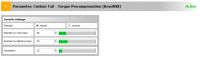
The parameter "Asymmetry" intensifies the tail gain into torque direction. This can be used if the tail gyro system reacts differently depending on the direction the rudder is moved, i.e. when the tail does stop properly from rotation into a specific direction. Note the parameter "Direction" determines in which direction the tail gain will be intensified.
Backup/Restore
From time to time, it might be a good idea to save all the settings you made by clicking the "Create New RestorePoint..." button.
You can revert your device to a former state by double-clicking on the entry in the list. Please don't forget to power-cycle your device after performing a complete restore!
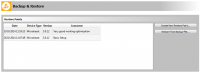
Check out the other options by right-clicking on an entry in the list.
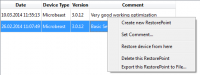
For StudioX 1.0x MICROBEAST Plugin these are:
- "Create new RestorePoint" creates a new RestorePoint
- Use "Set Comment..." edit the comment for the selected RestorePoint
- "Restore device from here" this will load all settings from the RestorePoint to your device (you can also simply double-click the RestorePoint)
- "Delete this RestorePoint" will remove the RestorePoint from registry
- "Export this RestorePoint to file..." can be used to save the restore point to some place on your hard disk for later reference or to give it away
For StudioX 2.0x MICROBEAST Plugin these are:
- "Export this RestorePoint to file..." can be used to save the restore point to some place on your hard disk for later reference or to give it away
- "Delete this RestorePoint" will remove the RestorePoint from registry
- To edit the comment for a restore point simply click the comment field on the most right side.
Update Firmware
If a firmware update for your device is available, you can easily retrieve it using the supplied linkt to the "MICROBEAST Webupdate" page.
Your device's serial number is provided automatically, just fill in a valid E-Mail address where you want the update file to be delivered to.
Store this file on your computer and update your device using the "Update from file..." button.
Advanced plugin configuration
From StudioX's main menu, open "Edit" then "Configure Plugins..." to show the Plugin Configuration dialog.
Select "Microbeast" from the list and you should see the following:
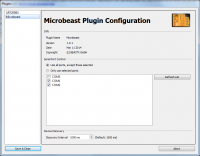
Serial Port Control
By default, the Microbeast Plugin will continuously try to query all serial interfaces (the USB2SYS/SPMA3030-Interface is a serial interface) to check if a MICROBEAST is connected there.
Sometimes it is useful to limit the ports, the Microbeast Plugin is trying to query. Therefore you can choose from one of the following options:
- Use all ports, except those selected
- Only use selected ports
Use the entries in the list below to refine your selection.
The Microbeast Plugin will only try to query ports which match the selected rule.
Device Discovery
This specifies the interval, the Microbeast Plugin will use to try identifying newly connected devices.
'this should not be modified if the mechanism is working properly.
Saving changes manually/automatically

If you change a value, then these changes are not stored directly.
If you stick to NOT "Save changes manually", changed values are collected and stored automatically after a timeout, when no more values are changed.
If you decide to "Save changes manually", changed values are collected. You can control the moment when to store the values, by pressing the "save now" button, or rolling back using the "undo" button.
As long as changes haven't been committed:
- the actual values are highlighted in light-blue, showing the actual state of the value
- a message in the Save changes section shows "Unsaved Settings" and the count of changed values