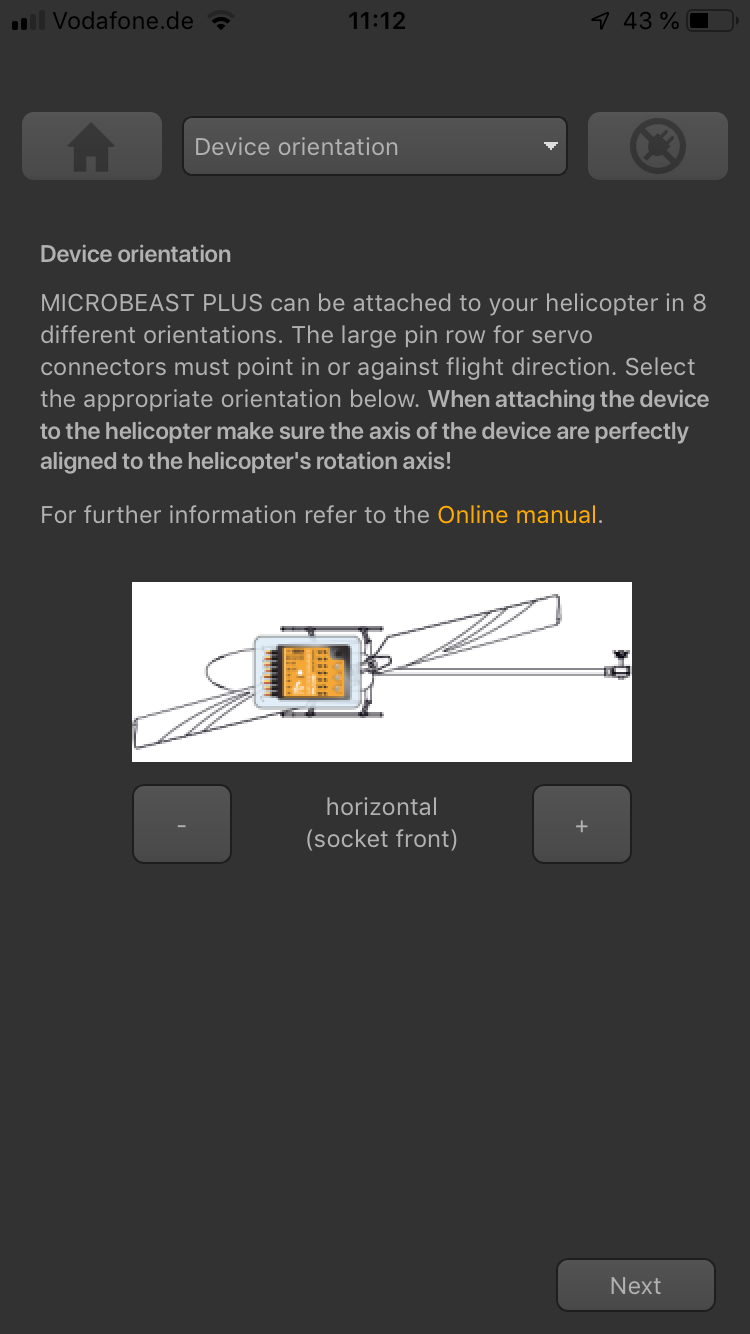Manuals:MBPlusFblV5:Setupmenu A/en: Difference between revisions
Jump to navigation
Jump to search
Importing a new version from external source |
Importing a new version from external source |
||
| (One intermediate revision by the same user not shown) | |||
| Line 33: | Line 33: | ||
|vertical inverted, button is on the bottom, socket points to the tail boom | |vertical inverted, button is on the bottom, socket points to the tail boom | ||
}}<br /> | }}<br /> | ||
<br /> | <br /> | ||
<br /> | <br /> | ||
| Line 46: | Line 39: | ||
Choose the orientation that the device is actually mounted on your heli by choosing the matching type in the app.<br /> | Choose the orientation that the device is actually mounted on your heli by choosing the matching type in the app.<br /> | ||
<br /> | <br /> | ||
<div class="iosgallery"> | |||
<img class="ios" src="https://wiki.beastx.com/images/studiox/freakware%202019-07-09%20030.PNG"> | |||
<div class="iostext"></div> | |||
</div> | |||
<br /> | <br /> | ||
<br /> | <br /> | ||
Latest revision as of 19:28, 10 July 2019
MICROBEAST PLUS can be mounted in nearly all possible orientations. The only restriction is that the main connection terminal has to point in or against flying direction and the egdes of the unit must be parallel to the rotation axis.
 Status LED off |
 Status LED purple flashing |
 Status LED purple |
 Status LED red flashing |
 Status LED red |
 Status LED blue flashing |
 Status LED blue |
 Status LED red/blue |
Adjustment at the device
Select the orientation that the device is actually mounted on your heli by choosing the suitable Status LED color. You can switch between the options by briefly moving the rudder stick to one or the other direction. The Status-LED will change the color accordingly.
| Status-LED | Device orientation |
|---|---|
| off | flat, sticker on top side, socket points in flight direction |
| purple flashing | vertical, button is on the top, socket points in flight direction |
| purple | flat inverted, sticker on bottom side, socket points in flight direction |
| red flashing | vertical inverted, button is on the bottom, socket points in flight direction |
| red | flat, sticker on top side, socket points to the tail boom |
| blue flashing | vertical, button is on the top, socket points to the tail boom |
| blue | flat inverted, sticker on bottom side, socket points to the tail boom |
| red/blue | vertical inverted, button is on the bottom, socket points to the tail boom |
Setup with StudioXm
Choose the orientation that the device is actually mounted on your heli by choosing the matching type in the app.
<img class="ios" src="