Serial number: Difference between revisions
Jump to navigation
Jump to search
Shornstein (talk | contribs) No edit summary |
|||
| (15 intermediate revisions by 2 users not shown) | |||
| Line 1: | Line 1: | ||
== Microbeast == | <br /> | ||
If you still have the original box | <translate> | ||
== Microbeast == <!--T:1--> | |||
If you still have the original box your Microbeast unit came in then your device's serial number is located under the barcode on the foreside of the box.<br /><br /> | |||
[[File:Microbeast_serial.jpg| | <!--T:2--> | ||
[[File:Microbeast_serial.jpg|200px|thumb|none]] | |||
The text starts with "Serial Nr.", the subsequent 24 characters (0-9, A-F) are the serial number (in the example above 000000000000000000000000). | <!--T:3--> | ||
<br /> | |||
The text starts with "Serial Nr.", the subsequent 24 characters (0-9, A-F) are the serial number (in the example above the Serial Nr. is 000000000000000000000000). | |||
== All devices == | == All devices == <!--T:4--> | ||
You can easily obtain your device's serial number using the | You can easily obtain your device's serial number using the StudioX Application. | ||
Connect | <!--T:5--> | ||
Connect your device to the USB2SYS/SPMA3030 Interface and power it on. | |||
Your device's serial number is shown in the " | <!--T:6--> | ||
Your device's serial number is shown in the "Device Information" box as soon as the device is recognized by StudioX.<br /><br /> | |||
[[File: | <!--T:7--> | ||
[[File:mb_dev_info.png|200px|thumb|none]]<br /> | |||
<!--T:8--> | |||
<br /> | |||
You can copy'n'paste it from there by double-clicking on it. | You can copy'n'paste it from there by double-clicking on it. | ||
</translate> | |||
Latest revision as of 10:58, 19 December 2014
Microbeast
If you still have the original box your Microbeast unit came in then your device's serial number is located under the barcode on the foreside of the box.

The text starts with "Serial Nr.", the subsequent 24 characters (0-9, A-F) are the serial number (in the example above the Serial Nr. is 000000000000000000000000).
All devices
You can easily obtain your device's serial number using the StudioX Application.
Connect your device to the USB2SYS/SPMA3030 Interface and power it on.
Your device's serial number is shown in the "Device Information" box as soon as the device is recognized by StudioX.
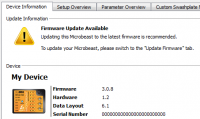
You can copy'n'paste it from there by double-clicking on it.