Translations:Manuals:BXFbl:Setupmenu A/5/en: Difference between revisions
Jump to navigation
Jump to search
Importing a new version from external source |
Importing a new version from external source |
||
| Line 2: | Line 2: | ||
At the first screen of heli setup wizard choose the orientation that the device is actually mounted on your heli by choosing the matching type in the app.<br /> | At the first screen of heli setup wizard choose the orientation that the device is actually mounted on your heli by choosing the matching type in the app.<br /> | ||
<br /> | <br /> | ||
<div class=" | <html> | ||
< | <div class="ios-gallery-container"> | ||
<div class=" | <!-- Erstes Bild und Text --> | ||
<div class="ios-gallery-item"> | |||
<div class="ios-gallery-image"> | |||
<img src="https://wiki.beastx.com/images/studiox/freakware%202019-07-09%20030.PNG" alt="Screenshot"> | |||
</div> | |||
<div class="ios-gallery-text">Use + and - buttons to change orientation.</div> | |||
</div> | |||
</div> | </div> | ||
</html> | |||
<br /> | <br /> | ||
<br /> | <br /> | ||
Latest revision as of 09:36, 10 August 2024
Setup with StudioX app
At the first screen of heli setup wizard choose the orientation that the device is actually mounted on your heli by choosing the matching type in the app.
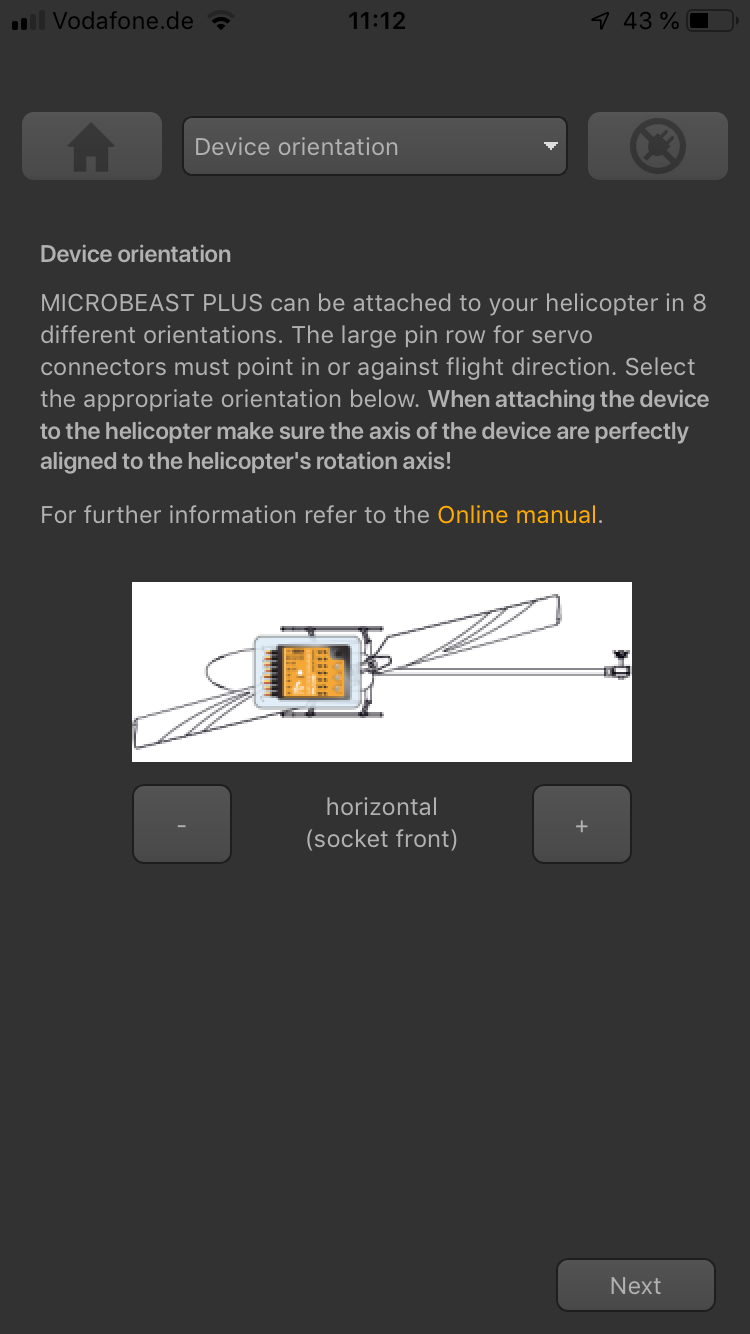
Use + and - buttons to change orientation.