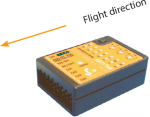Manuals:MB Plus:Setupmenu A/en: Difference between revisions
Jump to navigation
Jump to search
Importing a new version from external source |
Importing a new version from external source |
||
| (One intermediate revision by the same user not shown) | |||
| Line 1: | Line 1: | ||
{{TOC_MBPlus}} | {{TOC_MBPlus}} | ||
{{DISPLAYTITLE:Setup menu point A|noerror}} | {{DISPLAYTITLE:Setup menu point A|noerror}} | ||
MICROBEAST PLUS can be mounted in nearly all possible orientations. The only restriction is that the main connection terminal has to point in or against flying direction and the egdes of the unit must be parallel to the rotation axis.<br /><br /> | |||
At Setup menu point '''A''' choose the orientation that the | At Setup menu point '''A''' choose the orientation that the device is actually mounted on your heli. There are 8 possible orientations. The color of the Status-LED displays the currently selected orientation:<br /> | ||
<br /> | <br /> | ||
{{TABLE | {{TABLE | ||
| | |Device orientation | ||
|flat, sticker on top side, socket points in flight direction | |flat, sticker on top side, socket points in flight direction | ||
|vertical, button is on the top, socket points in flight direction | |vertical, button is on the top, socket points in flight direction | ||
| Line 34: | Line 34: | ||
When finished briefly push the button to save the configuration and to proceed to [[Manuals:MB_Plus:Setupmenu_B|Setup menu point '''B''']]. | When finished briefly push the button to save the configuration and to proceed to [[Manuals:MB_Plus:Setupmenu_B|Setup menu point '''B''']]. | ||
---- | ---- | ||
{{NL}} | |||
Latest revision as of 14:43, 19 November 2015
MICROBEAST PLUS can be mounted in nearly all possible orientations. The only restriction is that the main connection terminal has to point in or against flying direction and the egdes of the unit must be parallel to the rotation axis.
At Setup menu point A choose the orientation that the device is actually mounted on your heli. There are 8 possible orientations. The color of the Status-LED displays the currently selected orientation:
| Status-LED | Device orientation |
|---|---|
| off | flat, sticker on top side, socket points in flight direction |
| purple flashing | vertical, button is on the top, socket points in flight direction |
| purple | flat inverted, sticker on bottom side, socket points in flight direction |
| red flashing | vertical inverted, button is on the bottom, socket points in flight direction |
| red | flat, sticker on top side, socket points to the tail boom |
| blue flashing | vertical, button is on the top, socket points to the tail boom |
| blue | flat inverted, sticker on bottom side, socket points to the tail boom |
| red/blue | vertical inverted, button is on the bottom, socket points to the tail boom |
-
Status LED off
-
Status LED purple flashing
-
Status LED purple
-
Status LED red flashing
-
Status LED red
-
Status LED blue flashing
-
Status LED blue
-
Status LED red/blue
You can switch between the options by briefly moving the rudder stick to one or the other direction. The Status-LED will change the color accordingly.
When finished briefly push the button to save the configuration and to proceed to Setup menu point B.