Help:StudioX: Difference between revisions
Shornstein (talk | contribs) No edit summary |
Shornstein (talk | contribs) No edit summary |
||
| Line 5: | Line 5: | ||
===StudioX does not recognize my device=== <!--T:1--> | ===StudioX does not recognize my device=== <!--T:1--> | ||
''I start the StudioX software and connect my BEASTX device to the computer but nothing happens.'' | ''I start the StudioX software and connect my BEASTX device to the computer but nothing happens.'' | ||
* Make sure the wiring is connected correctly. The servo wire coming from the USB interface goes into SYS port on your MICROBEAST / AR7xxxBX device. Watch out for correct polarity and make sure that the device is | * Make sure the wiring is connected correctly. The servo wire coming from the USB interface goes into SYS port on your MICROBEAST / AR7xxxBX device. Watch out for correct polarity and '''make sure that the device is powered from a receiver battery or BEC'''(only when using the RX2SIM interface the device can be powered from the USB port!). | ||
* On computers with Microsoft Windows operating system make sure the driver files for the USB2SYS / SPMA3030 / RX2SIM interface has been installed as described [[USB2SYS/SPMA3030_driver_installation/en|here]]. | * On computers with Microsoft Windows operating system make sure the driver files for the USB2SYS / SPMA3030 / RX2SIM interface has been installed as described [[USB2SYS/SPMA3030_driver_installation/en|here]]. | ||
* Check the PlugIn configuration for your device within StudioX (in the menu bar click "Edit" and choose the "Plugins.." entry) as described [[StudioX_Microbeast_Plugin/en#Advanced_plugin_configuration|here]] for example.<br /> | * Check the PlugIn configuration for your device within StudioX (in the menu bar click "Edit" and choose the "Plugins.." entry) as described [[StudioX_Microbeast_Plugin/en#Advanced_plugin_configuration|here]] for example.<br /> | ||
Revision as of 05:32, 7 April 2017
StudioX does not recognize my device
I start the StudioX software and connect my BEASTX device to the computer but nothing happens.
- Make sure the wiring is connected correctly. The servo wire coming from the USB interface goes into SYS port on your MICROBEAST / AR7xxxBX device. Watch out for correct polarity and make sure that the device is powered from a receiver battery or BEC(only when using the RX2SIM interface the device can be powered from the USB port!).
- On computers with Microsoft Windows operating system make sure the driver files for the USB2SYS / SPMA3030 / RX2SIM interface has been installed as described here.
- Check the PlugIn configuration for your device within StudioX (in the menu bar click "Edit" and choose the "Plugins.." entry) as described here for example.
I connect the USB2SYS/SPMA3030 inteface to my MICROBEAST / AR7xxxBX and to the computer but nothing happens except the blue LED lights up on the USB2SYS.
When the blue LED lights up the connection wire is plugged in with wrong polarity! Usually the light on the interface flashes sporadically when data is transferred between computer and BEASTX device but it mustn't light up continuously.
I get the message that my device is not supported by StudioX. What can I do?
Please update your device to the latest firmware version then you can use StudioX in full functionality. Firmware update function is always available only the other functions like setup and backup/restore may not be available when you use an older firmware version!
I'm not able to log in to the fw Network after creating a new account. Is my password wrong?
Even I tried to reset the password. But also with the new password I can't log in.
It is very likely you have not activated your account by clicking the link in the automatic response mail for your new account. Changing the pasword will not help here as it will not activate the account. You must click the confirmation link! If you did not get such email please check you Spam/Junk mail folder probably your email provider or mail program has filtered it out. Also make sure that you've entered a valid email address!

I've forgotten my password. How can I reset it?
When you enter a wrong password 3 times (or simply click the login button repeatedly) a button will appear that allows to request an email with a password reset link. Click this button and you should get this email within a few minutes. If you don't get such email check your spam folder and also make sure that you've entered the correct email/fwnetwork login!
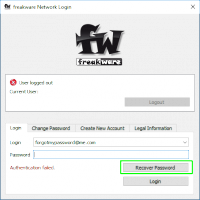
How can I deregister a MICROBEAST PLUS / SPEKTRUM AR7210BX from my fw network account?
Deregistration of a device is not possible. We can only move the device to a different account, i. e. in case you've sold your device. Please send us an email and tell us the new account name and serial number, then we will change the registration as soon as possible.