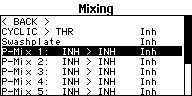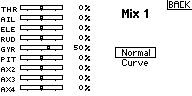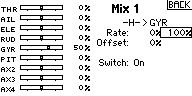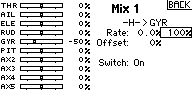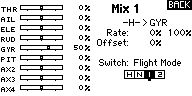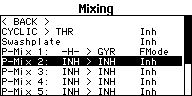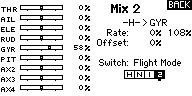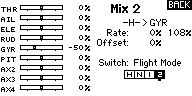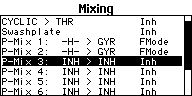Help:FAQ:AttitudeMode/de: Difference between revisions
Shornstein (talk | contribs) Created page with "<br />" |
Shornstein (talk | contribs) Created page with "===Wie bekomme ich das Upgrade auf Version 4.x.x. ProEdition mit AttitudeControl (Rettungsfunktion)? Was kostet das?=== Um das Upgrade für Ihr MICROBEAST PLUS / MICROBEAST PL..." |
||
| Line 2: | Line 2: | ||
<br /> | <br /> | ||
== | ===Wie bekomme ich das Upgrade auf Version 4.x.x. ProEdition mit AttitudeControl (Rettungsfunktion)? Was kostet das?=== | ||
Um das Upgrade für Ihr MICROBEAST PLUS / MICROBEAST PLUS HD herunterladen zu können benötigen Sie die aktuelle Version von StudioX für PC oder MAC. Mit dieser Software können Sie sich im freakware Network einloggen und Ihr Gerät auf Ihren persönlichen Account registrieren. Nach der Registrierung werden alle für dieses Gerät verfügbaren Updates/Upgrades und ggf. die Preise dafür auf der Startseite im StudioX angezeigt, sobald das Gerät angeschlossen wird.<br /> | |||
Grundlegende Updates sind immer kostenlos und können direkt per Mausklick angefordert und auf das Gerät geladen werden. Upgrades die den Funktionsumfang des Geräts wesentlich erweitern können hingegen kostenpflichtig sein. Der Erwerb von solchen Upgrades erfolgt ebenfalls direkt über die StudioX Software. Informationen über momentan verfügbare Updates/Upgrades finden Sie auch direkt hier im Wiki bei der [[BEASTX_Devices/de|Produktübersicht]].<br /> | |||
Informationen zum Ablauf des Update-/Upgradevorgangs finden Sie [[StudioX_UpdateInstructions/de|hier]].<br /> | |||
<br /> | <br /> | ||
Revision as of 10:51, 16 May 2017
Wie bekomme ich das Upgrade auf Version 4.x.x. ProEdition mit AttitudeControl (Rettungsfunktion)? Was kostet das?
Um das Upgrade für Ihr MICROBEAST PLUS / MICROBEAST PLUS HD herunterladen zu können benötigen Sie die aktuelle Version von StudioX für PC oder MAC. Mit dieser Software können Sie sich im freakware Network einloggen und Ihr Gerät auf Ihren persönlichen Account registrieren. Nach der Registrierung werden alle für dieses Gerät verfügbaren Updates/Upgrades und ggf. die Preise dafür auf der Startseite im StudioX angezeigt, sobald das Gerät angeschlossen wird.
Grundlegende Updates sind immer kostenlos und können direkt per Mausklick angefordert und auf das Gerät geladen werden. Upgrades die den Funktionsumfang des Geräts wesentlich erweitern können hingegen kostenpflichtig sein. Der Erwerb von solchen Upgrades erfolgt ebenfalls direkt über die StudioX Software. Informationen über momentan verfügbare Updates/Upgrades finden Sie auch direkt hier im Wiki bei der Produktübersicht.
Informationen zum Ablauf des Update-/Upgradevorgangs finden Sie hier.
Is AttitudeControl (Rescue bail out) also available for MICROBEAST (device with silver aluminum housing)?
No, unfortunately this features can only be offered for MICROBEAST PLUS and MICROBEAST PLUS HD. Older devices can't be used due to limitations of the hardware.
Obviously your device doesn't seem to have the firmware with AttitudeControl feature installed. You can check this by connecting your MICORBEAST PLUS / MICROBEAST PLUS HD to the computer using the USB2SYS interface. In StudioX you can see on the device overview page which features are installed on the device. Use StudioX to upgrade to a firmware that contains AttitudeControl feature if necessary.
When using MICROBEAST PLUS with a single-line receiver you must go into Receiver setup menu and assign the switch channel for AttitudeControl either by moving the switch on the transmitter at Receiver menu point J, by loading the default assignment or by skipping menu point J in order to use the gyro channel for the AttitudeControl.
Firmware Version 4.0.0 or lower:
- When using a standard receiver you must go into receiver menu once, select "Standard receiver" as type at menu point A (if not done already) and then confirm the type selection by briefly pressing the button. If you don't do this the assignment gyro channel<->AttitudeControl is not set and you won't be able to switch AttitudeControl on and off!
- Please note that after adjusting the receiver setup menu for safety reason AttitudeControl (and also the RPM Governor function) will be reset to default. So after doing the adjustment in receiver menu, select your desired AttitudeControl mode a Parameter menu point L again. Otherwise it will still not work.
Using the tail gyro gain to activate AttitudeControl, how can I control AttitudeControl and switch the tail gyro gain with flight mode switch?
If applicable you may use the free programmable mixing functions of your transmitter to mix your AttitudeControl switch on the tail gyro gain output. To enable AttitudeControl you must reverse the sign of the tail gyro gain channel. So by flipping the AttitudeControl switch you must subtract or add enough channel output so that the gyro gain channel will give the amount of desired AttitudeControl gain. In the following example it is shown how this may work out on a Spektrum DX18. We use switch H to activate/deactivate AttidueControl. The AttitudeControl gain is 50% (-50% channel output in this example).
We use a mixer from switch H to the GYR channel that subtracts 100% when flipping the switch. As the gyro gain may differ between different flight modes you can create one mixer for each flight mode. Each mixer subtracts as much as necessary to get always the same amount of AttitudeControl gain (in our example -50%).
When switching on AttitudeControl on the workbench and moving the heli by hand the servos sometimes make some jerky movements
This is absolutely normal behavior as the system doesn't simply apply full aileron, elevator or pitch input. The control input works in a much more sophisticated way. There are different curves and algorithm in the software which apply control input in a very special manner so the heli will be turned and leveled without loosing height and without moving to much around as good as possible. When turning the helicopter on the workbench this can cause some oscillations or bigger steps in servo movement (servo jumping) as the helicopter does not turn the same as it would do in reality.
AttitudeControl does not level my helicopter perfectly
On the ground everything seems perfect and even the first time I switch on AttitudeControl in flight on the helis levels OK. But after some time the heli is (extremely) tilted to the side when I switch on AttitudeControl again.
The MICROBEAST PLUS AttitudeControl uses gyro sensors and accelerometers to build up the artificial horizon which is necessary to determine the heli's absolute position in space. This artificial horizon is highly dependent on the sensor data input and if the sensors fail, also the artificial horizon will. The sensors can especially be influenced by vibrations which cause them to show wrong data or loose some data at all. This will cause wrong calculations and in consequence cause a wrong repositioning of the heli. The gyro sensors of MICROBEAST PLUS typically are very vibration resistant and you might not see the influence of vibrations in normal flight without AttitudeControl. But as the calculation of the artificial horizon mainly is a big sum of all the sensor inputs over time, even the smallest influence can cause an offset of the system. Additionally the accelerometers are much more sensitive to vibrations than the gyro sensors. As these are not used in normal flight most of the time, you will not see a direct influence of vibrations on them. But for the AttitudeControl these sensors have an important role and the system can only work with limited capability if these sensors fail.
- Make sure the system is perfectly aligned to the helicopter's rotation axis. Otherwise the measurements will be incorrect by principle.
- Make sure the system is not touching the helicopter's canopy and loose wires can't hit the device in flight.
- Please make sure your helicopter is running smooth and absolutely free of vibrations. Particularly with very small electric helis this is sometimes a difficult task, as there is not much mass to compensate for the vibrations and all electric components are placed very close to each other. If you see or hear any abnormalities like twitching tail or loud, vibrant noise it is very likely the AttitudeControl will not work as expected. You may try to place the MICROBEAST PLUS unit at a different location on the heli or mount it with a different sort of gyro pad to compensate for those vibrations. Anyhow the best solution is to find the source of vibration, i.e. by removing tail and main blades and letting the motor run on the ground, and change defective/unbalanced parts.
- High temperature changes can cause the sensors to drift and in consequence cause the artificial horizon get offset. When it's very cold outside or very hot make sure the system can acclimatize when moving the helicopter from warm to cold or from cold to warm, before powering it up and flying.