Manuals:MBPlusFblV5:Setupmenu A: Difference between revisions
Shornstein (talk | contribs) Marked this version for translation |
Shornstein (talk | contribs) No edit summary |
||
| Line 1: | Line 1: | ||
<translate> | <translate> | ||
<!--T:1--> | <!--T:1--> | ||
{{DISPLAYTITLE:SETUP MENU A - Device orientation|noerror}} | {{DISPLAYTITLE:SETUP MENU A - Device orientation|noerror}} | ||
{{TOC_MBPlusV5|Manuals:MBPlusFblV5:Setupmenu_intro/en|Manuals:MBPlusFblV5:Setupmenu_B/en}} | |||
<br /> | |||
MICROBEAST PLUS can be mounted in nearly all possible orientations. The only restriction is that the main connection terminal has to point in or against flying direction and the egdes of the unit must be parallel to the rotation axis.<br /> | MICROBEAST PLUS can be mounted in nearly all possible orientations. The only restriction is that the main connection terminal has to point in or against flying direction and the egdes of the unit must be parallel to the rotation axis.<br /> | ||
<br /> | <br /> | ||
Revision as of 06:40, 12 January 2018
MICROBEAST PLUS can be mounted in nearly all possible orientations. The only restriction is that the main connection terminal has to point in or against flying direction and the egdes of the unit must be parallel to the rotation axis.
 Status LED off |
 Status LED purple flashing |
 Status LED purple |
 Status LED red flashing |
 Status LED red |
 Status LED blue flashing |
 Status LED blue |
 Status LED red/blue |
Adjustment at the device
Select the orientation that the device is actually mounted on your heli by choosing the suitable Status LED color. You can switch between the options by briefly moving the rudder stick to one or the other direction. The Status-LED will change the color accordingly.
| Status-LED | Device orientation |
|---|---|
| off | flat, sticker on top side, socket points in flight direction |
| purple flashing | vertical, button is on the top, socket points in flight direction |
| purple | flat inverted, sticker on bottom side, socket points in flight direction |
| red flashing | vertical inverted, button is on the bottom, socket points in flight direction |
| red | flat, sticker on top side, socket points to the tail boom |
| blue flashing | vertical, button is on the top, socket points to the tail boom |
| blue | flat inverted, sticker on bottom side, socket points to the tail boom |
| red/blue | vertical inverted, button is on the bottom, socket points to the tail boom |
Setup with StudioX
Choose the orientation that the device is actually mounted on your heli by checking the suitable button.
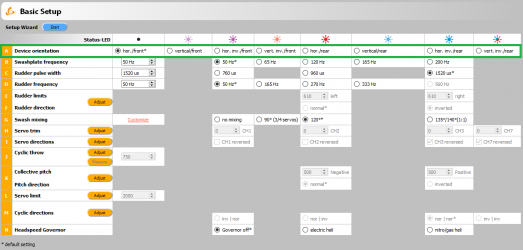
Setup with StudioXm
Choose the orientation that the device is actually mounted on your heli by choosing the matching type in the app.
File:SetupA mobile.png