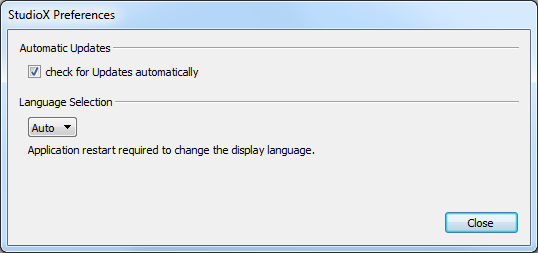StudioX: Difference between revisions
No edit summary |
Marked this version for translation |
||
| Line 2: | Line 2: | ||
<br /> | <br /> | ||
<translate> | <translate> | ||
=Requirements= | =Requirements= <!--T:1--> | ||
Please make sure that your PC matches the specification. | Please make sure that your PC matches the specification. | ||
==Supported Operating Systems== | ==Supported Operating Systems== <!--T:2--> | ||
StudioX is natively available for these operating systems: | StudioX is natively available for these operating systems: | ||
* Windows (XP, Windows Vista, Windows 7, Windows 8) | * Windows (XP, Windows Vista, Windows 7, Windows 8) | ||
| Line 11: | Line 11: | ||
* Ubuntu Linux (11.10 64-Bit, 12.04 64-Bit) (coming soon) | * Ubuntu Linux (11.10 64-Bit, 12.04 64-Bit) (coming soon) | ||
==Minimum System Requirements== | ==Minimum System Requirements== <!--T:3--> | ||
* available USB 2.0 socket for USB2SYS/SPMA3030 Interface | * available USB 2.0 socket for USB2SYS/SPMA3030 Interface | ||
* CPU Speed >= 1GHz recommended | * CPU Speed >= 1GHz recommended | ||
| Line 17: | Line 17: | ||
=Installation= | =Installation= <!--T:4--> | ||
==Downloading the Application== | ==Downloading the Application== <!--T:5--> | ||
Please visit BEASTX's Support Section to find the latest StudioX installer. | Please visit BEASTX's Support Section to find the latest StudioX installer. | ||
==Driver for USB2SYS/SPMA3030 Interface== | ==Driver for USB2SYS/SPMA3030 Interface== <!--T:6--> | ||
The latest driver for your operating system can be downloaded directly inside StudioX. | The latest driver for your operating system can be downloaded directly inside StudioX. | ||
==Driver Installation Troubleshooting== | ==Driver Installation Troubleshooting== <!--T:7--> | ||
=Preferences= | =Preferences= <!--T:8--> | ||
[[File:studiox_preferences.png]] | [[File:studiox_preferences.png]] | ||
==Check for Updates automatically== | ==Check for Updates automatically== <!--T:9--> | ||
If your PC is connected to the internet, this option makes sure that your StudioX installation is up-to-date. | If your PC is connected to the internet, this option makes sure that your StudioX installation is up-to-date. | ||
Not later than each 7 days the update dialog is show automatically, showing you whether an update is available or not. | Not later than each 7 days the update dialog is show automatically, showing you whether an update is available or not. | ||
==Language Selection== | ==Language Selection== <!--T:10--> | ||
If the "Auto" option is selected, StudioX will use the language detected from the system's settings. | If the "Auto" option is selected, StudioX will use the language detected from the system's settings. | ||
Otherwise you can force on of the following languages: | Otherwise you can force on of the following languages: | ||
| Line 45: | Line 45: | ||
* Chinese (coming soon) | * Chinese (coming soon) | ||
<!--T:11--> | |||
'''Attention:''' Switching the language requires a restart of the StudioX Application. | '''Attention:''' Switching the language requires a restart of the StudioX Application. | ||
=Updating StudioX= | =Updating StudioX= <!--T:12--> | ||
Updating StudioX is simple and straight.<br /> | Updating StudioX is simple and straight.<br /> | ||
[[File:studiox_update.png]]<br /> | [[File:studiox_update.png]]<br /> | ||
Revision as of 16:49, 11 March 2014
Requirements
Please make sure that your PC matches the specification.
Supported Operating Systems
StudioX is natively available for these operating systems:
- Windows (XP, Windows Vista, Windows 7, Windows 8)
- OS X (10.7 "Lion" 64-Bit, 10.8 "Mountain Lion" 64-Bit, 10.9 "Mavericks" 64-Bit) (coming soon)
- Ubuntu Linux (11.10 64-Bit, 12.04 64-Bit) (coming soon)
Minimum System Requirements
- available USB 2.0 socket for USB2SYS/SPMA3030 Interface
- CPU Speed >= 1GHz recommended
- Screen Resolution 1024x786 recommended
Installation
Downloading the Application
Please visit BEASTX's Support Section to find the latest StudioX installer.
Driver for USB2SYS/SPMA3030 Interface
The latest driver for your operating system can be downloaded directly inside StudioX.
Driver Installation Troubleshooting
Preferences
Check for Updates automatically
If your PC is connected to the internet, this option makes sure that your StudioX installation is up-to-date. Not later than each 7 days the update dialog is show automatically, showing you whether an update is available or not.
Language Selection
If the "Auto" option is selected, StudioX will use the language detected from the system's settings. Otherwise you can force on of the following languages:
- English
- German (coming soon)
- French (coming soon)
- Spanish (coming soon)
- Chinese (coming soon)
Attention: Switching the language requires a restart of the StudioX Application.
Updating StudioX
Updating StudioX is simple and straight.
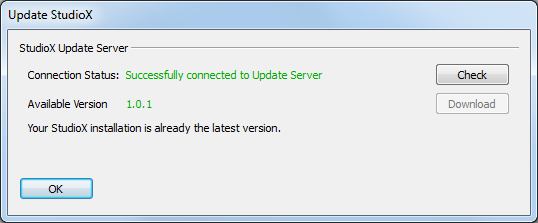
From the "Update StudioX" dialog, you can press the "Download" button if an update is available.
Execute the downloaded package and follow the instructions given.
Make sure you closed the application before trying to install a newer version.