Translations:Manuals:MBPlusFblV52:ControlStyle/7/en: Difference between revisions
Importing a new version from external source |
Importing a new version from external source |
||
| Line 1: | Line 1: | ||
=Setup with StudioX= | =Setup with StudioX= | ||
When StudioX has connected to your MICROBEAST PLUS, in the device overview main screen click the | When StudioX has connected to your MICROBEAST PLUS, in the device overview main screen click the '''Parameter''' button. Then in the parameter settings click the "Next" button (->) in order to change to the topic ''Bank 1 - Control style''. Here you can select a given preset. In the advanced view (click gear symbol below) you will see the currently used maximum rotation rates and expo values for each control function aileron, elevator and rudder. The rate is measured in degrees per second, a value of 360 for example means your helicopter will make a full turn/rotation in one second, when you move the stick to full deflection. The expo value is specified in percent. 0% expo means that the stick input is influencing the output linearly. Usually this will make the control feel very sensitive and over reactive. By adding some expo you can soften the input around stick center position.<br /> | ||
<br /> | <br /> | ||
When using the Bank Switch feature you can set different control styles for each bank. Click "Next" until you will see | {| | ||
|- | |||
| style="padding-right:50px;"|[[File:Parameter_style_preset.PNG|x250px]] | |||
|[[File:Parameter_style_advanced.PNG|x250px]] | |||
|}<br /> | |||
<br /> | |||
When using the Bank Switch feature you can set different control styles for each bank. Click "Next" until you will see ''Bank 2 - Control style'' or ''Bank 3 - Control style'' and adjust as necessary or set the values similar to Bank 1 in case you don't like to have different styles on each bank.<br /> | |||
<br /> | <br /> | ||
{{QUOTE|Please note that your custom values of Bank 1 will be changed/deleted when you select a preset control style in the PARAMETER MENU on the device (see above)!}}<br /> | {{QUOTE|Please note that your custom values of Bank 1 will be changed/deleted when you select a preset control style in the PARAMETER MENU on the device (see above)!}}<br /> | ||
<br /> | <br /> | ||
Latest revision as of 08:26, 5 May 2021
Setup with StudioX
When StudioX has connected to your MICROBEAST PLUS, in the device overview main screen click the Parameter button. Then in the parameter settings click the "Next" button (->) in order to change to the topic Bank 1 - Control style. Here you can select a given preset. In the advanced view (click gear symbol below) you will see the currently used maximum rotation rates and expo values for each control function aileron, elevator and rudder. The rate is measured in degrees per second, a value of 360 for example means your helicopter will make a full turn/rotation in one second, when you move the stick to full deflection. The expo value is specified in percent. 0% expo means that the stick input is influencing the output linearly. Usually this will make the control feel very sensitive and over reactive. By adding some expo you can soften the input around stick center position.
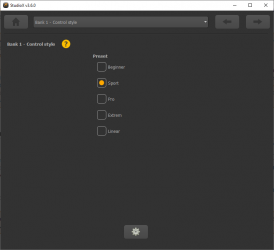
|
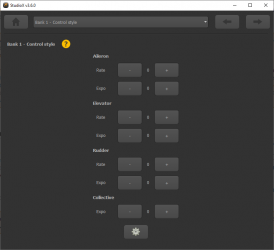
|
When using the Bank Switch feature you can set different control styles for each bank. Click "Next" until you will see Bank 2 - Control style or Bank 3 - Control style and adjust as necessary or set the values similar to Bank 1 in case you don't like to have different styles on each bank.
Please note that your custom values of Bank 1 will be changed/deleted when you select a preset control style in the PARAMETER MENU on the device (see above)!