Translations:Manuals:MBPlusFblV52:FactoryReset/4/en: Difference between revisions
Jump to navigation
Jump to search
Importing a new version from external source |
Importing a new version from external source |
||
| Line 5: | Line 5: | ||
<br /> | <br /> | ||
[[File:Backup_restore_reset.png|x300px|none]]<br /> | [[File:Backup_restore_reset.png|x300px|none]]<br /> | ||
Click the "Reset" button and confirm the question "Are you really sure?". Now all settings are set to default and you have to perform the [[Manuals: | Click the "Reset" button and confirm the question "Are you really sure?". Now all settings are set to default and you have to perform the [[Manuals:MBPlusFblV52:Setupmenu_intro/en|Basic Setup]] again, in order to fly the helicopter.<br /> | ||
<br /> | <br /> | ||
Revision as of 09:21, 5 May 2021
Factory reset with StudioX
When using the StudioX app/software you can perform the factory reset by computer (requires USB2SYS interface) or with your smartphone/tablet (requires BLE2SYS interface). You will find the reset option by choosing "Backup/Restore" from the overview screen in StudioX (which opens when connection is established to your MICROBEAST PLUS). From there click the "Next" button two times or directly choose "Factory reset" from the selection box above to open the reset screen.
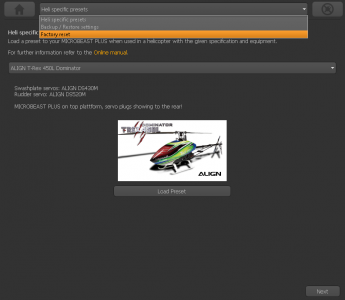
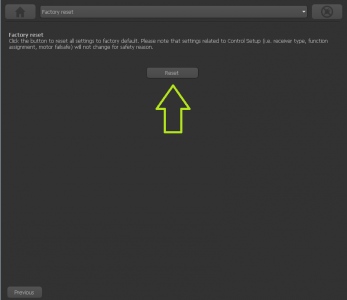
Click the "Reset" button and confirm the question "Are you really sure?". Now all settings are set to default and you have to perform the Basic Setup again, in order to fly the helicopter.