StudioX Microbeast Plugin/de: Difference between revisions
Shornstein (talk | contribs) Created page with "=Konfiguration= Aus dem Hauptmenü heraus öffnen Sie in der oberen Leiste "Edit" und wählen Sie dort "Configure Plugins..." um den Konfigurationsdialog anzuzeigen.<br /> Kli..." |
Shornstein (talk | contribs) Created page with "==Überwachung der seriellen Schnittstelle== Standardmäßig prüft das MICROBEAST PlugIn in regelmäßigen Intervallen über sämtliche seriellen Schnittstellen, ob ein MICRO..." |
||
| Line 8: | Line 8: | ||
[[File:Mb_config_dlg.png|200px]] | [[File:Mb_config_dlg.png|200px]] | ||
== | ==Überwachung der seriellen Schnittstelle== | ||
Standardmäßig prüft das MICROBEAST PlugIn in regelmäßigen Intervallen über sämtliche seriellen Schnittstellen, ob ein MICROBEAST angeschlossen ist.<br /> | |||
Das USB2SYS/SPMA3030 - Interface stellt (neben anderen Schnittstellen des Computers) eine solche Schnittstelle zur Verfügung. Aus bestimmten Gründen kann es manchmal sinnvoll sein, die Anzahl der abgefragten Schnittstellen zu limitieren und z.B. nur auf eine bestimmte Schnittstelle zu beschränken. Alternativ bietet sich auch die Möglichkeit, bestimmte Schnittstellen von der Abfrage auszuschließen, falls diese z.B. im Hintergrund vom System für andere Zwecke verwendet werden. Sie können daher zwischen folgenden Filteroptionen wählen: | |||
* Use all ports, except those selected | * Use all ports, except those selected | ||
* Only use selected ports | * Only use selected ports | ||
Die Schnittstellen auf die der Filter angewendet werden soll, können im darunter liegenden Feld spezifiziert werden.<br /> | |||
==Device Discovery== | ==Device Discovery== | ||
Revision as of 09:33, 27 August 2014
Überblick
Das StudioX Microbeast Plugin ermöglicht die Kommunikation mit MICROBEAST/Trajectory Geräten. Die Funktionalität kann stark eingeschränkt sein, falls die Firmware der Geräte kleiner ist als Version 3.0.0. In diesem Fall wird empfohlen ein Update durchzuführen.
Konfiguration
Aus dem Hauptmenü heraus öffnen Sie in der oberen Leiste "Edit" und wählen Sie dort "Configure Plugins..." um den Konfigurationsdialog anzuzeigen.
Klicken Sie auf "MICROBEAST" in der Liste auf der linken Seite. Folgende Übersicht wird dann angezeigt:
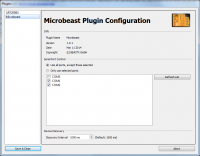
Überwachung der seriellen Schnittstelle
Standardmäßig prüft das MICROBEAST PlugIn in regelmäßigen Intervallen über sämtliche seriellen Schnittstellen, ob ein MICROBEAST angeschlossen ist.
Das USB2SYS/SPMA3030 - Interface stellt (neben anderen Schnittstellen des Computers) eine solche Schnittstelle zur Verfügung. Aus bestimmten Gründen kann es manchmal sinnvoll sein, die Anzahl der abgefragten Schnittstellen zu limitieren und z.B. nur auf eine bestimmte Schnittstelle zu beschränken. Alternativ bietet sich auch die Möglichkeit, bestimmte Schnittstellen von der Abfrage auszuschließen, falls diese z.B. im Hintergrund vom System für andere Zwecke verwendet werden. Sie können daher zwischen folgenden Filteroptionen wählen:
- Use all ports, except those selected
- Only use selected ports
Die Schnittstellen auf die der Filter angewendet werden soll, können im darunter liegenden Feld spezifiziert werden.
Device Discovery
This specifies the interval, the Microbeast Plugin will use to try identifying newly connected devices.
'this should not be modified if the mechanism is working properly.
Saving changes manually/automatically

If you change a value, then these changes are not stored directly.
If you stick to NOT "Save changes manually", changed values are collected and stored automatically after a timeout, when no more values are changed.
If you decide to "Save changes manually", changed values are collected. You can control the moment when to store the values, by pressing the "save now" button, or rolling back using the "undo" button.
As long as changes haven't been committed:
- the actual values are highlighted in light-blue, showing the actual state of the value
- a message in the Save changes section shows "Unsaved Settings" and the count of changed values
Device Information
This section shows you information about your Microbeast, including
- Firmware Update availability
- Firmware version
- Hardware version
- Data Layout
- Serial number
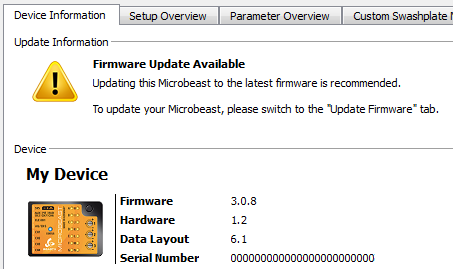
If you connect you device for the first time, you will be asked to provide a custom device name. This makes it easier to distinguish multiple devices at the same time.
You can view and save the latest manual, valid for this device.
If you have any comments, which you would like to store together with your device, please note them down in the comment section.
Setup Overview
The Setup Overview tab is based on the programming card you should already know. This makes it easy to check and modify most parts of the setup.
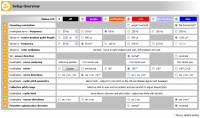
It is not possible to adjust the part of the setup, where a feedback from your heli is required, like "Tail rotor - end points" or "Swashplate - cyclic pitch geometry".
For a detailed explanation of the setup, please consult the Microbeast Manual.
Parameter Overview
The Parameter Overview tab is based on the programming card you should already know.
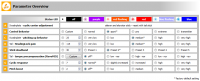
For a detailed explanation of the parameters, please consult the Microbeast Manual.
Custom Swashplate Mixer
The Custom Swashplate Mixer allows you to use any geometry, as long as you are able to define it.
Make sure that the dialog's header shows "Active", if you want to see any changes reflected on your model in real-time.
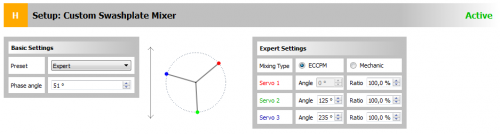
Regular Swashplate and Phasing
If you are having a scale heli and need phasing for your rotor head, you can normally start using a preset from the "Basic Settings":
- Mechanical
- 90°
- 120°
- 140°
- 140° (1=1)
and set your desired phasing angle.
Expert Swashplate Settings
If the presets do not cover what you are looking for, you can freely define your swashplate geometry using the "Expert Settings".
Custom Revomix
Setup your custom Revomix here.
Make sure that the dialog's header shows "Active", if you want to see any changes reflected on your model in real-time.
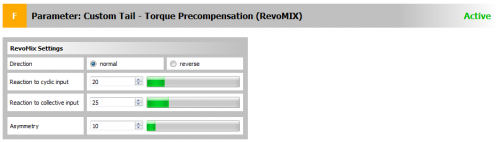
Backup/Restore
From time to time, it might be a good idea to save all the settings you made by clicking the "Create New RestorePoint..." button.
You can revert your device to a saved state by double-clicking on the entry in the list.
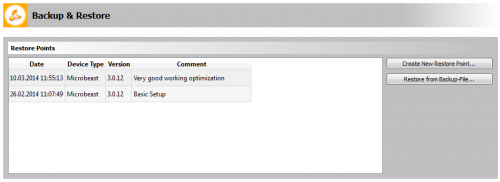
Make sure you check out all options by right-clicking on an entry in the list.
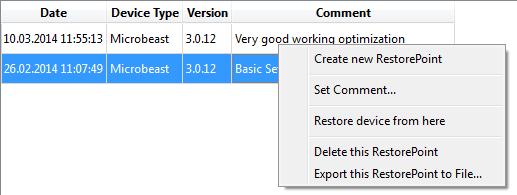
Some settings can not be switched while the device is running, e.g.the receivers selection.
Make sure you power-cycle your device after performing a complete restore.
Update Firmware
If a firmware update for your device is available, you can easily retrieve it using the supplied linkt to the "Microbeast Webupdate" page.
Your device's serial number is provided automatically, just fill in a valid E-Mail address where you want the update file to be delivered to.
Store this file on your computer and update your device using the "Update from file..." button.