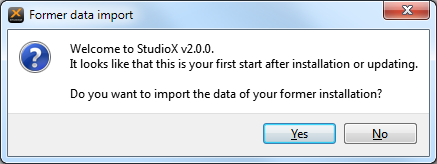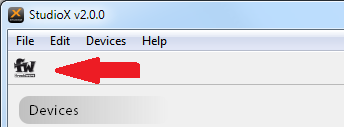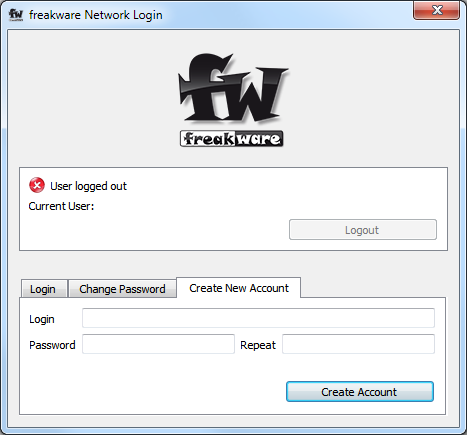StudioX 2.0 for Early Adopter: Difference between revisions
Created page with "= StudioX 2.0 for Early Adopters = '''WARNING''': Make sure that you read through the complete text before upgrade your StudioX to this version! StudioX 2.0 is not officia..." |
No edit summary |
||
| Line 22: | Line 22: | ||
You can download the installer from [http://studiox.beastx.com/download/win/StudioXSetup_200.exe here]. | You can download the installer from [http://studiox.beastx.com/download/win/StudioXSetup_200.exe here]. | ||
Installation should work like any other Windows application. | Installation should work like any other Windows application. | ||
This Early Adopter version is only available by download, the built-in update function of StudioX won't offer you a 2.0 download yet. | |||
After the first startup, StudioX will ask you if you want to import data of your former installation. | After the first startup, StudioX will ask you if you want to import data of your former installation. | ||
Due to the fact, that user-data, like Custom Device Names, RestorePoints, etc. is stored completely different now this data needs to be converted. | Due to the fact, that user-data, like Custom Device Names, RestorePoints, etc. is stored completely different now this data needs to be converted. | ||
[[File:data_import.png]] | |||
Currently only RestorePoints are converted to the new version, you will have to rename your devices to your custom name again. | Currently only RestorePoints are converted to the new version, you will have to rename your devices to your custom name again. | ||
== freakware Network Account == | == freakware Network Account == | ||
| Line 35: | Line 36: | ||
You can create your own account very easily by opening the ''freakware Network'' connector dialog, by clicking the fw button: | You can create your own account very easily by opening the ''freakware Network'' connector dialog, by clicking the fw button: | ||
[[File:fwnetwork_open_connector.png]] | |||
From there open the ''Create New Account'' tab, and use your eMail address as login and select a secure password: | From there open the ''Create New Account'' tab, and use your eMail address as login and select a secure password: | ||
[[File:fwnetwork_create_account.png]] | |||
A confirmation mail will be sent to this address. Once your account is confirmed, you can log in using the ''Login'' tab. | A confirmation mail will be sent to this address. Once your account is confirmed, you can log in using the ''Login'' tab. | ||
Revision as of 12:43, 19 December 2014
StudioX 2.0 for Early Adopters
WARNING: Make sure that you read through the complete text before upgrade your StudioX to this version! StudioX 2.0 is not officially released yet, as many parts of the application are still experimental. StudioX 2.0 Early Adopter is available for Windows in English only. DO NOT UPGRADE if you would like to wait for an official and stable release. You have been warned!
What's new
StudioX 2.0 comes with:
- plugins supporting: Microbeast, Microbeast Plus/Plus HD, AR7200BX, AR7300BX and the RCWare RX2SIM
- a connector to the freakware Network for in-app access to manual, firmwares and much more
- new plugin orchestrator reduces the time needed to discover new devices drastically
- overall new look and feel
- currently the freakware Network offers these firmwares from inside StudioX:
- Microbeast: 3.0.12
- Microbeast Plus 3.2.0
- AR7200BX: 3.1.0 and 4.0.14
- RX2SIM: new firmware with support for the USB2SYS emulation in OSX
Download and Install
You can download the installer from here. Installation should work like any other Windows application.
This Early Adopter version is only available by download, the built-in update function of StudioX won't offer you a 2.0 download yet.
After the first startup, StudioX will ask you if you want to import data of your former installation. Due to the fact, that user-data, like Custom Device Names, RestorePoints, etc. is stored completely different now this data needs to be converted.
Currently only RestorePoints are converted to the new version, you will have to rename your devices to your custom name again.
freakware Network Account
A freakware Network user account is mandatory to use new functions like online manuals and firmware updates.
You can create your own account very easily by opening the freakware Network connector dialog, by clicking the fw button:
From there open the Create New Account tab, and use your eMail address as login and select a secure password:
A confirmation mail will be sent to this address. Once your account is confirmed, you can log in using the Login tab.
The address you provide will also be used to recover your password or get in touch with you, if needed.
We strongly recommend to use a real address and not a one-time email provider like mailinator.