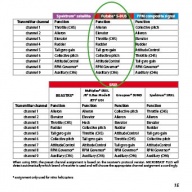Translations:Help:AttitudeControl/8/en: Difference between revisions
Importing a new version from external source |
Importing a new version from external source |
||
| Line 26: | Line 26: | ||
|- | |- | ||
|width="400pt" style="padding:0px 20px;" align="center"|[[Image:Futabasetup_65.JPG|192px|none|border]] | |width="400pt" style="padding:0px 20px;" align="center"|[[Image:Futabasetup_65.JPG|192px|none|border]] | ||
|width="200pt" style="padding:0px 20px;"|[[Image: | |width="200pt" style="padding:0px 20px;"|[[Image:IMG 3205.JPG|192px|none|border]] | ||
|width="200pt" style="padding:0px 20px;"|[[Image:IMG 3206.JPG|192px|none|border]] | |width="200pt" style="padding:0px 20px;"|[[Image:IMG 3206.JPG|192px|none|border]] | ||
|width="200pt" style="padding:0px 20px;"|[[Image:IMG 3209.JPG|192px|none|border]] | |width="200pt" style="padding:0px 20px;"|[[Image:IMG 3209.JPG|192px|none|border]] | ||
Revision as of 13:47, 2 September 2015
Setting up a separate switch channel for AttitudeControl
In this example we use a Futaba T14SG with R7008SB SBus receiver. The procedure is basically the same on all types of transmitter systems. For this type of application it is mandatory to use a system with singleline receiver output like SBus, SRXL, SPPM or Spektrum remote satellite signal.
Using a Standard type receiver assigning channels and using a separate switch channel for AtittudeControl is NOT applicable as here you can only connect 5 channels to Microbeast and the channel assignment is fixed to the receiver output wires!
After the basic transmitter setup is done we have to choose the receiver type and assign the functions by choosing the default channel assignment for our SBus system. Before doing so make sure the receiver is properly bound to the transmitter and the receiver is sending a serial line signal on the appropriate output (in our case we have to setup the receiver so it is sending a SBus signal on the output 8/SB by setting the receiver to "Mode B", see receiver manual).
Note you must go through the complete receiver setup menu until you reach the menu end (all Menu LEDs flashing). Otherwise your settings will not be stored.