Translations:StudioX UpdateInstructions/3/de: Difference between revisions
Shornstein (talk | contribs) Created page with "==Update procedure== If there are any update files available you can request them from the server. Firmware with ''Status'' "available" can be requested and will be generated..." |
Shornstein (talk | contribs) No edit summary |
||
| Line 1: | Line 1: | ||
== | ==Updatevorgang== | ||
Angebotene Updates können direkt über StudioX angefordert werden. Eine Datei mit dem ''Status'' "available" wird per Mausklick auf den entsprechenden Eintrag von unserem Server generiert. Sobald dieser Vorgang abgeschlossen ist wechselt der ''Status'' auf "done" und durch nochmaliges Anklicken lässt sich das Update sofort auf das Gerät aufspielen. Eine Sicherheitsabfrage erscheint und dann wechselt die Software in den Updatemodus. '''Schalten Sie während dieses Vorgangs auf keinen Fall das Gerät aus und trennen Sie nicht die Verbindung!''' Sobald der Vorgang abgeschlossen ist wird das Gerät neu starten und StudioX zeigt wieder den Startbildschirm an, diesmal mit der neuen Versionsnummer und ggf. mit den installierten Zusatzfunktionen.<br /> | |||
<br /> | <br /> | ||
[[File:Sure.PNG|200px|noframe|left]] | [[File:Sure.PNG|200px|noframe|left]] | ||
| Line 8: | Line 8: | ||
<div style="clear:both;"></div> | <div style="clear:both;"></div> | ||
<br /> | <br /> | ||
Firmwareupgrades die kostenpflichtige Zusatzfunktionen bieten und die noch nicht gekauft wurden, sind mit einer Preisangabe versehen, anstatt mit der Bezeichnung "free". Der Kauf geschieht auch hier wieder einfach durch Anklicken des entsprechenden Eintrags. In diesem Fall öffnet sich ein Zahlungsdialog bei PayPal. Sobald der Zahlungsvorgang abgeschlossen ist kann auf die Firmware wie oben beschrieben zugegriffen werden. Bitte beachten Sie, dass es je nach gewählter Zahlungsmethode einige Minuten dauern kann (evtl. sogar Tage) bis der Zahlungsvorgang abgeschlossen ist. Erst mit Gutschrift des Betrags, wird die Firmware freigeschaltet. Beachten Sie auch, dass eine Firmware immer pro Gerät gekauft wird und nicht für mehrere Geräte verwendet werden kann.<br /> | |||
<br /> | <br /> | ||
Einen Überblick und aktuelle Informationen zu angebotenen Firmware Versionen, Upgrades und Preisen finden Sie auch in der [[BEASTX_Devices/de|Produktübersicht]] auf dieser Webseite. | |||
Revision as of 12:23, 8 March 2016
Updatevorgang
Angebotene Updates können direkt über StudioX angefordert werden. Eine Datei mit dem Status "available" wird per Mausklick auf den entsprechenden Eintrag von unserem Server generiert. Sobald dieser Vorgang abgeschlossen ist wechselt der Status auf "done" und durch nochmaliges Anklicken lässt sich das Update sofort auf das Gerät aufspielen. Eine Sicherheitsabfrage erscheint und dann wechselt die Software in den Updatemodus. Schalten Sie während dieses Vorgangs auf keinen Fall das Gerät aus und trennen Sie nicht die Verbindung! Sobald der Vorgang abgeschlossen ist wird das Gerät neu starten und StudioX zeigt wieder den Startbildschirm an, diesmal mit der neuen Versionsnummer und ggf. mit den installierten Zusatzfunktionen.
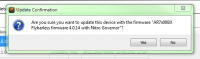

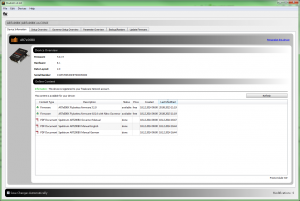
Firmwareupgrades die kostenpflichtige Zusatzfunktionen bieten und die noch nicht gekauft wurden, sind mit einer Preisangabe versehen, anstatt mit der Bezeichnung "free". Der Kauf geschieht auch hier wieder einfach durch Anklicken des entsprechenden Eintrags. In diesem Fall öffnet sich ein Zahlungsdialog bei PayPal. Sobald der Zahlungsvorgang abgeschlossen ist kann auf die Firmware wie oben beschrieben zugegriffen werden. Bitte beachten Sie, dass es je nach gewählter Zahlungsmethode einige Minuten dauern kann (evtl. sogar Tage) bis der Zahlungsvorgang abgeschlossen ist. Erst mit Gutschrift des Betrags, wird die Firmware freigeschaltet. Beachten Sie auch, dass eine Firmware immer pro Gerät gekauft wird und nicht für mehrere Geräte verwendet werden kann.
Einen Überblick und aktuelle Informationen zu angebotenen Firmware Versionen, Upgrades und Preisen finden Sie auch in der Produktübersicht auf dieser Webseite.