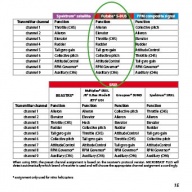Translations:MBPlus AttitudeControl-HowToSetupTX/8/de: Difference between revisions
Shornstein (talk | contribs) Created page with "===Setting up a separate switch channel for AttitudeControl=== In this example we use a Futaba T14SG with R7008SB SBus receiver. The procedure is basically the same on all typ..." |
Shornstein (talk | contribs) No edit summary |
||
| Line 1: | Line 1: | ||
=== | ===Aktivierung der AttitudeControl über einen separaten Schaltkanal=== | ||
In | In diesem Beispiel wird eine Futaba T14SG mit R7008SB SBus Empfänger verwendet. Im Prinzip funktioniert die Einstellung aber mit sämtlichen Fernsteuersendern ähnlich. Beachte aber, dass diese Betriebsart nur mit Summensignalempfängern zur Verfügung steht, also z.B. mit SBus, SRXL, SPPM oder Spektrum Satelliten Empfängern.<br /> | ||
<br /> | <br /> | ||
{{QUOTE| | {{QUOTE|Mit einem Standardempfänger kann die AttitudeControl nur über den Kanal vom Heckkreisel (Kanal 5) aktiviert werden da hier nur 5 Steuerkanäle angeschlossen sind und ausserdem kein Steckplatz für den Motorsteller / das Gasservo vorhanden ist.}}<br /> | ||
<br /> | <br /> | ||
{|class="gallery" style="font-style: italic" | {|class="gallery" style="font-style: italic" | ||
| Line 10: | Line 10: | ||
|width="400pt" style="padding:0px 20px; vertical-align: bottom;" align="center"|[[Image:Futabasetup_2.JPG|192px|none|border]] | |width="400pt" style="padding:0px 20px; vertical-align: bottom;" align="center"|[[Image:Futabasetup_2.JPG|192px|none|border]] | ||
|- | |- | ||
|width="200pt" style="padding:0px 20px; vertical-align: top;"| | |width="200pt" style="padding:0px 20px; vertical-align: top;"|Wir verwenden die vorgegebene Standardbelegung der Steuerfunktionen. Stelle sicher, dass die Funktionen in der gleichen Reihenfolge im Sender zugewiesen sind. Die Belegung ist in der MICROBEAST PLUS Bedienungsanleitung angegeben. | ||
|width="200pt" style="padding:0px 20px; vertical-align: top;"| | |width="200pt" style="padding:0px 20px; vertical-align: top;"|Beim Futaba Sender lässt sich die Belegung im Menü FUNKTION ablesen. | ||
|width="200pt" style="padding:0px 20px; vertical-align: top;"| | |width="200pt" style="padding:0px 20px; vertical-align: top;"|Da standardmäßig Kanal 7 für die AttitudeControl vorgesehen ist, müssen wir einen Schalter für diesen Kanal zuweisen. Beim Futaba Sender wird dieser Kanal als "freier" Kanal markiert, d.h. der Kanal verhält sich als normaler Proportionalsteuerkanal ohne spezielle Funktion oder Zumischung. | ||
|} | |} | ||
<br /> | <br /> | ||
| Line 21: | Line 21: | ||
|width="400pt" style="padding:0px 20px;" align="center"|[[Image:Futabasetup_5.JPG|192px|none|border]] | |width="400pt" style="padding:0px 20px;" align="center"|[[Image:Futabasetup_5.JPG|192px|none|border]] | ||
|- | |- | ||
|width="200pt" style="padding:0px 20px; vertical-align: top; text-align: center;"| | |width="200pt" style="padding:0px 20px; vertical-align: top; text-align: center;"|Der Schalter SF steuert hier Kanal 7 an. | ||
|width="200pt" style="padding:0px 20px; vertical-align: top;"| | |width="200pt" style="padding:0px 20px; vertical-align: top;"|Im Servomonitor der Anlage sieht man wie sich der Steuerausschlag auf Kanal 7 ändert... | ||
|width="200pt" style="padding:0px 20px; vertical-align: top; text-align: center;"|... | |width="200pt" style="padding:0px 20px; vertical-align: top; text-align: center;"|...wenn der Schalter SF umgelegt wird. | ||
|}<br /> | |}<br /> | ||
<br /> | <br /> | ||
Wenn die Steuerung am Sender wie beschrieben funktioniert, muss als nächstes am MICROBEAST der Empfängertyp (hier SBus) ausgewählt und die Steuerbelegung eingelernt werden. Davor ist noch sicherzustellen, dass der Empfänger mit dem Sender gebunden ist und der Empfänger ein SBus Signal am entsprechenden Anschluss ausgibt (im konkreten Fall muss hier der Empfänger auf "Modus B" gestellt werden, so dass am Anschluss 8/SB das benötigte Signal ausgegeben wird, siehe Anleitung zum Empfänger).<br /> | |||
<br /> | <br /> | ||
{|class="gallery" style="font-style: italic" | {|class="gallery" style="font-style: italic" | ||
| Line 35: | Line 35: | ||
|width="200pt" style="padding:0px 20px;" align="center"|[[Image:IMG 3209.JPG|192px|none|border]] | |width="200pt" style="padding:0px 20px;" align="center"|[[Image:IMG 3209.JPG|192px|none|border]] | ||
|- | |- | ||
|width="200pt" style="padding:0px 20px; vertical-align: top;"| | |width="200pt" style="padding:0px 20px; vertical-align: top;"|Die Leitung für das Summensignal wird beim MICROBEAST am Anschluss ELE/DI1 angesteckt. Für die Ersteinrichtung kann eine Empfängerstromversorgung (max. 8,4V) an einen der Anschlüsse CH1 bis CH4 angesteckt werden. Um in das Empfängereinstellmenü zu gelangen muss der Taster am MICROBEAST gedrückt und gehalten werden bevor es eingeschaltet wird. | ||
|width="200pt" style="padding:0px 20px; vertical-align: top;"| | |width="200pt" style="padding:0px 20px; vertical-align: top;"|Die Menü LED A blinkt sofort und die Status LED zeigt den aktuell gewählten Empfängertyp an (Werkseinstellung: LED aus = Standardempfänger). | ||
|width="200pt" style="padding:0px 20px; vertical-align: top;"| | |width="200pt" style="padding:0px 20px; vertical-align: top;"|Drücke und halte den Taster nochmals, um den Empfängertyp zu wechseln. Die Status LED ändert entsprechend die Farbe und/oder den Zustand | ||
|width="200pt" style="padding:0px 20px; vertical-align: top;"| | |width="200pt" style="padding:0px 20px; vertical-align: top;"|Hier muss die Status LED rot blinken = SBus. | ||
|}<br /> | |}<br /> | ||
{|class="gallery" style="font-style: italic" | {|class="gallery" style="font-style: italic" | ||
| Line 47: | Line 47: | ||
|width="200pt" style="padding:0px 20px;" align="center"|[[Image:IMG 3217.JPG|192px|none|border]] | |width="200pt" style="padding:0px 20px;" align="center"|[[Image:IMG 3217.JPG|192px|none|border]] | ||
|- | |- | ||
|width="200pt" style="padding:0px 20px; vertical-align: top;"| | |width="200pt" style="padding:0px 20px; vertical-align: top;"|Zum Übernehmen der Einstellung wird nur kurz auf den Taster gedrückt. Menü LED B blinkt und die Status LED sollte jetzt blau aufleuchten, wenn der Sender eingeschaltet ist und ein gültiges Signal vom Empfänger übertragen wird. | ||
|width="200pt" style="padding:0px 20px; vertical-align: top;"| | |width="200pt" style="padding:0px 20px; vertical-align: top;"|Da wir die vorgegebene Standardbelegung der Steuerfunktionen verwenden wollen drücken und halten wir den Taster... | ||
|width="200pt" style="padding:0px 20px; vertical-align: top;"|... | |width="200pt" style="padding:0px 20px; vertical-align: top;"|...und es leuchtet unmittelbar Menü LED N auf. | ||
|width="200pt" style="padding:0px 20px; vertical-align: top;"| | |width="200pt" style="padding:0px 20px; vertical-align: top;"|Hier bringen wir den Gassteuerknüppel in Leerlaufposition und speichern diese als Failsafeposition durch kurzen Tastendruck. | ||
|}<br /> | |}<br /> | ||
{{QUOTE| | {{QUOTE|Hinweis: Das Empfängereinstellmenü muss bis ganz zum Schluss durchlaufen werden (alle Menü LEDs blinken), damit die neuen Einstellungen und Zuweisungen gespeichert werden!}}<br /> | ||
<br /> | <br /> | ||
Schalte jetzt aus und wieder ein. MICROBEAST PLUS startet mit der Initialisierung. Wenn diese abgeschlossen ist, kann das Grundsätzliche Setup im Setupmenü durchgeführt werden (falls noch nicht geschehen). Wenn der Heli flugfertig eingestellt ist, wird das Parametermenü aufgerufen (kurzer Tastendruck wenn das MICROBEAST in Betriebsbereitschaft ist) und wir springen direkt zu Einstellpunkt L indem wir mehrmals hintereinander auf den Taster drücken. Bei Einstellpunkt L wird der gewünschte AttitudeControl Betriebsmodus gewählt und zur Bestätigung wieder kurz auf den Taster gedrückt. Wenn ein Betriebsmodus "mit Pitch" gewählt wurde kann nachfolgend bei Einstellpunkt M noch das gewünschte Schwebepitch einjustiert werden. Sobald man das Parametermenü verlassen hat, kann die AttitudeControl testweise aktiviert werden.<br /> | |||
<br /> | <br /> | ||
{|class="gallery" style="font-style: italic" | {|class="gallery" style="font-style: italic" | ||
| Line 63: | Line 63: | ||
|width="200pt" style="padding:0px 20px;" align="center"|[[Image:IMG 3226.JPG|192px|none|border]] | |width="200pt" style="padding:0px 20px;" align="center"|[[Image:IMG 3226.JPG|192px|none|border]] | ||
|- | |- | ||
|width="200pt" style="padding:0px 20px; vertical-align: top;"| | |width="200pt" style="padding:0px 20px; vertical-align: top;"|Beim Betätigen des Schalter in eine Richtung ist die AttitudeControl aktiv. Dies wird kurz durch Aufleuchten von Menü LED N zusammen mit der roten Status LED angezeigt. | ||
|width="200pt" style="padding:0px 20px; vertical-align: top;"| | |width="200pt" style="padding:0px 20px; vertical-align: top;"|Beim Betätigen des Schalter in die andere Richtung ist die AttitudeControl aus. Dies wird kurz durch Blinken der Menü LED A zusammen mit der roten Status LED angezeigt. Wenn der Schalter verkehrt herum arbeitet, kann dies einfach durch Umkehren des Steuerkanals im Sender geändert werden. | ||
|width="200pt" style="padding:0px 20px; vertical-align: top;"| | |width="200pt" style="padding:0px 20px; vertical-align: top;"|Wenn Menü LED N beim Aktivieren der AttitudeControl aufleuchtet, dann ist das noch zuviel Wirkstärke. Über die Servowegeinstellung im Sender wird der Steuerausschlag des Schaltkanals reduziert und somit die Wirkstärke geringer. | ||
|width="200pt" style="padding:0px 20px; vertical-align: top;"| | |width="200pt" style="padding:0px 20px; vertical-align: top;"|Ein guter Ausgangspunkt ist, wenn Menü LED G aufleuchtet. Üblicherweise ist das bei ungefähr 50% Steuerausschlag auf Kanal 7 der Fall. | ||
|}<br /> | |}<br /> | ||
{{QUOTE| | {{QUOTE|Nicht vergessen: Die Wirkstärke und der Status der AttitudeControl Funktion wird immer nur kurz angezeigt, wenn sich etwas am Schaltkanal ändert. Nach 8 Sekunden geht die Menu LED wieder aus und die Farbe der Status LED wechselt wieder nach blau oder violett, je nachdem wie der Heckkreisel eingestellt ist.}}<br /> | ||
<br /> | <br /> | ||
Latest revision as of 12:23, 18 March 2016
Aktivierung der AttitudeControl über einen separaten Schaltkanal
In diesem Beispiel wird eine Futaba T14SG mit R7008SB SBus Empfänger verwendet. Im Prinzip funktioniert die Einstellung aber mit sämtlichen Fernsteuersendern ähnlich. Beachte aber, dass diese Betriebsart nur mit Summensignalempfängern zur Verfügung steht, also z.B. mit SBus, SRXL, SPPM oder Spektrum Satelliten Empfängern.
Mit einem Standardempfänger kann die AttitudeControl nur über den Kanal vom Heckkreisel (Kanal 5) aktiviert werden da hier nur 5 Steuerkanäle angeschlossen sind und ausserdem kein Steckplatz für den Motorsteller / das Gasservo vorhanden ist.
 |
 |
 |
| Der Schalter SF steuert hier Kanal 7 an. | Im Servomonitor der Anlage sieht man wie sich der Steuerausschlag auf Kanal 7 ändert... | ...wenn der Schalter SF umgelegt wird. |
Wenn die Steuerung am Sender wie beschrieben funktioniert, muss als nächstes am MICROBEAST der Empfängertyp (hier SBus) ausgewählt und die Steuerbelegung eingelernt werden. Davor ist noch sicherzustellen, dass der Empfänger mit dem Sender gebunden ist und der Empfänger ein SBus Signal am entsprechenden Anschluss ausgibt (im konkreten Fall muss hier der Empfänger auf "Modus B" gestellt werden, so dass am Anschluss 8/SB das benötigte Signal ausgegeben wird, siehe Anleitung zum Empfänger).
Hinweis: Das Empfängereinstellmenü muss bis ganz zum Schluss durchlaufen werden (alle Menü LEDs blinken), damit die neuen Einstellungen und Zuweisungen gespeichert werden!
Schalte jetzt aus und wieder ein. MICROBEAST PLUS startet mit der Initialisierung. Wenn diese abgeschlossen ist, kann das Grundsätzliche Setup im Setupmenü durchgeführt werden (falls noch nicht geschehen). Wenn der Heli flugfertig eingestellt ist, wird das Parametermenü aufgerufen (kurzer Tastendruck wenn das MICROBEAST in Betriebsbereitschaft ist) und wir springen direkt zu Einstellpunkt L indem wir mehrmals hintereinander auf den Taster drücken. Bei Einstellpunkt L wird der gewünschte AttitudeControl Betriebsmodus gewählt und zur Bestätigung wieder kurz auf den Taster gedrückt. Wenn ein Betriebsmodus "mit Pitch" gewählt wurde kann nachfolgend bei Einstellpunkt M noch das gewünschte Schwebepitch einjustiert werden. Sobald man das Parametermenü verlassen hat, kann die AttitudeControl testweise aktiviert werden.
Nicht vergessen: Die Wirkstärke und der Status der AttitudeControl Funktion wird immer nur kurz angezeigt, wenn sich etwas am Schaltkanal ändert. Nach 8 Sekunden geht die Menu LED wieder aus und die Farbe der Status LED wechselt wieder nach blau oder violett, je nachdem wie der Heckkreisel eingestellt ist.