Translations:Manuals:MBPlusFblV5:ReceiverType/9/en: Difference between revisions
Jump to navigation
Jump to search
Importing a new version from external source |
Importing a new version from external source |
||
| Line 1: | Line 1: | ||
=Setup with StudioX= | =Setup with StudioX= | ||
When StudioX is started and your MICROBEAST PLUS was detected by StudioX click the Control Setup tab to show the adjustment options of RECEIVER MENU. The options you see here are basically similar to the Menu Points you can change directly at the device. In the first row (Menu Point A) you can see which type of receiver/input signal is selected at the moment. The rows below show what channels are assigned to which control functions. Finally in the last row (Menu Point N) you can what value for throttle failsafe position is set in the device.<br /> | |||
<br /> | <br /> | ||
{|class="gallery" style="font-style: italic" | |||
|- | |||
|width="400pt" style="padding:0px 0px;" align="left"|[[File:ClickControlSetup.png|x250px]] | |||
|}<br /> | |||
<br /> | <br /> | ||
Revision as of 12:08, 2 January 2018
Setup with StudioX
When StudioX is started and your MICROBEAST PLUS was detected by StudioX click the Control Setup tab to show the adjustment options of RECEIVER MENU. The options you see here are basically similar to the Menu Points you can change directly at the device. In the first row (Menu Point A) you can see which type of receiver/input signal is selected at the moment. The rows below show what channels are assigned to which control functions. Finally in the last row (Menu Point N) you can what value for throttle failsafe position is set in the device.
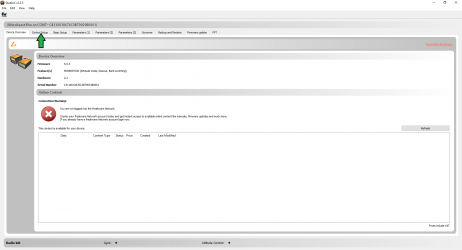
|