Manuals:MBPlusFblV5:FactoryReset: Difference between revisions
Shornstein (talk | contribs) No edit summary |
Shornstein (talk | contribs) Marked this version for translation |
||
| Line 1: | Line 1: | ||
<translate> | <translate> | ||
<!--T:1--> | |||
{{DISPLAYTITLE:Reset to default settings|noerror}} | {{DISPLAYTITLE:Reset to default settings|noerror}} | ||
{{TOC_MBPlusV5|Manuals:MBPlusFblV5:BankSwitch/en|StudioX_UpdateInstructions/en}} | {{TOC_MBPlusV5|Manuals:MBPlusFblV5:BankSwitch/en|StudioX_UpdateInstructions/en}} | ||
<br /> | <br /> | ||
<!--T:2--> | |||
In the following we will describe how to reset your device to factory settings. This sets all parameters and settings to the default values as mentioned in the manual and shown on the [http://www.beastx.com/download/manual/microbeast/MBPlus_QuickReferenceCard_V5_EN.pdf MICROBEAST PLUS quick reference card] (marked with a * there).<br /> | In the following we will describe how to reset your device to factory settings. This sets all parameters and settings to the default values as mentioned in the manual and shown on the [http://www.beastx.com/download/manual/microbeast/MBPlus_QuickReferenceCard_V5_EN.pdf MICROBEAST PLUS quick reference card] (marked with a * there).<br /> | ||
<br /> | <br /> | ||
| Line 11: | Line 13: | ||
<br /> | <br /> | ||
= Performing factory reset at the device = | = Performing factory reset at the device = <!--T:3--> | ||
To perform the reset enter SETUP MENU. Release the button once and push and hold it again. Keep the button pressed for at least 15 seconds. You will see the Menu LEDs cycling down from A to N. This shows factory reset was performed. The system will exit SETUP MENU when you release the button. Now all settings are set to default and you have to perform the [[Manuals:MBPlusFblV5:Setupmenu_intro/en|Basic Setup]] again in order to fly the helicopter.<br /> | To perform the reset enter SETUP MENU. Release the button once and push and hold it again. Keep the button pressed for at least 15 seconds. You will see the Menu LEDs cycling down from A to N. This shows factory reset was performed. The system will exit SETUP MENU when you release the button. Now all settings are set to default and you have to perform the [[Manuals:MBPlusFblV5:Setupmenu_intro/en|Basic Setup]] again in order to fly the helicopter.<br /> | ||
<br /> | <br /> | ||
| Line 17: | Line 19: | ||
<br /> | <br /> | ||
= Factory reset with StudioXm = | = Factory reset with StudioXm = <!--T:4--> | ||
When using the StudioXm App/Software you can perform the factory reset by computer (requires USB2SYS interface) or with your smartphone/tablet (requires BLE2SYS interface). You will find the reset option by choosing "Backup/Restore" from the overview screen in StudioX which opens when connection is established to your MICROBEAST PLUS. | When using the StudioXm App/Software you can perform the factory reset by computer (requires USB2SYS interface) or with your smartphone/tablet (requires BLE2SYS interface). You will find the reset option by choosing "Backup/Restore" from the overview screen in StudioX which opens when connection is established to your MICROBEAST PLUS. | ||
</translate> | </translate> | ||
Revision as of 22:08, 29 May 2018
In the following we will describe how to reset your device to factory settings. This sets all parameters and settings to the default values as mentioned in the manual and shown on the MICROBEAST PLUS quick reference card (marked with a * there).
Please note: The factory reset will not change your receiver settings (receiver type, function assignments, failsafe settings). This simply can be changed by doing the receiver setup procedure in Receiver Menu again.
In case your system does not pass initialization sequence you will not be able to perform factory reset (as you need to do this in Setup Menu which is accessed from Operation mode. But doing so will not solve this problem anyway! When you can't pass radio system initialization sequence make sure to perform Receiver Menu setup completely!
Performing factory reset at the device
To perform the reset enter SETUP MENU. Release the button once and push and hold it again. Keep the button pressed for at least 15 seconds. You will see the Menu LEDs cycling down from A to N. This shows factory reset was performed. The system will exit SETUP MENU when you release the button. Now all settings are set to default and you have to perform the Basic Setup again in order to fly the helicopter.
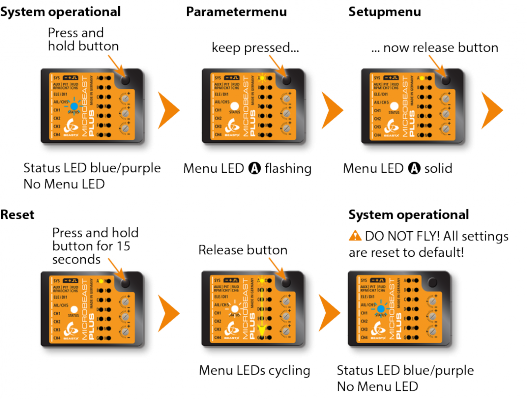
Factory reset with StudioXm
When using the StudioXm App/Software you can perform the factory reset by computer (requires USB2SYS interface) or with your smartphone/tablet (requires BLE2SYS interface). You will find the reset option by choosing "Backup/Restore" from the overview screen in StudioX which opens when connection is established to your MICROBEAST PLUS.