Manuals:MBPlusFblV5:ReceiverType: Difference between revisions
Shornstein (talk | contribs) No edit summary |
Shornstein (talk | contribs) No edit summary |
||
| Line 236: | Line 236: | ||
Refer to the tables above and identify the column that represents your receiver type. Check whether your radio transmits the channels in the given order, respectively each stick function on the radio is using the specified channel number on the left. To know the channel assignment of your transmitter you can check the user manual of the transmitter or look at the servo monitor of the transmitter. In order to load the preset assignment choose '''Load defaults''' from the "New receiver detected!" dialog. Immediately after that the "Failsafe" dailog will show up.<br /> | Refer to the tables above and identify the column that represents your receiver type. Check whether your radio transmits the channels in the given order, respectively each stick function on the radio is using the specified channel number on the left. To know the channel assignment of your transmitter you can check the user manual of the transmitter or look at the servo monitor of the transmitter. In order to load the preset assignment choose '''Load defaults''' from the "New receiver detected!" dialog. Immediately after that the "Failsafe" dailog will show up.<br /> | ||
<br /> | <br /> | ||
<br /> | <br /> | ||
| Line 246: | Line 241: | ||
<p>In case the channel to function ordering differs from the given tables above on your radio system, you have to manually assign the channel order step by step. This is done by simply actuating the appropriate channel function on your transmitter at each of the menu points B to I (PROEDITION: J). Each menu point represents one control function to assign. When you're ready click '''Teach''' in the "New receiver detected!" dialog and start with function allocation at Menu Point B. When you move the control stick/change the channel output on the transmitter, a blue flash of the Status-LED indicates that the channel has been detected. The setup will jump to the next menu point automatically. It does not matter how far or in what direction you move the stick or in what position the stick/switch was. The channel's value itself is not important, but the change of this value is. <b>It is therefore important that only the requested function is activated and not by accident several simultaneously!</b> Otherwise MICROBEAST PLUS may not recognize the allocated channel correctly. Once a channel was assigned, it is no longer available and is ignored by MICROBEAST PLUS for the remaining process. Thus, after learning of the collective pitch function (at Menu Point B) you can enable the throttle function (remove throttle hold or switch to a linear or V shape curve) and teach the throttle channel by re-operating the thrust stick at Menu Point G. Now the collective pitch channel is no longer considered as this channel has already been assigned previously and MICROBEAST PLUS will detect and use the throttle channel as actuator for throttle function!</p> | <p>In case the channel to function ordering differs from the given tables above on your radio system, you have to manually assign the channel order step by step. This is done by simply actuating the appropriate channel function on your transmitter at each of the menu points B to I (PROEDITION: J). Each menu point represents one control function to assign. When you're ready click '''Teach''' in the "New receiver detected!" dialog and start with function allocation at Menu Point B. When you move the control stick/change the channel output on the transmitter, a blue flash of the Status-LED indicates that the channel has been detected. The setup will jump to the next menu point automatically. It does not matter how far or in what direction you move the stick or in what position the stick/switch was. The channel's value itself is not important, but the change of this value is. <b>It is therefore important that only the requested function is activated and not by accident several simultaneously!</b> Otherwise MICROBEAST PLUS may not recognize the allocated channel correctly. Once a channel was assigned, it is no longer available and is ignored by MICROBEAST PLUS for the remaining process. Thus, after learning of the collective pitch function (at Menu Point B) you can enable the throttle function (remove throttle hold or switch to a linear or V shape curve) and teach the throttle channel by re-operating the thrust stick at Menu Point G. Now the collective pitch channel is no longer considered as this channel has already been assigned previously and MICROBEAST PLUS will detect and use the throttle channel as actuator for throttle function!</p> | ||
<br /> | <br /> | ||
<div class="iosgallery"> | |||
<img class="ios" src="https://wiki.beastx.com/images/studiox/freakware%202019-07-09%20016.PNG"> | |||
<div>Choose <b>Teach</b></div> | |||
</div> | |||
<div class="iosgallery"> | |||
<img class="ios" src="https://wiki.beastx.com/images/studiox/freakware%202019-07-09%20017.PNG"> | |||
<div>At first move the stick for collective. Make sure only one channel is moved on the radio otherwise MICROBEAST PLUS is not able to detect the movement!</div> | |||
</div> | |||
<div class="iosgallery"> | |||
<img class="ios" src="https://wiki.beastx.com/images/studiox/freakware%202019-07-09%20018.PNG"> | |||
<div class="iostext">Proceed with the other function in similar manner</div> | |||
</div> | |||
<div class="iosgallery"> | |||
<img class="ios" src="https://wiki.beastx.com/images/studiox/freakware%202019-07-09%20022.PNG"> | |||
<div class="iostext">The optional functions can be skipped if not needed. See text above!</div> | |||
</div> | |||
<img class="ios" src="https://wiki.beastx.com/images/studiox/freakware%202019-07-09%20023.PNG"> | |||
<div class="iostext">When skipping the channel number will be shown as <b>-</b></div> | |||
</div> | |||
<br /> | |||
<br /> | <br /> | ||
<p>The first 6 functions must be assigned as they are necessary for the basic flight control. The other functions are optional to assign and can be skipped. If special features like AttitudeControl or Headspeed Governor are not installed on your device, the specific menu points for assignment will not be shown at all. | <p>The first 6 functions must be assigned as they are necessary for the basic flight control. The other functions are optional to assign and can be skipped. If special features like AttitudeControl or Headspeed Governor are not installed on your device, the specific menu points for assignment will not be shown at all. | ||
Revision as of 16:11, 10 July 2019
Due to the possibility of connecting very different types of receivers with different types of signal output, you must setup the receiver type in the RECEIVER MENU. Additionally when using a single-line receiver it is mandatory to define the function assignment for the receiver output channels. A single-line receiver bundles the control information to data packages or serialized electical signals. So by default it is not clear, which channel controls which (stick) function. Finally when using a single-line receiver you have to set a failsafe position for the throttle channel. This defines at which position the motor is disabled and where to move the throttle in case the receiver is not sending any throttle signal, i.e. during power up or in case of loss of radio link.
By default the "Standard Receiver" is selected as receiver type. So if you're using this type of receiver and your MICROBEAST PLUS is brand new, you can skip this section as it is already setup correctly!
Preset function assignments for Single-line receivers
Spektrum® DMS2/DSMX or JR® RJ01 DMSS remote satelite
| THR | AIL | ELE | RUD | GER | PIT | AX2 | AX3 |
| Throttle [CH5] | Aileron | Elevator | Rudder | Gyro gain | Pitch | Aux [CH6]* | Governor (nitro) |
PPM serial signal (SPPM)
| 1 | 2 | 3 | 4 | 5 | 6 | 7 | 8 |
| Pitch | Aileron | Elevator | Rudder | Aux [CH6]* | Throttle [CH5] | Gyro gain | Governor (nitro) |
Futaba® SBus/Sbus2 or BEASTX® FASST compatible receiver
| 1 | 2 | 3 | 4 | 5 | 6 | 7 | 8 |
| Aileron | Elevator | Throttle [CH5] | Rudder | Gyro gain | Pitch | Aux [CH6]* | Governor (nitro) |
Multiplex® SRXL v1 and v2, JR® XBUS Mode B, JETI® UDI 12 + 16ch
| 1 | 2 | 3 | 4 | 5 | 6 | 7 | 8 |
| Aileron | Elevator | Rudder | Pitch | Throttle [CH5] | Gyro gain | Aux [CH6]* | Governor (nitro) |
Graupner® SUMD
| 1 | 2 | 3 | 4 | 5 | 6 | 7 | 8 |
| Pitch | Aileron | Elevator | Rudder | Aux [CH6]* | Throttle [CH5] | Gyro gain | Governor (nitro) |
Spektrum® SRXL
| THR | AIL | ELE | RUD | GER | PIT | AX2 | AX3 |
| Throttle [CH5] | Aileron | Elevator | Rudder | Gyro gain | Pitch | Aux [CH6]* | Governor (nitro) |
Jeti® ExBus
| 1 | 2 | 3 | 4 | 5 | 6 | 7 | 8 |
| Throttle [CH5] | Aileron | Elevator | Pitch | Rudder | Gyro gain | Aux [CH6]* | Governor (nitro) |
ALIGN®/FlySky® iBus
| 1 | 2 | 3 | 4 | 5 | 6 | 7 | 8 |
| Aileron | Elevator | Throttle [CH5] | Rudder | Gyro gain | Pitch | Aux [CH6]* | Governor (nitro) |
Modified assignment with PROEDITION firmware (*)
When using the PROEDITION Firmware upgrade by default the channel for function Aux [CH6] will be used to control the AttidudeControl gain. The control for Aux [CH6] will be moved to channel 9 (or AX4 for Spektrum® radios).
Please note: When you don't want to use a separate channel to control the AttitudeGain or when your radio doesn't have a sufficient amount of output channels, you have to skip the assignment for the AttitudeControl function manually!
Adjustment on the device
To get into the Receiver menu press the button on MICROBEAST PLUS and hold it down before(!) and while turning on the receiver power supply. The yellow Menu-LEDs start to cycle immediately. When you release the button, Menu LED A will be flashing and the color of the Status LED will indicate the receiver type that is selected at the moment.

Note that in the first menu points of Receiver setup menu no control signal is emitted on [CH5] Output of MICROBEAST PLUS (in case you are using a single-line receiver). At Menu Point N (Throttle failsafe setting) the output is activated though to check throttle position! If you use a speed controller with BEC, disconnect the motor to avoid unintentional starting of the motor! For a heli with combustion engine you should remove the servo horn from the throttle servo to avoid linkage binding or breaking the servo horn.
Point A - Receiver type
In order to detect the connected receiver type make sure the receiver is bound to the transmitter and sending out signals. Also make sure the transmitter is setup correctly as shown in the chapter Radio System. Then briefly press the button to start automatic receiver detection routine. The Status-LED will indicate which type the system is scanning for at the moment. When a valid input signal was detected the receiver type will be set automatically and the system will skip to Menu Point B in case a single-line receiver is used or it will exit and restart when a Standard receiver is used. When detection failed, the system will stay at menu point a and the Status LED will flash in red color. In this case once again make sure your receiver is connected properly to MICROBEAST PLUS, bound to the transmitter and sending out control signals and try again.
| Status-LED | Receiver type/Transmission protocol |
|---|---|
| off | Spektrum®/JR® remote satellite |
| purple | SPPM (PPM composite signal) |
| red | Serial data signal |
| blue | Standard receiver |
Function assignment
Default function assignment
Refer to the tables above and identify the column that represents your receiver type. Check whether your radio transmits the channels in the given order, respectively each stick function on the radio is using the specified channel number on the left. To know the channel assignment of your transmitter you can check the user manual of the transmitter or look at the servo monitor of the transmitter. In order to load the preset channel assignment hold down the button for at least 2 seconds and release. The yellow Menu-LED will immediately jump to Menu Point N.
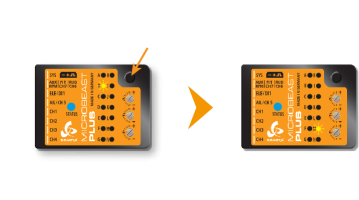 |
Manual function assignment
In case the channel to function ordering differs from the given tables above on your radio system, you have to manually assign the channel order step by step. This is done by simply actuating the appropriate channel function on your transmitter at each of the menu points B to I (PROEDITION: J). Each menu point represents one control function to assign. When you move the control stick/adjust the channel with the transmitter, a blue flash of the Status-LED indicates that a channel has been detected. It does not matter how far or in what direction you move the stick or in what position the stick/switch was. The channels value itself is not important, but the change of this value is. It is therefore important that only the requested function is activated and not by accident several simultaneously. Otherwise MICROBEAST PLUS may not recognize the allocated channel correctly. If you have moved the wrong stick/switch, just move the correct one afterwards. MICROBEAST PLUS remembers only the last function that was operated and confirms it with blue flashing of the Status-LED.
Press the button after learning each function to save the assignment and to go to the next function. Once a channel was assigned, it is no longer available and is ignored by MICROBEAST PLUS for the remaining process. Thus, after learning of the collective pitch function (at Menu Point B) you can enable the throttle function (remove throttle hold or switch to a linear or V shape curve) and teach the throttle channel by re-operating the thrust stick at Menu Point G. Now the collective pitch channel is no longer considered as this channel has already been assigned previously and MICROBEAST PLUS will detect and use the throttle channel as actuator for throttle function!
The first 6 functions must be assigned as they are necessary for the basic flight control and the button remains locked until you operate a new control function. The other functions are optional to assign and can be skipped. If special features like AttitudeControl or Headspeed Governor are not installed on your device, the specific menu points for assignment will not be accessible at all.
- The assignment for Aux [CH6] Output at Menu Point H can be skipped by pressing the button without teaching a channel for this function in case it is not used.
- Likewise, the assignment of the channel for internal (nitro) governor can be skipped in case it is not needed or if you don‘t want to control the governor with a separate channel, e. g. if your transmitter does not provide enough free channels. By skipping the assignment the internal governor function will use a different operating mode that allows to control it via the throttle channel (set at Menu Point G) if you like. When used in an electric model the internal governor is controlled by the throttle channel (set at Menu Point G) in general. In this case the assignment at Menu Point I can be skipped anyway, as an assignment will have no effect.
- Finally at Menu Point J you have to assign the channel that is used to engage the AttitudeControl/rescue stabilization (only when you've installed the PROEDITION Upgrade on your device). Again, this can be skipped if not needed or if you don‘t want to use a separate channel (or in case you haven't enough free channels left). AttitudeControl can still be used then. In this case the channel for the tail gyro gain(set at Menu Point F) is used to engage AttitudeControl or you can enable it separately using the Bank Switch feature. Please see the section about using AttitudeControl for further details.
| Menu point | Function |
|---|---|
| B | Collective |
| C | Aileron |
| D | Elevator |
| E | Rudder |
| F | Tail gyro/Bank switch |
| G | Throttle [CH5] |
| H | Aux Output [CH6] |
| I | Governor control (nitro only) |
| J | AttitudeControl gain |
If the Status-LED lights in red color this means either there is no valid remote control signal available or that you did try to assign two or more channels to a function. So check if the receiver is connected and powered properly and that you're only moving one channel at a time when trying to do the manual function assignment.
Point N - Throttle failsafe
At Menu Point N you program the failsafe position for the throttle channel. In case the single-line signal is interrupted during operation the throttle servo/speed controller connected to the [CH5] Output is automatically moved to this position. This particularly is the case:
- if using a single-line receiver that turns of the single-line signal in case of signal loss between receiver and transmitter (e.g. Spektrum® satellite receiver or Graupner® receiver in „SUMDOF“ mode)
- if the connection between MICROBEAST PLUS and receiver gets disconnected
- during initialization when the transmitter was not switched on before or was switched on too late and the radio link between transmitter and receiver is not established yet
Additionally the failsafe position is used by the internal Governor function in case you're using a helicopter with electric drive system. Here the throttle is moved to the stored failsafe position when you set the Governor to Autorotation bailout mode!
Note:
- The fail-safe function is not effective if the receiver continues sending data even if the radio link is interrupted. In this case the failsafe setting of the remote control system may take precedence.
- To avoid accidents, you should program electric motors to “off“ and reduce throttle on nitro helicopters to idle. The other control functions will be set to „position hold“ in case of signal interruption. For these setting a failsafe position is not provided.
To teach the failsafe position simply set the throttle channel on your remote control to the desired position and press the button briefly. If you did not connect a function to CH5 Output and don't need throttle failsafe, press the button to complete setup anyway!

During failsafe setting the CH5 Output is enabled and can be controlled by the transmitter channel that is assigned to throttle function. This allows to check your throttle position in reality. When using electric models make sure the motor is disconnected from the ESC or the pinion is removed from the motor, so that it will not drive the model by accident.
Setup with StudioX
When StudioX is started and your MICROBEAST PLUS was detected by StudioX, click the Control Setup tab to show the adjustment options of RECEIVER MENU. The options you see here are basically similar to the Menu Points you can change directly at the device. At the top of the screen you can see which type of input signal is selected at the moment. The rows below show what channels are assigned to which control functions. Finally, in the last row you can see the internal value for throttle failsafe position that is set at the moment.
<img class="ios" src="
<img class="ios" src="
Receiver type
In order to detect the connected receiver type make sure the receiver is bound to the transmitter and sending out signals. Also make sure the transmitter is setup correctly as shown in the chapter Radio System. Press the "Scan" button to start automatic receiver detection routine. The Status-LED on the device and the display will indicate which type the system is scanning for at the moment. When a valid input signal was detected the receiver type will be set automatically and a dialog will appear in case a single-line receiver is used. This asks how to proceed with function assignments. When a Standard receiver is used the system will restart directly and you can leave the setup screen as there . When detection fails once again make sure your receiver is connected properly to MICROBEAST PLUS, bound to the transmitter and sending out control signals and try again.
<img class="ios" src="
<img class="ios" src="
<img class="ios" src="
Function assignment
Default function assignment
Refer to the tables above and identify the column that represents your receiver type. Check whether your radio transmits the channels in the given order, respectively each stick function on the radio is using the specified channel number on the left. To know the channel assignment of your transmitter you can check the user manual of the transmitter or look at the servo monitor of the transmitter. In order to load the preset assignment choose Load defaults from the "New receiver detected!" dialog. Immediately after that the "Failsafe" dailog will show up.
Manual function assignment
In case the channel to function ordering differs from the given tables above on your radio system, you have to manually assign the channel order step by step. This is done by simply actuating the appropriate channel function on your transmitter at each of the menu points B to I (PROEDITION: J). Each menu point represents one control function to assign. When you're ready click Teach in the "New receiver detected!" dialog and start with function allocation at Menu Point B. When you move the control stick/change the channel output on the transmitter, a blue flash of the Status-LED indicates that the channel has been detected. The setup will jump to the next menu point automatically. It does not matter how far or in what direction you move the stick or in what position the stick/switch was. The channel's value itself is not important, but the change of this value is. It is therefore important that only the requested function is activated and not by accident several simultaneously! Otherwise MICROBEAST PLUS may not recognize the allocated channel correctly. Once a channel was assigned, it is no longer available and is ignored by MICROBEAST PLUS for the remaining process. Thus, after learning of the collective pitch function (at Menu Point B) you can enable the throttle function (remove throttle hold or switch to a linear or V shape curve) and teach the throttle channel by re-operating the thrust stick at Menu Point G. Now the collective pitch channel is no longer considered as this channel has already been assigned previously and MICROBEAST PLUS will detect and use the throttle channel as actuator for throttle function!
<img class="ios" src="
<img class="ios" src="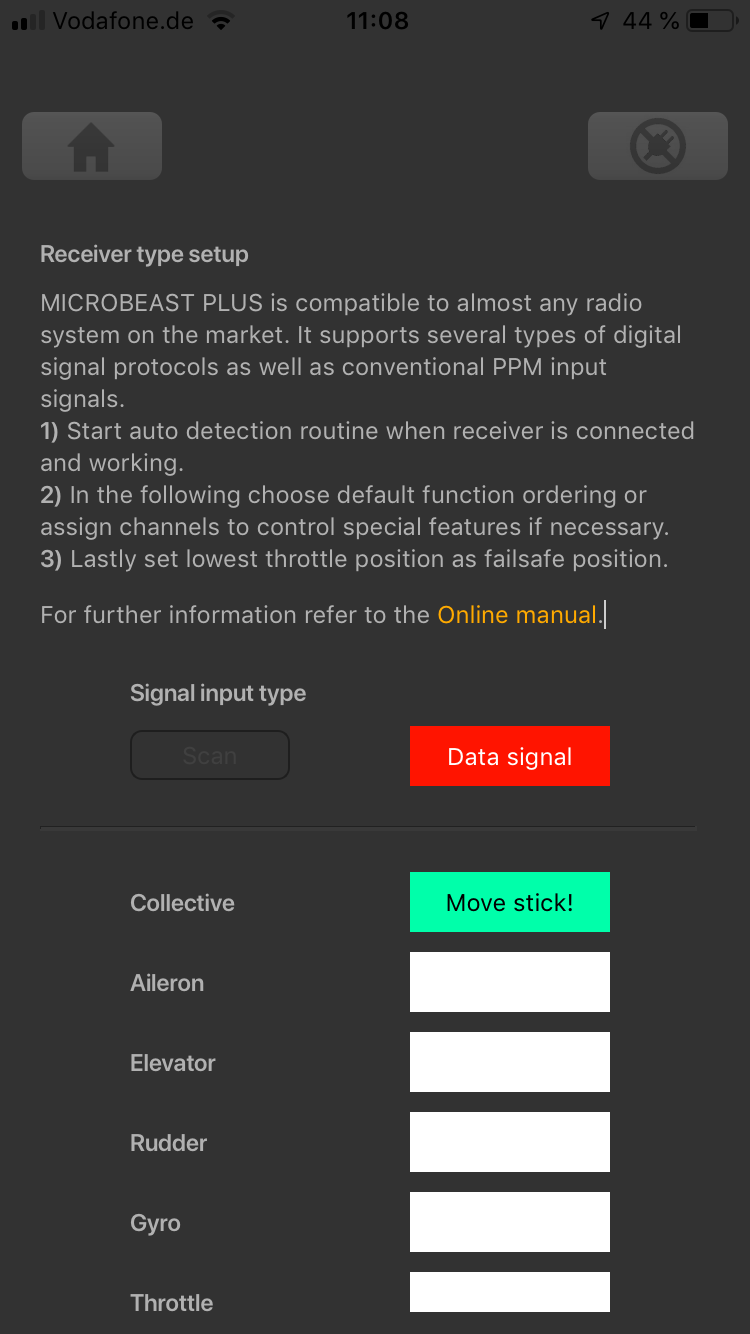
<img class="ios" src="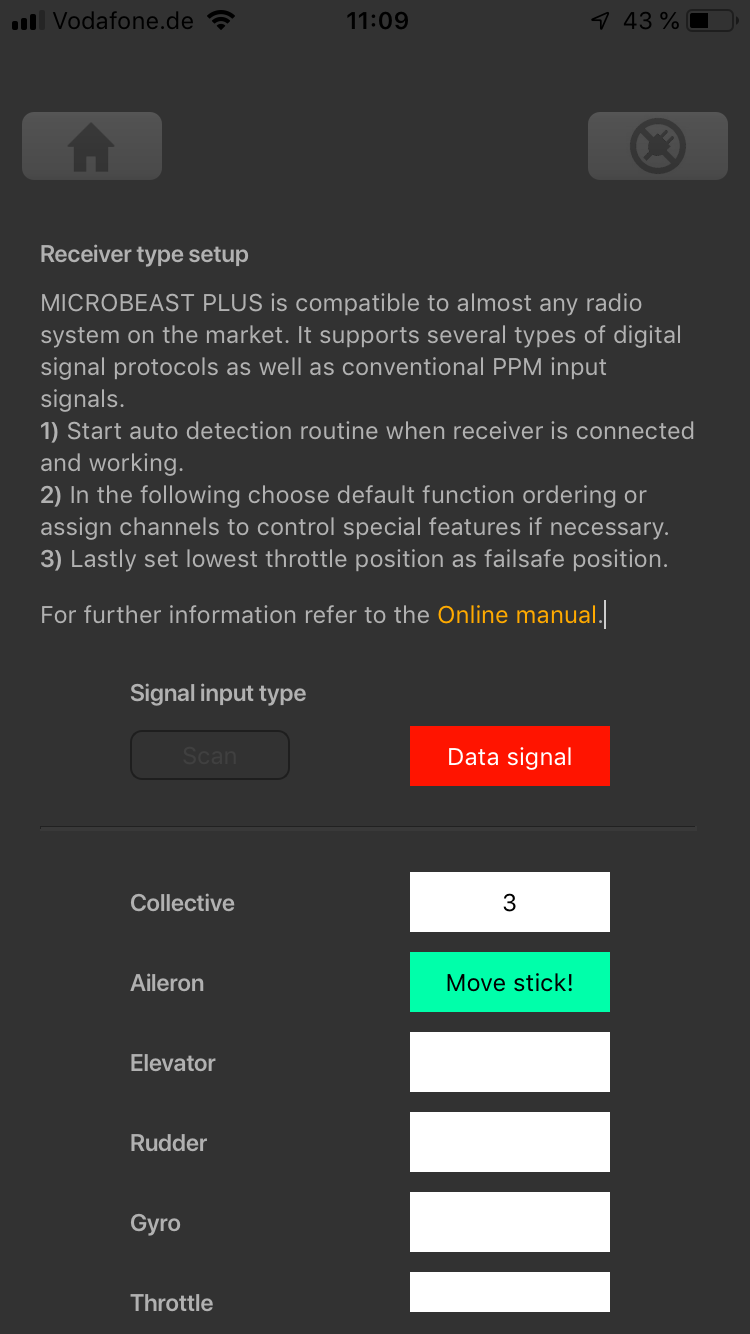
<img class="ios" src="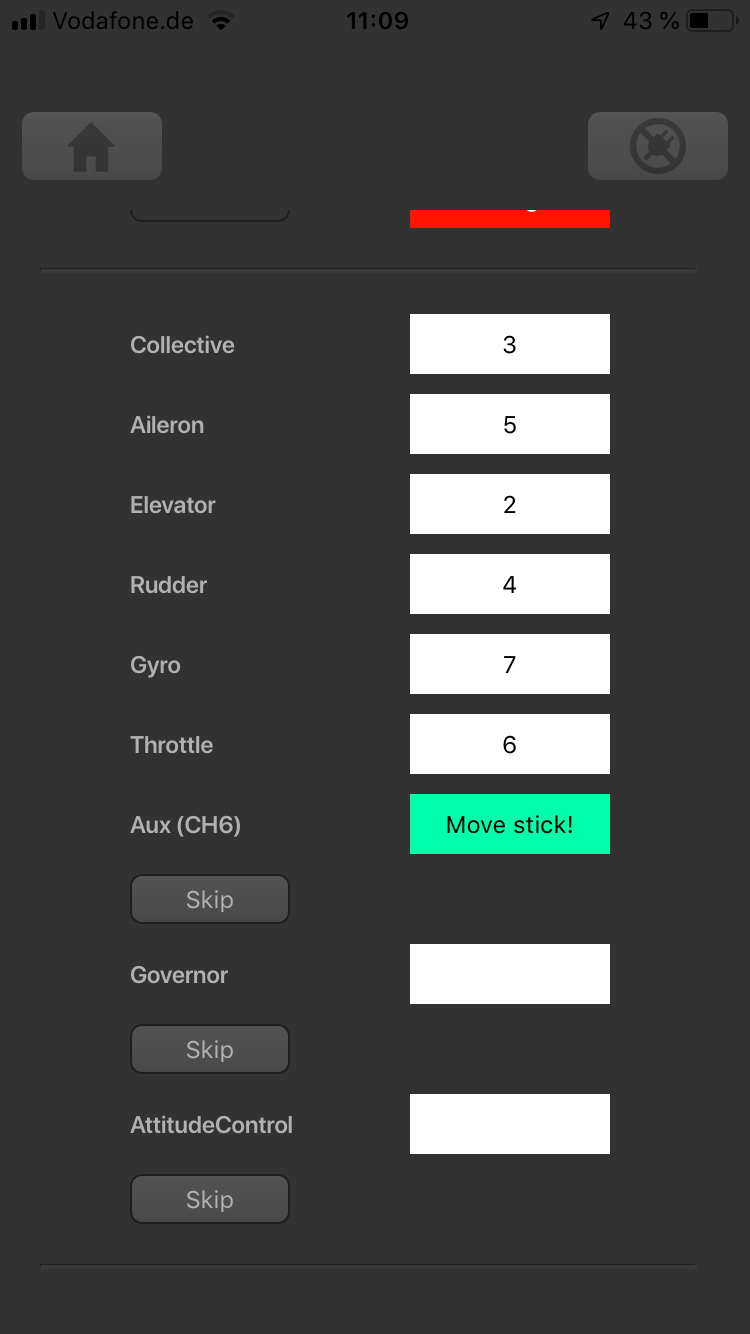
<img class="ios" src="
The first 6 functions must be assigned as they are necessary for the basic flight control. The other functions are optional to assign and can be skipped. If special features like AttitudeControl or Headspeed Governor are not installed on your device, the specific menu points for assignment will not be shown at all.
- The assignment for Aux [CH6] Output can be skipped by pressing the "Skip" button without teaching a channel for this function in case it is not used.
- Likewise, the assignment of the channel for internal governor can be skipped in case it is not needed or if you don‘t want to control the governor with a separate channel, e. g. if your transmitter does not provide enough free channels. By skipping the assignment the internal governor function will use a different operating mode that allows to control it by the throttle channel if you like. When used in an electric model the internal governor is controlled by the throttle channel in general. In this case the assignment can be skipped anyway, as it will have no effect.
- Finally, you can assign the channel that is used to engage the AttitudeControl/rescue stabilization (only available you've installed the PROEDITION Upgrade on your device). Again this can be skipped if not needed or if you don‘t want to use a separate channel or in case you have no more free channels left). AttitudeControl can still be used then. In this case the channel for the tail gyro gain is used to engage AttitudeControl or can be enabled separately using the Bank Switch feature. Please see the section about using AttitudeControl for further details.
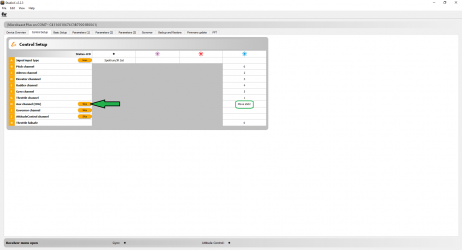
|

|
If the Status-LED lights in red color this means either there is no valid remote control signal available or that you did try to assign two or more channels to a function. So check if the receiver is connected and powered properly and that you're only moving one channel at a time when trying to do the manual function assignment.
Throttle failsafe
After you've set the control functions you will be asked to program the failsafe position for the throttle channel. In case the single-line signal is interrupted during operation, the throttle servo/speed controller connected to the [CH5] Output is automatically moved to this position. This particularly is the case:
- if using a single-line receiver that turns of the single-line signal in case of signal loss between receiver and transmitter (e.g. Spektrum® satellite receiver or Graupner® receiver in „SUMDOF“ mode)
- if the connection between MICROBEAST PLUS and receiver gets disconnected
- during initialization when the transmitter was not switched on before or was switched on too late and the radio link between transmitter and receiver is not established yet
Additionally the failsafe position is used by the internal Governor function in case you're using a helicopter with electric drive system. Here the throttle is moved to the stored failsafe position when you set the Governor to Autorotation bailout mode!
Note:
- The fail-safe function is not effective if the receiver continues sending data even if the radio link is interrupted. In this case the failsafe setting of the remote control system may take precedence.
- To avoid accidents, you should program electric motors to “off“ and reduce throttle on nitro helicopters to idle. The other control functions will be set to „position hold“ in case of signal interruption. For these setting a failsafe position is not provided.
To teach the failsafe position choose "Proceed" when asked to teach the failsafe position and set the throttle channel on your remote control to the desired position. Then press Set to save the position. If you did not connect a function to CH5 Output and don't need throttle failsafe, press Cancel to complete setup!
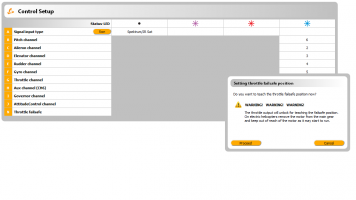
|
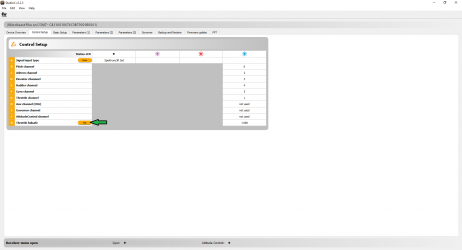
|
During failsafe setting the CH5 Output is enabled and can be controlled by the transmitter channel that is assigned to throttle function. This allows to check your throttle position in reality. When using electric models make sure the motor is disconnected from the ESC or the pinion is removed from the motor, so that it will not drive the model by accident.
