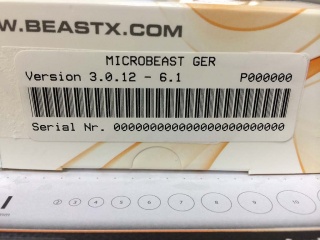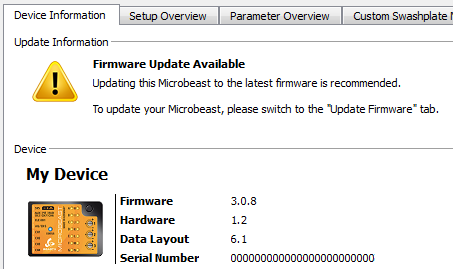Serial number: Difference between revisions
Jump to navigation
Jump to search
Shornstein (talk | contribs) No edit summary |
Shornstein (talk | contribs) No edit summary |
||
| Line 14: | Line 14: | ||
== All devices == <!--T:4--> | == All devices == <!--T:4--> | ||
You can easily obtain your device's serial number using the | You can easily obtain your device's serial number using the StudioX Application. | ||
<!--T:5--> | <!--T:5--> | ||
Connect | Connect your device to the USB2SYS Interface and power it on. | ||
<!--T:6--> | <!--T:6--> | ||
Your device's serial number is shown in the " | Your device's serial number is shown in the "Device Information" box.<br /><br /> | ||
<!--T:7--> | <!--T:7--> | ||
[[File: | [[File:mb_dev_info.png]]<br /> | ||
<!--T:8--> | <!--T:8--> | ||
Revision as of 11:34, 27 August 2014
Microbeast
If you still have the original box, your Microbeast unit came in, then your device's serial number is located under the bar-code on the foreside of the box.
The text starts with "Serial Nr.", the subsequent 24 characters (0-9, A-F) are the serial number (in the example above 000000000000000000000000).
All devices
You can easily obtain your device's serial number using the StudioX Application.
Connect your device to the USB2SYS Interface and power it on.
Your device's serial number is shown in the "Device Information" box.
You can copy'n'paste it from there by double-clicking on it.