StudioX Microbeast Plugin/de: Difference between revisions
Shornstein (talk | contribs) Created page with "=Setupmenü Übersicht= Klicken Sie auf den Reiter "Setup Overview" um eine Übersicht über alle Einstellwerte zu bekommen, die das Grundsetup von MICROBEAST betreffen. Die D..." |
Shornstein (talk | contribs) Created page with "=Parametermenü Übersicht= Klicken Sie auf den Reiter "Parameter Overview" um eine Übersicht über alle Einstellwerte zu bekommen, die im Parametermenü des MICROBEAST getä..." |
||
| Line 26: | Line 26: | ||
<br /> | <br /> | ||
= | =Parametermenü Übersicht= | ||
Klicken Sie auf den Reiter "Parameter Overview" um eine Übersicht über alle Einstellwerte zu bekommen, die im Parametermenü des MICROBEAST getätigt werden können. Die Darstellung der Werte lehnt sich an die Übersichtskarte an, die der MICROBEAST Anleitung beiliegt.<br /> | |||
[[File:mb_param_overview.png|200px|thumb|none]]<br /> | [[File:mb_param_overview.png|200px|thumb|none]]<br /> | ||
Für eine genaue Funktionsbeschreibung der einzelnen Werte lesen Sie bitte die MICROBEAST Anleitung. | |||
<br /> | <br /> | ||
Revision as of 15:09, 16 December 2014
Überblick
Das StudioX Microbeast Plugin ermöglicht die Kommunikation mit MICROBEAST/Trajectory Geräten.
Die Funktionalität kann stark eingeschränkt sein, falls die Firmware der Geräte kleiner ist als Version 3.0.0. In diesem Fall wird empfohlen ein Update durchzuführen.
Informationen über das Gerät
Unter dem Reiter "Device Information" werden sämtliche Informationen zu dem angeschlossenen MICROBEAST angezeigt:
- Hinweis auf neuere Versionen
- Individueller Gerätename
- Firmware Version
- Hardware Version
- Daten Layout
- Seriennummer
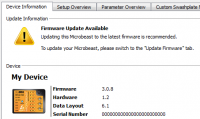
Wenn Sie ein Gerät zum allerersten Mal an den Computer anschließen, werden Sie nach einem individuellen Gerätenamen für dieses MICROBEAST gefragt. Anhand dieses Namens können Sie dann Ihre Geräte leicht unterscheiden, falls Sie mehrere MICROBEAST Einheiten besitzen.
Darüberhinaus können Sie hier die aktuelle Bedienungsanleitung zu dem Gerät anzeigen lassen oder als Dokument im .pdf Format auf dem Computer abspeichern.
Im unteren Bereich befindet sich ein Kommentarfeld, in das Sie Eintragungen vornehmen können und die immer dann angezeigt werden, wenn das entsprechende Gerät angesteckt ist.
Setupmenü Übersicht
Klicken Sie auf den Reiter "Setup Overview" um eine Übersicht über alle Einstellwerte zu bekommen, die das Grundsetup von MICROBEAST betreffen. Die Darstellung der Werte lehnt sich an die Übersichtskarte an, die der MICROBEAST Anleitung beiliegt.
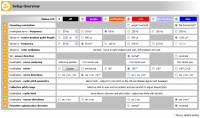
Einstellwerte die mit einer mechanischen Anpassung verbunden sind, wie z.B. das Einstellen der "Heckrotor-Endanschläge", können über die Software nicht verändert werden.
Für eine genaue Funktionsbeschreibung der einzelnen Werte lesen Sie bitte die MICROBEAST Anleitung.
Parametermenü Übersicht
Klicken Sie auf den Reiter "Parameter Overview" um eine Übersicht über alle Einstellwerte zu bekommen, die im Parametermenü des MICROBEAST getätigt werden können. Die Darstellung der Werte lehnt sich an die Übersichtskarte an, die der MICROBEAST Anleitung beiliegt.
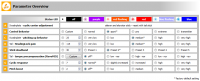
Für eine genaue Funktionsbeschreibung der einzelnen Werte lesen Sie bitte die MICROBEAST Anleitung.
Custom Swashplate Mixer
The Custom Swashplate Mixer allows you to use any geometry, as long as you are able to define it.
Make sure that the dialog's header shows "Active", if you want to see any changes reflected on your model in real-time.
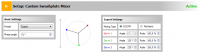
Regular Swashplate and Phasing
If you are having a scale heli and need phasing for your rotor head, you can normally start using a preset from the "Basic Settings":
- Mechanical
- 90°
- 120°
- 140°
- 140° (1=1)
and set your desired phasing angle.
Expert Swashplate Settings
If the presets do not cover what you are looking for, you can freely define your swashplate geometry using the "Expert Settings".
Custom Revomix
Setup your custom Revomix here.
Make sure that the dialog's header shows "Active", to enable the custom setup and to see any changes reflected on your model in real-time.
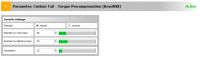
The parameter "Asymmetry" intensifies the tail gain into torque direction. This can be used if the tail gyro system reacts differently depending on the direction the rudder is moved, i.e. when the tail does stop properly from rotation into a specific direction. Note the parameter "Direction" determines in which direction the tail gain will be intensified.
Backup/Restore
From time to time, it might be a good idea to save all the settings you made by clicking the "Create New RestorePoint..." button.
You can revert your device to a saved state by double-clicking on the entry in the list.
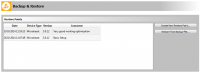
Make sure you check out all options by right-clicking on an entry in the list.
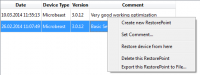
Some settings can not be switched while the device is running, e.g.the receivers selection.
Make sure you power-cycle your device after performing a complete restore.
Update Firmware
If a firmware update for your device is available, you can easily retrieve it using the supplied linkt to the "MICROBEAST Webupdate" page.
Your device's serial number is provided automatically, just fill in a valid E-Mail address where you want the update file to be delivered to.
Store this file on your computer and update your device using the "Update from file..." button.
Advanced plugin configuration
From StudioX's main menu, open "Edit" then "Configure Plugins..." to show the Plugin Configuration dialog.
Select "Microbeast" from the list and you should see the following:
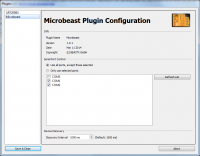
Serial Port Control
By default, the Microbeast Plugin will continuously try to query all serial interfaces (the USB2SYS/SPMA3030-Interface is a serial interface) to check if a MICROBEAST is connected there.
Sometimes it is useful to limit the ports, the Microbeast Plugin is trying to query. Therefore you can choose from one of the following options:
- Use all ports, except those selected
- Only use selected ports
Use the entries in the list below to refine your selection.
The Microbeast Plugin will only try to query ports which match the selected rule.
Device Discovery
This specifies the interval, the Microbeast Plugin will use to try identifying newly connected devices.
'this should not be modified if the mechanism is working properly.
Saving changes manually/automatically

If you change a value, then these changes are not stored directly.
If you stick to NOT "Save changes manually", changed values are collected and stored automatically after a timeout, when no more values are changed.
If you decide to "Save changes manually", changed values are collected. You can control the moment when to store the values, by pressing the "save now" button, or rolling back using the "undo" button.
As long as changes haven't been committed:
- the actual values are highlighted in light-blue, showing the actual state of the value
- a message in the Save changes section shows "Unsaved Settings" and the count of changed values