Manuals:MB Plus:Setupmenu B: Difference between revisions
Shornstein (talk | contribs) No edit summary |
Shornstein (talk | contribs) No edit summary |
||
| Line 9: | Line 9: | ||
To select the desired servo frequency, move the rudder stick repeatedly in one direction until the Status-LED lights in the correct color: | To select the desired servo frequency, move the rudder stick repeatedly in one direction until the Status-LED lights in the correct color: | ||
{{TABLE|Swashplate servo frequency|50 Hz|65 Hz|120 Hz|165 Hz|200 Hz}} | {{TABLE|Swashplate servo frequency|50 Hz|65 Hz|120 Hz|165 Hz|200 Hz}} | ||
<br /> | |||
The option “user defined” allows you to choose your own setting that can be edited by using the StudioX software bundle and the separately available USB2SYS interface.<br /> | The option “user defined” allows you to choose your own setting that can be edited by using the StudioX software bundle and the separately available USB2SYS interface.<br /> | ||
<br /> | |||
<br /> | <br /> | ||
Now plug in the swashplate servos, but do not install the servo horns yet as the servos could bind and get damaged on first power up: | Now plug in the swashplate servos, but do not install the servo horns yet as the servos could bind and get damaged on first power up: | ||
Revision as of 10:03, 4 May 2015
Setup menu point B is for selecting the servo frequency (pulse rate) of your swashplate servos. To optimize the performance of MICROBEAST PLUS, the rule is the higher the better! Nevertheless if you experience an unusually high power consumption of the receiver power supply or if the servos get hot, you should reduce this frequency. When using a servo that allows a higher frequency as MICROBEAST PLUS offers or that allows a maximum frequency which is not choosable, please select the next lower frequency that is closest to the given frequency. Using a lower frequency is always possible. Only too high frequencies can damage the servo and/or will cause the servo to not work properly. Here you can find a list of parameters for the most common servos. Please understand that we can not list all servo types. We also can not guarantee the accuracy of this data. Ask the manufacturer of the servos or your local dealer for detailed information.
If you do not know what the maximum pulse rate tolerated by your servos is, do not select more than 50Hz driving frequency. A higher driving frequency can lead to failure of the servos!
With high frequencies, some servos run in a jerky manner, especially the fast ones with coreless or brushless servos. This is due to the high update rate that the servo receives. This is not critical and will not impact flight performance.
To select the desired servo frequency, move the rudder stick repeatedly in one direction until the Status-LED lights in the correct color:
| Status-LED | Swashplate servo frequency |
|---|---|
| purple | 50 Hz |
| red flashing | 65 Hz |
| red | 120 Hz |
| blue flashing | 165 Hz |
| blue | 200 Hz |
| off | user defined |
The option “user defined” allows you to choose your own setting that can be edited by using the StudioX software bundle and the separately available USB2SYS interface.
Now plug in the swashplate servos, but do not install the servo horns yet as the servos could bind and get damaged on first power up:
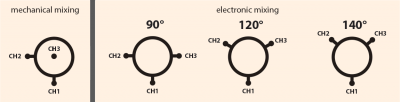
In slot CH1 is the elevator servo.
With electronic swashplate mixing the two aileron servos have to be connected to CH2 and CH3 (the left/right ordering does not matter).
With a mechanical mixed head (H1) the aileron servo connects to CH2 and collective pitch servo to CH3.
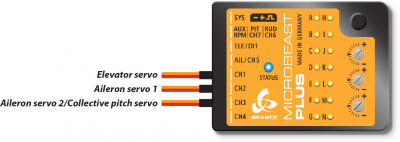
When you route the wire leads in your model make sure that there is no tension passed to the MICROBEAST PLUS. Make sure that MICROBEAST PLUS is able to move freely, so no vibrations get passed onto the unit by the wire leads. It is not recommended to bundle or tie down the leads close to the MICROBEAST PLUS. On the other hand the wires must be attached so that they are unable to move the MICROBEAST PLUS during the flight caused by g-force. In particular, do not use any shrink tubing or fabric hose to bundle or encase the wiring in close proximity to the point at which the cables are plugged into the MICROBEAST PLUS. This makes the cables stiff and inflexible and can cause vibrations being transmitted to MICROBEAST PLUS.