StudioX
Installation
When trying to install StudioX I get an error message that "vc_redistx.exe" is missing. What's that?
On Windows systems StudioX needs the Microsoft Visual C++ runtime environment (Version 2017) in order to be executed. When your system is not up to date, it may happen that this environment is not installed on your computer, or only a different version is installed. Please install the Visual C++ invironment, you can find the necessary setup file in the StudioX Folder on your harddrive (usually C:\Program Files\BEASTX\StudioX or C:\Program Files(x86)\BEASTX\StudioX):

Or you can download the latest Microsoft Visual C++ runtime environment directly from Microsoft:
www.microsoft.com/en-US/download
Note that when using a 32bit Windows System you need to install the vc_redist.x86.exe as well as when using a 64bit system with the 32bit StudioX Version. Only when using a 64bit Windows System, in combination with StudioX x64, you have to install the vc_redist.x64.exe instead!
When trying to install StudioX I get an error message that "VCRUNTIME141.DLL" is missing. What's that?
see FAQ above
Device connection
StudioX does not recognize my device
I'm sure I have selected the correct interface port but StudioX scans for some time and than says no device found.
- Make sure the wiring is connected correctly. The servo wire coming from the USB interface goes into SYS port on your MICROBEAST PLUS / AR7210BX. Watch out for correct polarity and make sure that the device is powered from a receiver battery or BEC (only when using the RX2SIM interface the BEASTX device can be powered from the USB port!).
- When using a smartphone the BLE2SYS interface must be connected to the SYS port, watch out for correct polarity. Make sure the LED on the BLE2SYS flashes in intervals of 2 seconds. By default the interface deactivates after 30 seconds when there is no connection. In this case the LED is off. You have to cylce power in order to reactivate the device.
StudioXm does not find the BLE2SYS bluetooth interface when refreshing the interface list
- Make sure bluetooth is switched on at your smartphone/tablet.
- Do NOT connect to the BLE2SYS device using the bluetooth menu of your smartphone/tablet, StudioXm will establish connection by itself!
- BLE2SYS uses bluetooth smart (bluetooth LE), make sure your mobile device supports this specific bluetooth protocol.
- Make sure the LED on the BLE2SYS flashes in intervals of 2 seconds. By default the interface deactivates after 30 seconds whe there is no connection. In this case the LED is off. You have to cylce power in order to reactivate the device.
I get the message that my device is not supported by StudioX. What can I do?
Please update your device to the latest firmware version then you can use StudioX in full functionality. Firmware update function is always available, only the other functions like setup and backup/restore may not be available when you use an older firmware version!
Note that it can happen that formerly supported versions will not be supported anymore after an update of StudioX. In this case please also perform an update on your BEASTX device. We are sorry, but it is not possible for us to give support for all versions that have ever existed. Firmware updates are for free and usually bring a lot of improvements and benefits, so staying up-to-date brings lot of advantages and it makes no sense to stay with an outdated version.
freakware Network login and device registration
I can't log in with my freakware Network account
I get the error message "Wrong login or password". When trying to renew the password I get some mail with a link, but this does not seem to work out.
Please make sure to use the correct username that was initially used to register to the freakware network and make sure to use latest Version of the StudioX Software/App!
- Neither use your freakware.de shop login nor use a different email address that was never ever registered. You can enter a wrong email address and request a password for it, but this will lead to nothing but a missleading email notification!
- Also make sure that your email was confirmed when doing the registration process. Usually you should get a confirmation email to your account within minutes when registering from StudioX. If you did not get such email check your Spam and Trash folders of your email account. Sometimes this email will be sorted out by your mail provider or spam filter as it is an automatic mail. If you can't find that mail anyways contact the BEASTX service to get your account activated manually!
I can't log in with my freakware Network account and I'm sure I have used the correct credentials
Make sure to always use the atest Version of the StudioX/StudioXm App. Please note that older version may not be able to our webserver anymore as server configuration may change from time to time!
I'm not able to log in to the fw Network after creating a new account. Is my password wrong?
Even I tried to reset the password. But also with the new password I can't log in.
It is very likely you have not activated your account by clicking the link in the automatic response mail for your new account. Changing the password will not help here as this will not activate the account. You must click the confirmation link! If you did not get such email please check you Spam/Junk mail folder. Probably your email provider or mail program has filtered it out. Also make sure that you've entered a valid email address!
 |
I've forgotten my password. How to reset?
In StudioX on the initial Firmware Update login form click the "Password forgotten" button to request an email with a password reset link. You should get this email within a few minutes. If you don't get such email check your spam folder. Also make sure you've entered the correct email address and especially make sure this email is a valid freakware Network account! If this mail address is not linked to an account of course we can't send you a password.
 | |
 | |
 | |
 | |
How can I deregister a MICROBEAST PLUS / SPEKTRUM AR7210BX from my fw network account?
Deregistration of a device is not possible. We can only move the device to a different account, i. e. in case you've sold your device. Please send us an email and tell us the new account name and serial number, then we will change the registration as soon as possible.
StudioX says that my device is registered to another account and doesn't allow to download update files. What to do?
To prevent from software piracy each device must be linked to exactly one user. This requires you to create an account in our network and register your device to this account (please note that creating an account is safe and easy, we just ask for a valid email address from you and we will not collect any personal data). Now if you buy a device from another person that was already registered just drop us an email and provide the serial number of that device (and of course also your account name in case this is not your email address) then we will move that device to your account. For your convenience you can click the link in the StudioX Software or StudioXm App then an email with your serial number will be created automatically. After the device was registered to your account you can use the device just as if it was always yours.
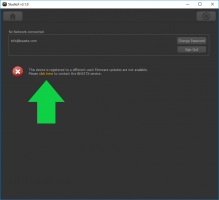 |
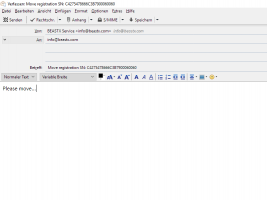 |