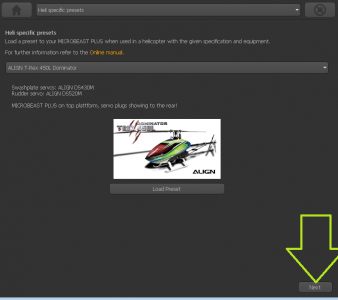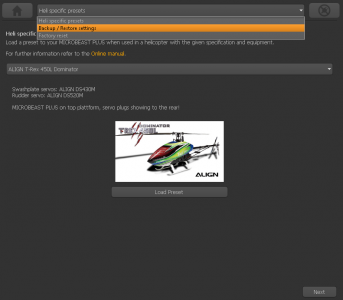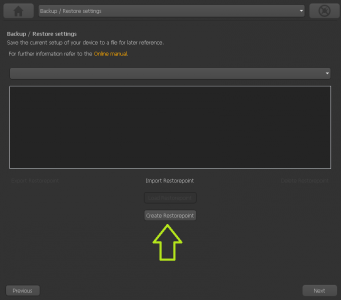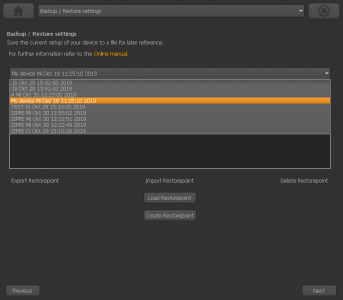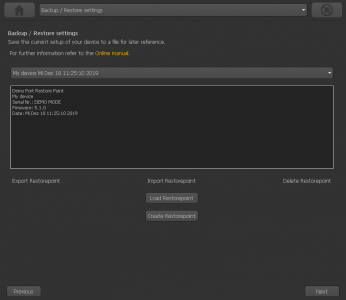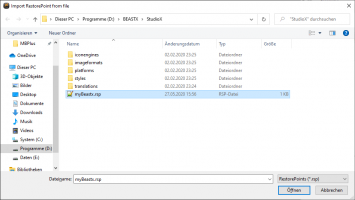Translations:StudioXm:BackupRestore/3/en
Jump to navigation
Jump to search
Backup/Restore
With StudioX you can save your current device settings and load them to your device again, i. e. when you like to test the effect of some parameters and you want switch back to the former setup. With the StudioX software for PC and macOS it is also possible to export those backups to the computer's file system. So you can share your settings with other pilots.
Creating a restore point
You will find the option for saving your setup on the next screen behind the heli presets. Please click "Next" in the lower right corner on the screen where you see the Align helis, or choose backup/restore from the selection box above in the middle.
Exporting a restore point to the file system
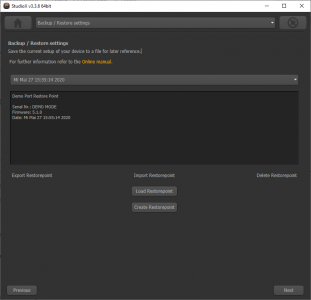 Select the restore point you like to save to the file system and click "Export Restorepoint". Select the restore point you like to save to the file system and click "Export Restorepoint". |
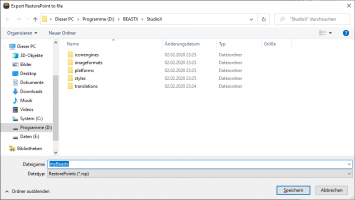 Choose the destination folder and enter a filename. The data will be saved with ending ".rsp". Choose the destination folder and enter a filename. The data will be saved with ending ".rsp".
|
Import a restore point from the file system