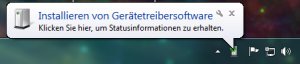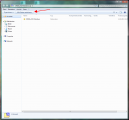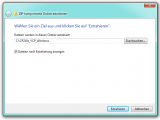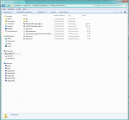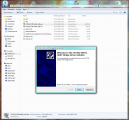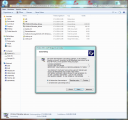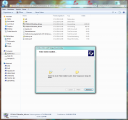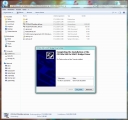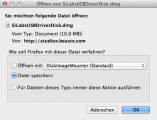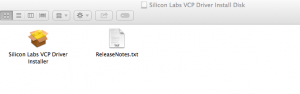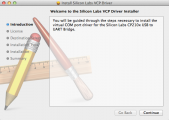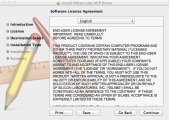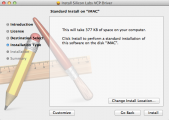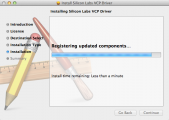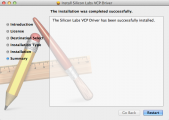Driver installation
Microsoft Windows
1. Automatic driver installation
The driver installation will not be launched automatically during setup. After installation of the StudioX software bundle Windows should install the correct drivers when the USB2SYS / SPMA3030 inteface is plugged in the PC for the first time or when the RX2SIM Multi-Sim Adapter is switched to USB2SYS emulation mode (see RX2SIM manual). Check the notifications in the right corner of your task bar:
2. Validate installation
If the driver installation fails, you may see an error message with a red cross next to the device icon:

In this case you have to install the driver files manually which will be described in the following step 3.
If you did not see any message popping up at all, check you Windows device manager if the interface driver has been installed correctly. To access the device manager under windows type devmgmt.msc in the Startmenu's search bar. Alternatively you can enter the computer properties by pressing and holding the START key on the keyboard and addtionaly pressing the PAUSE key. Then click on device manager in the upper left corner of the appearing window.

You must be able to find following entry:
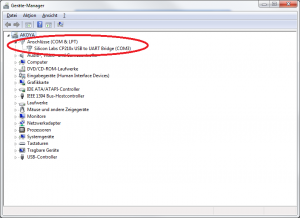
The name COM3 may be different on your PC. This entry must disappear when you disconnect the Interface from the PC and re-appear when you connect it again.
If there is only an entry marked with an yellow "!" something went wrong and you have to install the driver files manually which will be described in the following step 3.
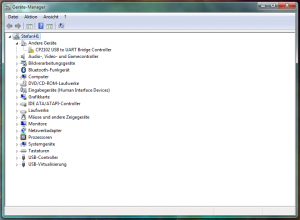
3. Manual installation of interface driver
First of all make sure the USB2SYS interface is disconnected from the computer. Then download the driver installation package for your device:
USB2SYS/SPMA3030 drivers
SiLabs CP210x VCP Windows drivers
Save the file "CP210x_VCP_Windows.zip" to your harddisk and open the downloaded zip-file from the folder where it has been saved to. Extract the content of the file to your harddisk (here we extracted it to drive C:). Go to the extracted folder and start one of the included setup files. If you have a 64-bit Windows use the "CP210xVCPInstaller_x64.exe", if you have a 32-bit system use CP210xVCPInstaller_x86.exe.
Proceed through the installer by accepting the license agreement and clicking "Next" and "Install".
RX2Sim drivers
USB2SYS interface emulation driver
Extract the downloaded "RX2SIM_Driver.zip" to your harddisk and open the containing folder RX2SIM_Driver. There you will find 3 files. Click the right mouse button on the file rx2sim.inf and choose "install" in the drop down menu. That's all you need to do. Connect your RX2Sim, switch into USB2SYS emulation mode by pressing the button on the RX2Sim until the LED lights yellow and see how driver installation is performed now.
When the installation was finished, connect the USB2SYS / SPMA3030 / RX2SIM interface to the computer (again).
That's it, your interface should now appear correctly in device manager (see above) and you can use the assigned COM port to connect to your MICROBEAST PLUS, Nanobeast or SPEKTRUM AR7210BX.
If the supplied drivers do not work with your operating system please see the chipset manufacturers website for alternative drivers.
Apple macOS
First of all make sure the USB2SYS interface is disconnected from the computer. Then download the driver installation package for your device:
USB2SYS/SPMA3030 drivers
SiLabs CP210x VCP drivers image
(RX2Sim should work with the same file!)
Your web browser will open and ask to save the disk image "SiLabsUSBDriverDisk.dmg" or will save it automatically. Mount and open the downloaded image from the folder where it has been saved to. Then open the included "Silicon Labs VCP Driver Installer".
(If you can't open the installer by double click due to security permissions, right click on it and choose "Open". Then confirm the appearing message and the installer will start.)
Proceed through the installer by accepting the license agreement and clicking "Continue" and "Install".
When the installation was finished, connect the USB2SYS / SPMA3030 / RX2SIM interface to the computer and restart the computer. With RX2SIM Multi-Sim Adapter additionally make sure that it is switched to USB2SYS emulation mode (see RX2SIM manual).
If the supplied drivers do not work with your operating system please see the chipset manufacturers website for alternative drivers.