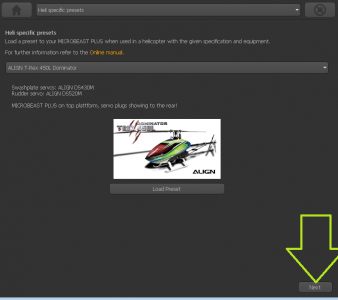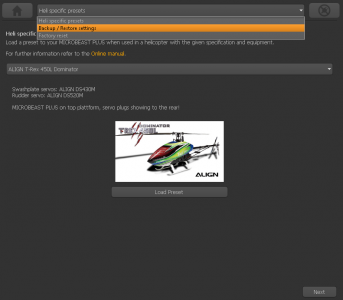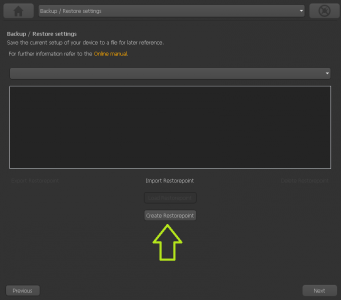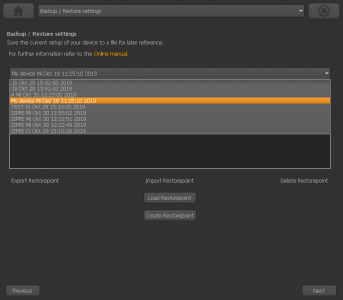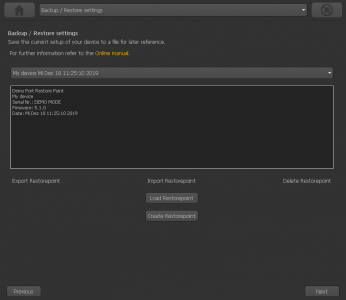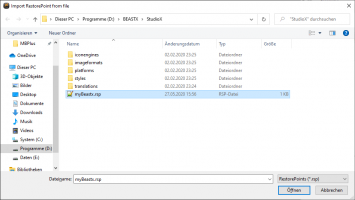Presets/Backup/Restore/Reset
Vorgefertigte Einstellungen
Für einige Helikopter bietet StudioX bereits vorkonfigurierte Werte. Wenn Du so einen Heli besitzt mit der exakt gleichen elektronischen Ausstattung (also Servos, Motorsteller, usw.), kannst Du die vorgefertigten Einstellung hier auf Dein BEASTX System laden. So entfällt die individuelle Grundeinstellung und Du bist in kürzester Zeit flugbereit. Was allerdings noch erledigt werden muss, ist die Einstellung des Fernsteuersystems und die Überprüfung, ob alles korrekt funktioniert. Zusätzlich kann es erforderlich sein, dass die Mittenpositionen der Servos nachjsutiert werden müssen. Das kann entweder über die Schnelltrimmung im PARAMETER MENÜ oder über die Trimmfunktion im SETUP MENÜ erfolgen. Zuletzt ist nicht darauf hinzuweisen, dass das BEASTX System genauso am Heli montiert sein muss, wie in der Beschreibung der Vorerinstellung angegeben. Andernfalls wird das System falsche Steuerkorrekturen ausführen. Falls also das System anders herum eingebaut ist, so muss zusätzlich die Einbaulage im SETUP MENÜ angepasst werden!
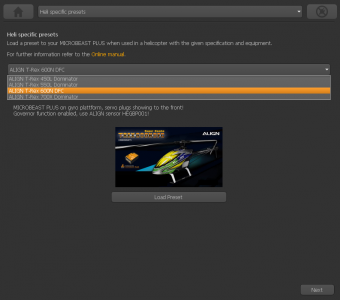 |
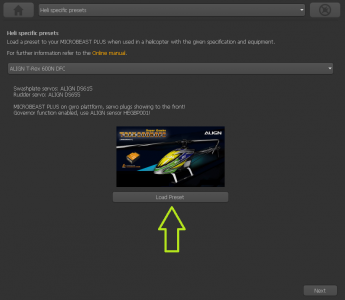 |
Backup/Restore
With StudioX you can save your current device settings and load them to your device again, i. e. when you like to test the effect of some parameters and you want switch back to the former setup. With the StudioX software for PC and macOS it is also possible to export those backups to the computer's file system. So you can share your settings with other pilots.
Creating a restore point
You will find the option for saving your setup on the next screen behind the heli presets. Please click "Next" in the lower right corner on the screen where you see the Align helis, or choose backup/restore from the selection box above in the middle.
Exporting a restore point to the file system
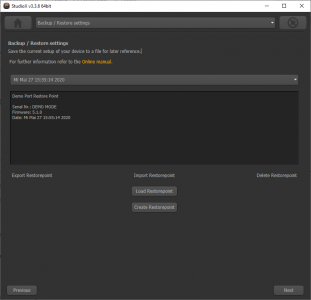 Select the restore point you like to save to the file system and click "Export Restorepoint". Select the restore point you like to save to the file system and click "Export Restorepoint". |
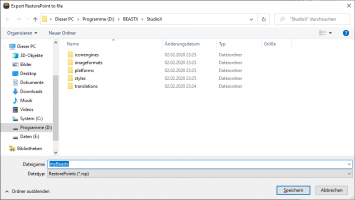 Choose the destination folder and enter a filename. The data will be saved with ending ".rsp". Choose the destination folder and enter a filename. The data will be saved with ending ".rsp".
|
Import a restore point from the file system
Reset all settings
You will find the reset option by choosing "Backup/Restore" from the overview screen in StudioX (which opens when connection is established to your BEASTX device). From there click the "Next" button two times or directly choose "Factory reset" from the selection box above to open the reset screen.
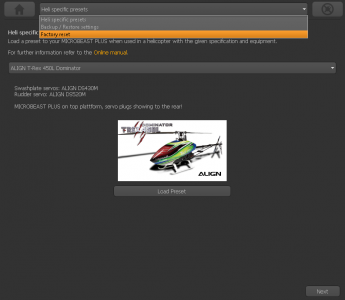 |
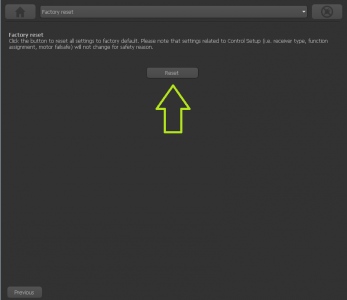 |
Please note: The factory reset will not change your receiver settings (receiver type, function assignments, failsafe settings). This simply can be changed by doing the receiver setup procedure in RECEIVER MENU.