BEASTX Updater Classic
The StudioX software bundle includes the old MICROBEAST update tool which is now called "BEASTX Updater Classic". You can use this tool especially if you encounter problems when using the StudioX application and want to check if your device can be recognized or simply if you want to do a quick firmware update to one of your units or just because you did like to use this old tool. You can find the BEASTX Updater Classic in the BEASTX programm group in your Windows START menu.
1. Driver installation
Falls die notwendigen Treiberdateien für das USB2SYS Interface noch nicht installiert wurden, so müssen Sie dies auf jeden Fall machen, bevor der BEASTX Updater Classic verwendet werden kann. Die Treiberinstallation unter Windows wird NICHT während des Setup von StudioX durchgeführt. Der Installer für den Treiber ist aber im Startmenü in der Programmgruppe BEASTX hinterlegt. Rufen Sie diesen Installer nach der Installation des Software Bundles auf. Wichtig: Stecken Sie das Interface erst nach Installation des Treibers an den PC an! Windows wird dann beim ersten Anstecken das Interface automatisch erkennen und den installierten Treiber im System verankern.
2. Validate driver installation
After successful installation of the driver, when the USB2SYS-Interface is connected to the PC, you must be able to find following entry in the Windwos Device Manager:
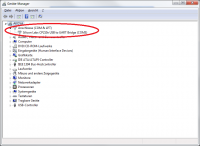
The name COM3 may be different on your PC. This entry must disappear when you disconnect the USB2SYS-Interface from the PC, and reappear when you connect it again.
To access the device manager under windows 7 type devmgmt.msc in the Startmenu's search bar. Alternatively you can enter the computer properties by pressing and holding the START key on the keyboard and addtionaly pressing the PAUSE key. Then click on device manager in the upper left corner of the appearing window.
3. Start BEASTXUpdater
Wichtig: Das MICROBEAST wird NICHT vom USB2SYS-Interface mit Strom versorgt, daher muss das MICROBEAST mit Strom versorgt werden BEVOR es mit dem PC verbunden wird, z.B. über die Empfängerstromversorgung des Modells (Motorregler, Empfängerakku). Achten Sie dabei darauf, dass der Motor nicht ungewollt anlaufen kann!
The cable from the interface goes into the Microbeast's [SYS] port. Watch out for correct polarity on both devices.
If the COM-Port, to which the USB2SYS-Interface has been assigned by windows, is known you can directly choose it from the list of available interfaces:
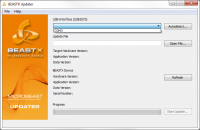
If the COM-Port is not known you can use the "Autodetect…" function:
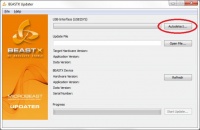
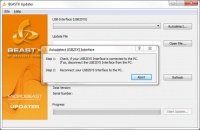
When the dialog is shown, disconnect the USB2SYS-Interface from the PC (if already connected) and reconnect it again.
The Autodetect-function will only work if the driver was installed successfully.
After a successful detection the BEASTX Updater Classic will tell you which COM-Port was detected:
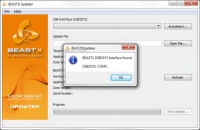
4. Detect connected BEASTX device
After you selected a COM-Port the BEASTX Updater Classic will automatically try to identify the unit connected to it.
If the MICROBEAST/Trajectory/AR7200BX was not connected at this moment you can manually force a new detection by pressing the "Refresh" button (or "Connect" when using the MicroSettings Software).
If the correct COM-Port was chosen (red), and the MICROBEAST is connected to the USB2SYS-Interface, some information (green) of this MICROBEAST will be shown in the "BEASTX Device" section:
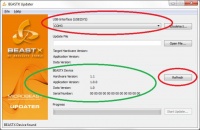
- Hardware-Version 1.1 and 1.2 stand for MICROBEAST units. Hardware-Version 2.x shows that a MICROBEAST PLUS is connected. Hardware Version 8.0 identifies Spektrum AR7xxxBX units.
- Application-Version is the actually installed firmware of the MICROBEAST (in this case 1.0.0).
- Data-Version is the format of the settings, stored on the MICROBEAST.
- Serial-Number is a unique identifier for each MICROBEAST.
5. Select Update-File
Wurde das MICROBEAST erfolgreich erkannt so kann eine neue Update Datei ausgewählt werden (wie Sie die neueste Update Datei erhalten erfahren Sie hier).
"Open File…" button opens a dialog where you can choose the Update-File.
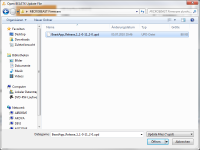
Or you can just drag'n'drop an Update-File from the Explorer to the Main window of the BEASTXUpdater.
Firmware Dateien haben stets die Endung .upd!
Application-Version, Data-Version and Target-Hardware will be shown if the file was loaded successfully:
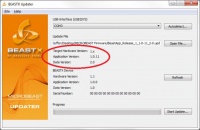
Only a compatible "Target Hardware Version" can be installed on a MICROBEAST.
The firmware version in the Update-File will be shown next to "Application Version" (in this case 1.0.11).
The format of settings will be shown next to "Data Version". IMPORTANT: If the major version of the "Data Version" is different between the actual and new firmware, then the Basic-Setup has to be done again after the update.
6. Perform Update
If a valid COM-Port is selected an a valid Update-File was loaded, the "Start Update…" button will be enabled:
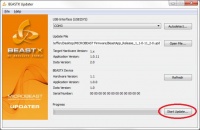
After pressing the "Start Update…" button, the actual firmware version, and the new target firmware version will be shown:
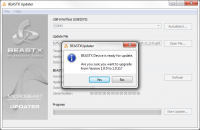
Press "Yes" to start the update.
After a successful update a message will be displayed:
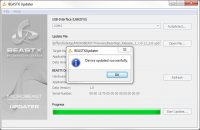
After your confirmation with "Ok" BEASTX Updater Classic will detect the version information of the connected MICROBEAST again.
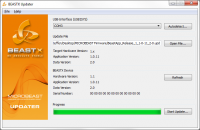
You can refresh this information using the "Refresh" button.
Your MICROBEAST is now updated to the latest firmware.