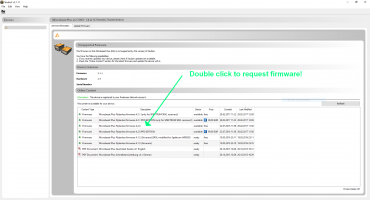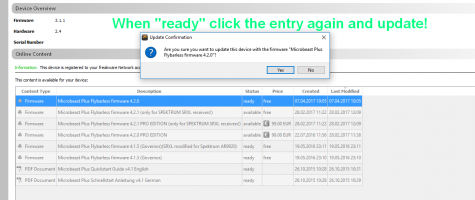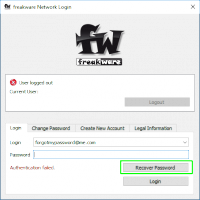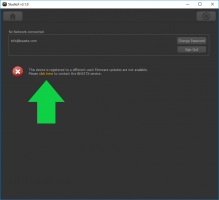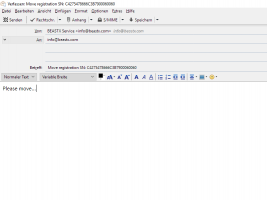Difference between revisions of "Help:StudioX/en"
(Importing a new version from external source) |
(Importing a new version from external source) |
||
| (32 intermediate revisions by the same user not shown) | |||
| Line 2: | Line 2: | ||
<br /> | <br /> | ||
| − | ===StudioX does not recognize my | + | = StudioX, StudioXm (StudioX 3) what's the difference?= |
| − | ''I start the StudioX software and connect my | + | StudioX was there first. You could use it to edit the custom parameters of your MICROBEAST and Spektrum AR7200. Later plugins for MICROBEAST PLUS and other devices were added. Still, it was just an additional option to customize your flybarless device, showing the parameters in an overview. Our device always were designed to be usuable without the need of a computer or additional programming device.<br /> |
| − | * On computers with Microsoft Windows operating system | + | Then smartphones became more popular and people asked for being able to program their flybarless devices remotely. For some people using the button and leds on the device seemed too complicated while others loved this kind of easy and uncomplicated setup at the flying field. To serve both worlds the StudioXm (StudioX mobile) app was developed and the firmware of MICROBEAST PLUS/AR7210BX was redesigned to be able to do both, configure by app or also do it the conventional style. To better serve for a guided configuration and making the setup more self explaining the app is much more structured compared to the (old) StudioX. In consequence the mobile user interface now is also used on the computer. If you need to configure an old BEASTX device (MICROBEAST , AR7200, Ar7300, RX2SIM) or use an older firmware (firmware 4.x.x or lower) you have to use the old StudioX (Version 2), because the new interface will not fit the programming design of the old devices. If you have a MICROBEAST PLUS or SPEKTRUM AR7210BX with latest firmware you can use StudioX Version 3 or your smartphone to program the devices if you like.<br /> |
| − | * Check the PlugIn configuration for your device within StudioX (in the menu bar click "Edit" and choose the "Plugins.." entry) | + | <br /> |
| − | * | + | <br /> |
| + | |||
| + | =When trying to install StudioX I get an error message that "vc_redistx86.exe" is missing. What's that?= | ||
| + | On Windows systems StudioX is using the Microsoft Visual C++ runtime environment. When your system is not up to date, it can happen that you've not the latest version on your computer. Please download the Microsoft Visual C++ runtime environment from Microsoft and install manually:<br /> | ||
| + | <br /> | ||
| + | [https://www.microsoft.com/en-US/download/details.aspx?id=48145 www.microsoft.com/en-US/download]<br /> | ||
| + | <br /> | ||
| + | <br /> | ||
| + | |||
| + | =Connection issues= | ||
| + | == I updated to StudioXm (StudioX Version 3.x.x) but it does not recognize my MICROBEAST / AR7200BX / AR7300BX device == | ||
| + | Please stay with StudioX Version 2.2.4. StudioXm (StudioX 3) will not support old BEASTX devices anymore (MICROBEAST , AR7200, Ar7300, RX2SIM). You can download StudioX 2.2.4 with this link:<br /> | ||
| + | <br /> | ||
| + | [http://studiox.beastx.com/download/win/StudioXSetup_224.exe http://studiox.beastx.com/]<br /> | ||
| + | <br /> | ||
| + | * The update notification of StudioX can be deactivated in the menus. | ||
| + | * You can install StudioX 2 and StudioXm (StudioX 3) parallel on your computer in order to stay up to date with newer devices (MICROBEAST PLUS, AR7210BX, NANOBEAST, BLE2SYS). Also installing StudioXm (StudioX 3) will not remove the old StudioX from your computer!<br /> | ||
| + | <br /> | ||
| + | |||
| + | ==StudioX (Version 2.x.x) does not recognize my device== | ||
| + | ''I start the StudioX software and connect my BEASTX device to the computer but nothing happens.'' | ||
| + | * Make sure the wiring is connected correctly. The servo wire coming from the USB interface goes into SYS port on your MICROBEAST / AR7xxxBX device. Watch out for correct polarity and '''make sure that the device is powered from a receiver battery or BEC''' (only when using the RX2SIM interface the BEASTX device can be powered from the USB port!). | ||
| + | * On computers with Microsoft Windows operating system make sure the driver files for the USB2SYS / SPMA3030 / RX2SIM interface has been installed as described [[USB2SYS/SPMA3030_driver_installation/en|here]]. | ||
| + | * Check the PlugIn configuration for your device within StudioX (in the menu bar click "Edit" and choose the "Plugins.." entry) as described [[StudioX_Microbeast_Plugin/en#Advanced_plugin_configuration|here]].<br /> | ||
| + | <br /> | ||
| + | '''When the blue LED lights up solid on the USB2SYS/SPMA3030 the connection wire is plugged in with wrong polarity!''' Usually the light on the interface flashes periodically when data is transferred between computer and BEASTX device, but it mustn't light up continuously.<br /> | ||
| + | <br /> | ||
| + | <br /> | ||
| + | |||
| + | ==StudioXm (StudioX 3) does not recognize my device== | ||
| + | ''I'm sure I have selected the correct interface port but StudioX scans for some time and than says no device found.'' | ||
| + | * Make sure the wiring is connected correctly. The servo wire coming from the USB interface goes into SYS port on your MICROBEAST PLUS / AR7210BX. Watch out for correct polarity and '''make sure that the device is powered from a receiver battery or BEC''' (only when using the RX2SIM interface the BEASTX device can be powered from the USB port!). | ||
| + | * When using a smartphone the BLE2SYS interface must be connected to the SYS port, watch out for correct polarity. Make sure the LED on the BLE2SYS flashes in intervals of 2 seconds. By default the interface deactivates after 30 seconds whe there is no connection. In this case the LED is off. You have to cylce power in order to reactivate the device. | ||
| + | * StudioXm (StudioX 3) is only compatible with MICROBEAST PLUS, Spektrum AR7210BX, NANOBEAST and BLE2SYS. It will not connect to older MICROBEAST or AR7200BX/AR7300BX. To those please use the old StudioX (Version 2). | ||
| + | <br /> | ||
| + | <br /> | ||
| + | |||
| + | ==StudioXm does not find the BLE2SYS bluetooth interface when refreshing the interface list== | ||
| + | * Make sure bluetooth is switched on at your smartphone/tablet. | ||
| + | * Do NOT connect to the BLE2SYS device over the smartphone/tablet bluetooth menu, StudioXm establish connection by itself! | ||
| + | * BLE2SYS uses bluetooth smart (bluetooth LE), make sure your mobile device supports this special bluetooth protocol. | ||
| + | * Make sure the LED on the BLE2SYS flashes in intervals of 2 seconds. By default the interface deactivates after 30 seconds whe there is no connection. In this case the LED is off. You have to cylce power in order to reactivate the device.<br /> | ||
| + | <br /> | ||
| + | <br /> | ||
| + | |||
| + | == I get the message that my device is not supported by StudioX. What can I do?== | ||
| + | Please update your device to the latest firmware version then you can use StudioX in full functionality. Firmware update function is always available only the other functions like setup and backup/restore may not be available when you use an older firmware version!<br /> | ||
| + | {|cellpadding="10" | ||
| + | |[[File:RequestFirmware.png|border|none|x200px]] | ||
| + | |[[File:RequestFirmware_2.png|border|none|x200px]] | ||
| + | |}<br /> | ||
| + | <br /> | ||
| + | <br /> | ||
| + | |||
| + | =freakware Network login and device registration= | ||
| + | ==I can't log in with my freakware Network account== | ||
| + | ''I get the error message "Wrong login or password". When trying to renew the password I get some mail with a link, but this does not seem to work out.''<br /> | ||
| + | Please make sure to use the correct username that was initially used to register to the freakware network. Neither use your freakware.de shop login nor use a different email adress that was never ever registered. You can enter a wrong email adress and request a password for it, but this will lead to nothing but a missleading email notification! Also make sure that your email was confirmed when doing the registration process. Usually you should get a confirmation email to your account within minutes when registering from StudioX. If you did not get such email check your Spam and Trash folders of your email account. Sometimes this email will be sorted out by your mail provider or spam filter as it is an automatic mail. If you can't find that mail anyways contact the BEASTX service to get your account activated manually!<br /> | ||
| + | <br /> | ||
| + | <br /> | ||
| + | |||
| + | ==I can't log in with my freakware Network account and I'm sure I have used the correct credentials== | ||
| + | Make sure to use latest StudioX Version 2.2.4 or the StudioXm App (Version 3.1.0). Please note that older version can't connect to our webserver anymore as it has been updated recently!<br /> | ||
| + | <br /> | ||
<br /> | <br /> | ||
| − | |||
| − | |||
| − | ===How can I deregister a MICROBEAST PLUS / SPEKTRUM AR7210BX from my fw network account? | + | == I'm not able to log in to the fw Network after creating a new account. Is my password wrong? == |
| − | + | ''Even I tried to reset the password. But also with the new password I can't log in.''<br /> | |
| + | It is very likely you have not activated your account by clicking the link in the automatic response mail for your new account. Changing the password will not help here as this will not activate the account. You must click the confirmation link! If you did not get such email please check you Spam/Junk mail folder. Probably your email provider or mail program has filtered it out. Also make sure that you've entered a valid email address!<br /> | ||
| + | {|cellpadding="10" | ||
| + | |[[File:ConfirmLogin.png|border|none|x200px]] | ||
| + | |}<br /> | ||
| + | <br /> | ||
| + | |||
| + | ==I've forgotten my password. How to reset? == | ||
| + | In StudioX when you enter a wrong password 3 times (or simply click the login button repeatedly) a button will appear that allows to request an email with a password reset link. Click this button and you should get this email within a few minutes. If you don't get such email check your spam folder. '''Also make sure you've entered the correct email address and especially make sure this email is a valid freakware Network account!''' If this mail address is not linked to an account of course we can't send you a password.<br /> | ||
| + | {|cellpadding="10" | ||
| + | |- | ||
| + | |[[File:ForgotPW.PNG|border|none|x200px]] | ||
| + | |[[File:Fwnetwork password.PNG|border|none|x200px]] | ||
| + | |- | ||
| + | |<div style="text-align: center;">StudioX V2.x.x</div> | ||
| + | |<div style="text-align: center;">StudioX V3.x.x</div> | ||
| + | |- | ||
| + | | colspan="2" | [[File:Fwnetwork password 2.PNG|border|none|400px]] | ||
| + | |- | ||
| + | | colspan="2" | [[File:Fwnetwork password 4.PNG|border|none|400px]] | ||
| + | |- | ||
| + | | colspan="2" | [[File:Fwnetwork password 3.PNG|border|none|400px]] | ||
| + | |}<br /> | ||
| + | <br /> | ||
| + | |||
| + | == How can I deregister a MICROBEAST PLUS / SPEKTRUM AR7210BX from my fw network account? == | ||
| + | Deregistration of a device is not possible. We can only move the device to a different account, i. e. in case you've sold your device. Please send us an [mailto:info@beastx.com email] and tell us the new account name and serial number, then we will change the registration as soon as possible.<br /> | ||
| + | <br /> | ||
| + | <br /> | ||
| + | |||
| + | == StudioX says that my device is registered to another account and doesn't allow to download update files. What to do?== | ||
| + | To prevent from software piracy each device must be linked to exactly one user. This requires you to create an account in our network and register your device to this account (please note that creating an account is safe and easy, we just ask for a valid email address from you and we will not collect any personal data). Now if you buy a device from another person that was already registered just drop us an [mailto:info@beastx.com email] and provide the serial number of that device (and of course also your account name in case this is not your email address) then we will move that device to your account. For your convenience you can click the link in the StudioX Software or StudioXm App then an email with your serial number will be created automatically. After the device was registered to your account you can use the device just as if it was always yours.<br /> | ||
| + | {|cellpadding="10" | ||
| + | |- | ||
| + | |[[File:Fwnetwork registered 0.png|border|none|x200px]] | ||
| + | |[[File:Fwnetwork registered 2.PNG|border|none|x200px]] | ||
| + | |}<br /> | ||
| + | <br /> | ||
<br /> | <br /> | ||
Revision as of 14:20, 15 November 2018
StudioX, StudioXm (StudioX 3) what's the difference?
StudioX was there first. You could use it to edit the custom parameters of your MICROBEAST and Spektrum AR7200. Later plugins for MICROBEAST PLUS and other devices were added. Still, it was just an additional option to customize your flybarless device, showing the parameters in an overview. Our device always were designed to be usuable without the need of a computer or additional programming device.
Then smartphones became more popular and people asked for being able to program their flybarless devices remotely. For some people using the button and leds on the device seemed too complicated while others loved this kind of easy and uncomplicated setup at the flying field. To serve both worlds the StudioXm (StudioX mobile) app was developed and the firmware of MICROBEAST PLUS/AR7210BX was redesigned to be able to do both, configure by app or also do it the conventional style. To better serve for a guided configuration and making the setup more self explaining the app is much more structured compared to the (old) StudioX. In consequence the mobile user interface now is also used on the computer. If you need to configure an old BEASTX device (MICROBEAST , AR7200, Ar7300, RX2SIM) or use an older firmware (firmware 4.x.x or lower) you have to use the old StudioX (Version 2), because the new interface will not fit the programming design of the old devices. If you have a MICROBEAST PLUS or SPEKTRUM AR7210BX with latest firmware you can use StudioX Version 3 or your smartphone to program the devices if you like.
When trying to install StudioX I get an error message that "vc_redistx86.exe" is missing. What's that?
On Windows systems StudioX is using the Microsoft Visual C++ runtime environment. When your system is not up to date, it can happen that you've not the latest version on your computer. Please download the Microsoft Visual C++ runtime environment from Microsoft and install manually:
www.microsoft.com/en-US/download
Connection issues
I updated to StudioXm (StudioX Version 3.x.x) but it does not recognize my MICROBEAST / AR7200BX / AR7300BX device
Please stay with StudioX Version 2.2.4. StudioXm (StudioX 3) will not support old BEASTX devices anymore (MICROBEAST , AR7200, Ar7300, RX2SIM). You can download StudioX 2.2.4 with this link:
http://studiox.beastx.com/
- The update notification of StudioX can be deactivated in the menus.
- You can install StudioX 2 and StudioXm (StudioX 3) parallel on your computer in order to stay up to date with newer devices (MICROBEAST PLUS, AR7210BX, NANOBEAST, BLE2SYS). Also installing StudioXm (StudioX 3) will not remove the old StudioX from your computer!
StudioX (Version 2.x.x) does not recognize my device
I start the StudioX software and connect my BEASTX device to the computer but nothing happens.
- Make sure the wiring is connected correctly. The servo wire coming from the USB interface goes into SYS port on your MICROBEAST / AR7xxxBX device. Watch out for correct polarity and make sure that the device is powered from a receiver battery or BEC (only when using the RX2SIM interface the BEASTX device can be powered from the USB port!).
- On computers with Microsoft Windows operating system make sure the driver files for the USB2SYS / SPMA3030 / RX2SIM interface has been installed as described here.
- Check the PlugIn configuration for your device within StudioX (in the menu bar click "Edit" and choose the "Plugins.." entry) as described here.
When the blue LED lights up solid on the USB2SYS/SPMA3030 the connection wire is plugged in with wrong polarity! Usually the light on the interface flashes periodically when data is transferred between computer and BEASTX device, but it mustn't light up continuously.
StudioXm (StudioX 3) does not recognize my device
I'm sure I have selected the correct interface port but StudioX scans for some time and than says no device found.
- Make sure the wiring is connected correctly. The servo wire coming from the USB interface goes into SYS port on your MICROBEAST PLUS / AR7210BX. Watch out for correct polarity and make sure that the device is powered from a receiver battery or BEC (only when using the RX2SIM interface the BEASTX device can be powered from the USB port!).
- When using a smartphone the BLE2SYS interface must be connected to the SYS port, watch out for correct polarity. Make sure the LED on the BLE2SYS flashes in intervals of 2 seconds. By default the interface deactivates after 30 seconds whe there is no connection. In this case the LED is off. You have to cylce power in order to reactivate the device.
- StudioXm (StudioX 3) is only compatible with MICROBEAST PLUS, Spektrum AR7210BX, NANOBEAST and BLE2SYS. It will not connect to older MICROBEAST or AR7200BX/AR7300BX. To those please use the old StudioX (Version 2).
StudioXm does not find the BLE2SYS bluetooth interface when refreshing the interface list
- Make sure bluetooth is switched on at your smartphone/tablet.
- Do NOT connect to the BLE2SYS device over the smartphone/tablet bluetooth menu, StudioXm establish connection by itself!
- BLE2SYS uses bluetooth smart (bluetooth LE), make sure your mobile device supports this special bluetooth protocol.
- Make sure the LED on the BLE2SYS flashes in intervals of 2 seconds. By default the interface deactivates after 30 seconds whe there is no connection. In this case the LED is off. You have to cylce power in order to reactivate the device.
I get the message that my device is not supported by StudioX. What can I do?
Please update your device to the latest firmware version then you can use StudioX in full functionality. Firmware update function is always available only the other functions like setup and backup/restore may not be available when you use an older firmware version!
freakware Network login and device registration
I can't log in with my freakware Network account
I get the error message "Wrong login or password". When trying to renew the password I get some mail with a link, but this does not seem to work out.
Please make sure to use the correct username that was initially used to register to the freakware network. Neither use your freakware.de shop login nor use a different email adress that was never ever registered. You can enter a wrong email adress and request a password for it, but this will lead to nothing but a missleading email notification! Also make sure that your email was confirmed when doing the registration process. Usually you should get a confirmation email to your account within minutes when registering from StudioX. If you did not get such email check your Spam and Trash folders of your email account. Sometimes this email will be sorted out by your mail provider or spam filter as it is an automatic mail. If you can't find that mail anyways contact the BEASTX service to get your account activated manually!
I can't log in with my freakware Network account and I'm sure I have used the correct credentials
Make sure to use latest StudioX Version 2.2.4 or the StudioXm App (Version 3.1.0). Please note that older version can't connect to our webserver anymore as it has been updated recently!
I'm not able to log in to the fw Network after creating a new account. Is my password wrong?
Even I tried to reset the password. But also with the new password I can't log in.
It is very likely you have not activated your account by clicking the link in the automatic response mail for your new account. Changing the password will not help here as this will not activate the account. You must click the confirmation link! If you did not get such email please check you Spam/Junk mail folder. Probably your email provider or mail program has filtered it out. Also make sure that you've entered a valid email address!
I've forgotten my password. How to reset?
In StudioX when you enter a wrong password 3 times (or simply click the login button repeatedly) a button will appear that allows to request an email with a password reset link. Click this button and you should get this email within a few minutes. If you don't get such email check your spam folder. Also make sure you've entered the correct email address and especially make sure this email is a valid freakware Network account! If this mail address is not linked to an account of course we can't send you a password.
StudioX V2.x.x
|
StudioX V3.x.x
|
How can I deregister a MICROBEAST PLUS / SPEKTRUM AR7210BX from my fw network account?
Deregistration of a device is not possible. We can only move the device to a different account, i. e. in case you've sold your device. Please send us an email and tell us the new account name and serial number, then we will change the registration as soon as possible.
StudioX says that my device is registered to another account and doesn't allow to download update files. What to do?
To prevent from software piracy each device must be linked to exactly one user. This requires you to create an account in our network and register your device to this account (please note that creating an account is safe and easy, we just ask for a valid email address from you and we will not collect any personal data). Now if you buy a device from another person that was already registered just drop us an email and provide the serial number of that device (and of course also your account name in case this is not your email address) then we will move that device to your account. For your convenience you can click the link in the StudioX Software or StudioXm App then an email with your serial number will be created automatically. After the device was registered to your account you can use the device just as if it was always yours.