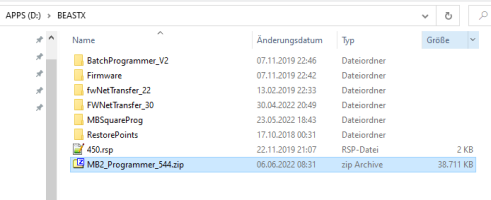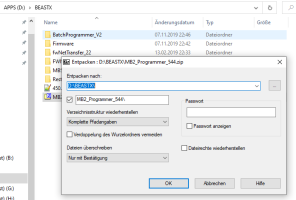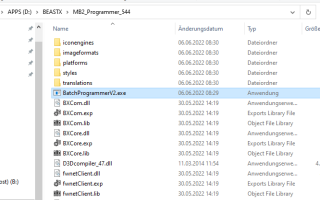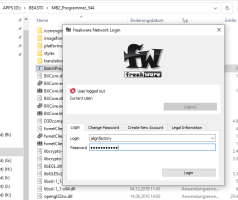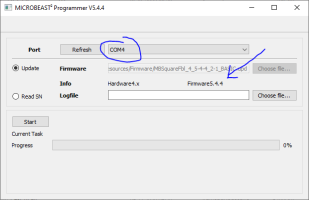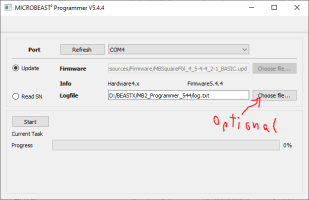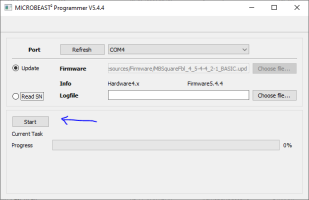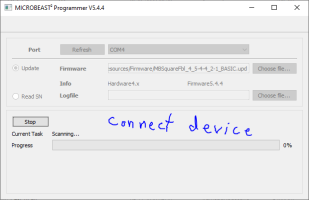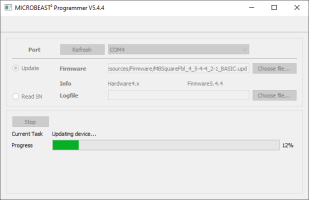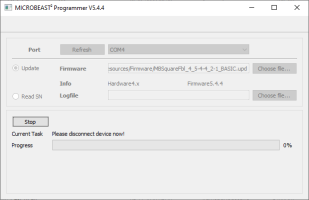Internal/FactoryUpdate
Instructions for BatchUpdater Tool
1. Unzip/Install BatchUpdater to a random location on your hard drive
Note that BatchUpdater can only be used on PC with Windows 10/11 64bit operating system!
2. Make sure your computer can access internet. The tool will connect with freakware.net server!
Start .exe file and enter your login information.
3. Make sure USB2SYS interface is connected to computer and choose assigned COM port from the box on top.
When login was successful, the provided firmware update will show up in the firmware selection box in the middle. When firmware selection is empty please contact service to get update file!
Optional: Choose destination for log file at the bottom. The tool will store all id numbers of updated devices in specified log file.
4. Start update procedure.
BatchUpdater tool will search for devices automatically. Connect MICROBEAST to USB2SYS interface and provide power supply from a 4 NiMH or 2s Lipo battery.
Update procedure will start automatically. Wait until update is finished, then disconnect device and start over.