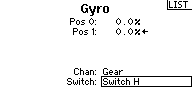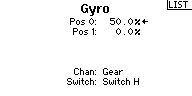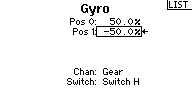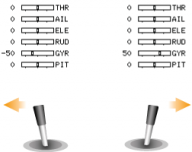AttitudeControl
Please note that AttitudeControl is an optional feature. It is only available on devices with MICROBEAST PLUS ProEdition firmware installed.
What is AttitudeControl and how to use it
Basically what AttitudeControl does is leveling your helicopter by the flip of a switch or press of a button. There are different options on how the helicopter will be leveled which can be selected in PARAMETER MENU.
Leveling modes
- Angular Mode
- In this mode the helicopter flies like a quad copter. You have full control over pitch, but pushing aileron or elevator will only cause the helicopter to tilt by a given angle instead of rotating it around the roll or pitch axis. This makes flying much easier as you can't flip over the helicopter. Instead the maximum tilt is limited by your stick input. (Note: If you want to train inverted hovering using the angular mode, you will have to bring the helicopter into inverted position with AttitudeControl disabled first and then activate it).
- Bailout rescue
- The rescue mode can be used to bring the helicopter into a safe and well known position in case you loose orientation. No matter in which position the helicopter is at the moment, upright or inverted, once you activate the bailout rescue the system will bring your helicopter into an upright hovering position. In addition you set the Attitude Mode to "Bailout rescue with Pitch", here the system also will add some collective pitch input, so the helicopter hovers even when you have the thrust stick set at negative pitch position by accident. Or you could add even more pitch so the helicopter gains height quickly (for this pupose you can also use the "rescue boost" which can be set using the StudioXm App or StudioX Software).
- 3D - Mode
- This basically does the same as the rescue mode but difference is that it will also level the helicopter in inverted position. Here the system detects which position is closer to reach and directly levels the helicopter without making a turn around. This can be used when you want to train and learn aerobatic maneuvers, like inverted hovering, flips or ticotcs. As you can override the AttitudeControl by adding some cyclic stick input even you could let AttitudeControl activated for a longer time, so the system guides you like a helping hand. I.e. when you make a front flip you only have to concentrate on giving correct collective pitch input. The elevator does not have to be as precise, as the exact leveling when reaching inverted hovering position is done by attitude control, even the system will pull the helicopter into level position, once it is tilted more than 90 degrees to the front. Please note the system will not level the heli into on or the other direction when it is in vertical position. This makes it more comfortable to fly around and perform loopings or knife edge flying while 3D Mode is active!
Besides the general choice from theses 5 Modes (Angular Mode, Bailout rescue, Bailout rescue with Pitch, 3D - Mode, 3D - Mode with Pitch) you can adjust more options with the StudioX Software or StudioXm App. For example you can add some boost pitch for a short amount of time so the helicopter gains height quickly, or you can lock the stick inputs. These options are described later in detail. Also note that when using Bankswitching (Flight mode switching) you can set different Attitude modes and options for each flight mode and tweak the system to your likings even more.
Activating AttitudeControl in flight
Usually we use a separate free channel on the transmitter to activate/deactivate the AttitudeControl during operation. When this channel is moved into one direction, the AttitudeControl is off, when you switch it into the other direction the AttitudeControl will be activated and your helicopter will be leveled when you release the sticks for aileron and elevator. Here the amount of deflection determines how strong the system reacts and how hard it tries to keep the helicopter in level position (and in consequence how hard it is to control the heli against). So what you need on transmitter side as a switch that controls the AttitudeControl channel (which channel number this is you setup when doing the receiver and function assignments in RECEIVER MENU!). When the switch is in OFF Position the channel is moved into one direction, i.e. to -100% throw. Now when you flip the switch in order to activate the AttitudeControl, the channel is moved into the other direction, i.e. to +50%. In this case the AttitudeControl will activate with a gain of 50%. The amount of gain/channel deflection must be tuned to your liking later when flying, 50 is usually a good starting point. If you don't want so hard reaction of the system, i.e. when you want to fly while the 3D mode is active for a longer time, you will lower the gain to maybe 30. If you want very quick and instand turn around you may raise the value to 60. Just don't go too high from the beginning as this can cause a very hard and abrupt reaction of the system, maybe harder than your helicopter likes!
The LED display on the MICROBEAST PLUS shows whether AttitudeControl is active and how high the gain is. When the switch channel is moved into the OFF direction the Menu-LED A will light up and flash. In this case AttitudeControl is deactivated. Here it doesn‘t matter how big the deflection of the channel is as only the sign of the deflection determines whether AttitudeControl is on or off. When activating AttitudeControl and the throw of the channel is 100%, the LED N will light up. Adjust the deflection of this channel, i.e. by reducing the servo throw in the transmitter, so that the Menu-LEDs lights up next to point G lights up (usually at 50% as described above).
| Menu-LED | A (flashing) | B | C | D | E | F | G | H | I | J | K | L | M | N | |||||||||||||
|---|---|---|---|---|---|---|---|---|---|---|---|---|---|---|---|---|---|---|---|---|---|---|---|---|---|---|---|
| AttitudeControl gain | - | 8% | 16% | 24% | 32% | 40% | 48% | 56% | 64% | 72% | 80% | 88% | 96% | 100% | |||||||||||||
| Auxiliary channel | -100 | -96 | -88 | -80 | -72 | -64 | -56 | -48 | -40 | -32 | -24 | -16 | -8 | 0 | 8 | 16 | 24 | 32 | 40 | 48 | 56 | 64 | 72 | 80 | 88 | 96 | 100 |
| AttitudeControl Status | off | on | |||||||||||||||||||||||||
As an alternative to using a separate channel for activating the AttitudeControl you can also the gyro gain channel, i.e. when you only have a 6-channel transmitter or when using a receiver with standard wiring (here we simply can't connect an additional channel physically). The activation of AttitudeControl will work quite similar as described above for the separate switch channel, moving the channel into one direction will activate the AttitudeControl and the amount of deflection of the channel determines the stabilization gain, when moving the gyro channel into the other direction the leveling is disabled. But additionaly here the gyro gain channel also still adjusts the gyro gain. Precisely this happens when the channel is moved in the direction where the leveling is disabled. Here the amount of deflection adjusts the gyro gain and sets the gyro into heading lock mode. So for example you would assign a switch to the gyro gain channel and adjust the throw into one direction to let's say -50% and in the other direction to +60%, resulting in a gyro gain of 50% and a stabilization gain of 60%. By flipping the switch you can activate/deactivate the AttitudeControl instead of toggling the tail gyro between "Normal-Rate" and "HeadingLock" mode. The gyro gain value of -50% will be saved internally when switching into positive direction.
| Menu-LED | N | M | L | K | J | I | H | G | F | E | D | C | B | A | B | C | D | E | F | G | H | I | J | K | L | M | N |
|---|---|---|---|---|---|---|---|---|---|---|---|---|---|---|---|---|---|---|---|---|---|---|---|---|---|---|---|
| Tail gyro gain | 100% | 96% | 88% | 80% | 72% | 64% | 56% | 48% | 40% | 32% | 24% | 16% | 8% | 0% | last value | ||||||||||||
| AttitudeControl gain | - | 8% | 16% | 24% | 32% | 40% | 48% | 56% | 64% | 72% | 80% | 88% | 96% | 100% | |||||||||||||
| Auxiliary channel | -100 | -96 | -88 | -80 | -72 | -64 | -56 | -48 | -40 | -32 | -24 | -16 | -8 | 0 | 8 | 16 | 24 | 32 | 40 | 48 | 56 | 64 | 72 | 80 | 88 | 96 | 100 |
| AttitudeControl Status | off | on | |||||||||||||||||||||||||
| In the transmitter's gyro menu we assign a switch to control the gyro channel (channel 5). | When the switch is released we can set the tail gyro gain. As starting point we use 50% gain (=50% deflection). | When we pull the switch for AttitudeControl the channel is moved to the opposite direction. Here we set -50% deflection which sets the AttitudeControl gain to 50% as well. | Use the servo monitor to check if the gain channel is changing direction when actuating the "rescue switch". |
As a third alternative you can use the bank switching feasture and set the attitude gains fixed for each flight mode. In this case the AttitudeControl will be active as long as the flight mode is selected. So you could use one bank/flight mode for hovering and sports flying, one flight mode for 3D aerobatics and a third one with angular mode. Gain adjustments and parameter settings are all done in the StudioX software or StudioXm app and you can switch between modes using a simple 3-position switch. In this respect also note that you can even combine flightmodes with a separate rescue switch channel! So you could have one mode where AttitudeControl is always on, i.e. when using angular mode and then you have your other to flightmodes/banks for unstabilized flying but in which you can pull the rescue bailout at any time.
When using AttitudeControl with combined switch channel make sure AttitudeControl is at least deactivated once before take off. Otherwise the tail gyro gain would be minimal as the system would not have been able to determine your tail gain adjustment after initialization.
Also note that in this mode it is absolutely necessary to use a switch that changes the control directions directly and without intermediate steps. In particular, do not use a slider on the transmitter! Otherwise, when you activate AttitudeControl the tail gyro sensitivity would be decreased to 0% before the system turns on the AttitudeControl. So you would have 0% of tail gyro gain when AttitudeControl is active.
Adjustment at the device
Setup with StudioX
Setup with StudioXm