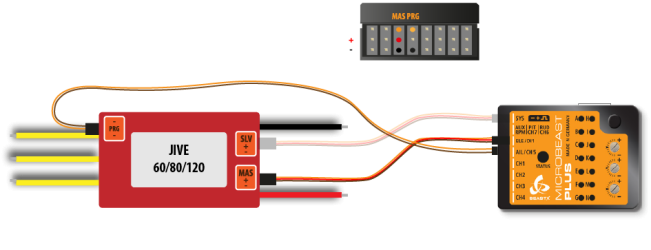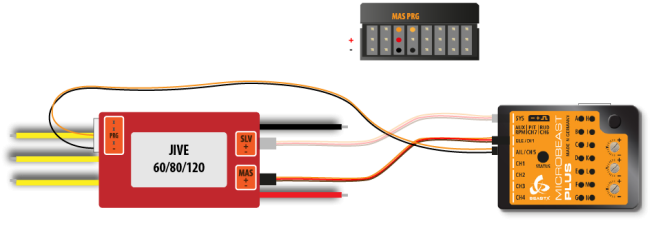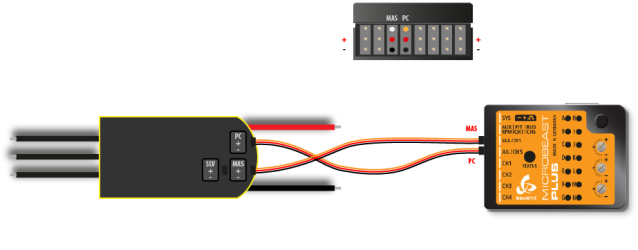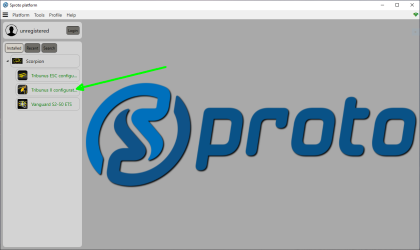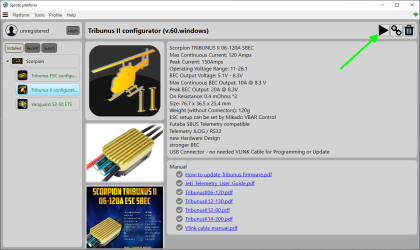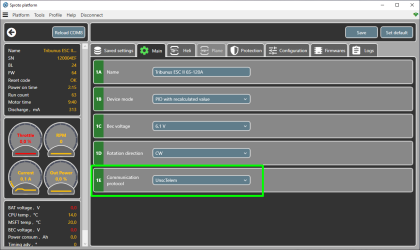Receiver Menu - Telemetry
MICROBEAST ULTRA offers the possibility of forwarding telemetry data from telemetry capable devices to the receiver, so you can display telemetry data in your transmitter. Since there are no uniform specifications for telemetry data protocols, MICROBEAST ULTRA acts as middleware between the systems. A large number of different sensor data can be received, which is converted internally into a uniform format and then forwarded and processed specifically for the receiving remote control system. The typical application is transmitting battery data from the speed controler of an electric model (battery voltage, power draw, power consumption, ESC temperature, ...) to the radio. So the pilot gets detailed insights of battery status and knows when it's time to land.
The following speed controllers/sensors can be used as telemetry data source:
- Hobbywing® Platinum (V4/V5)
- Kontronik® JIVE/PowerJIVE/HeliJIVE
- Kontronik® JIVE Pro/Kosmik
- Scorpion® Tribunus II ("UnSc" mode)
- Spektrum Avian ESC (connected at [SYS] port)
- Speed sensor (connected at [RPM] input)
The following radio systems can be used to display telemetry data:
- Jeti® EXBUS
- Spektrum® SRXL2
- FrSky F.Port2
- Futaba SBUS2
- Graupner HOTT (connected at [SYS] port)
Please note that telemetry capability must be purchased as additional feature for your MICROBEAST ULTRA. After upgrading the feature you must install the telemetry firmware from the StudioX app. For devices with PROEDITION firmware, telemetry is already included!
Adjustment on the device
In case you're using a receiver with telemetry capability, you can change the telemetry parameters at menu points L and M. If needed, you can directly skip to these parameters without scanning receiver type and assigning functions at RECEIVER MENU points A and B by pushing and holding the button for at least 2 seconds at menu points A or B.
Telemetry device at [SYS] port
At menu point L you can choose the type of telemetry device connected at [SYS] port. To select the device, move the rudder stick repeatedly in one direction until the Status LED lights in the correct color:
| Status-LED | Telemetry device |
|---|---|
| off | No device at [SYS] port |
| red | Spektrum® AVIAN ESC |
| blue | Graupner® HOTT telemetry input |
Telemetry input source at [IO2] port
At menu point M you can choose the type of ESC/signal source that is connected at [IO2] port. To select the ESC/telemetry data source, move the rudder stick repeatedly in one direction until the Status LED lights in the correct color:
| Status-LED | Telemetry data source |
|---|---|
| off | No source at [IO2] port |
| purple flashing | Hobbywing® Platinum V4 |
| purple | Hobbywing® Platinum V5 |
| red flashing | Kontronik® JIVE/PowerJIVE/HeliJIVE |
| red | Kontronik® JIVE Pro/Kosmik |
| blue | Scorpion® Tribunus ("UnSc" mode) |
When using an ESC with telemetry at [IO2] port, the control line of the speed controller must be connected to pin [IO1]!
There are some additional settings for telemetry available:
- In GOVERNOR MENU you can use the signal divider and gear ratio adjustment to calculate the rotor head speed from the incoming motor speed. Most ESCs will send the electrical motor speed on the telemetry channel only, so you must divide the motor speed by the number of magnet pole pairs and by the main gear ratio of your helicopter, in order to display the rotor speed. See GOVERNOR MENU E and GOVERNOR MENU F for more details.
- Some ESC do not calculate the current consumption (Hobbywing®, Kontronik® Jive). Here MICROBEAST ULTRA will do the work and calculate the current consumption using the instant current values. Anyhow, results may vary as speed controllers usually measure the motor current but not the battery current. So we added the parameter Capacity correction which allows to compensate the offset. I.e. when telemetry shows 3600mAh of current consumption, but in reality you did charge 4000mAh back into your battery after the flight, you can increase the Current correction by 10% to 110 in order to get proper reading the next time. Please note this very special value can only be set by using StudioX!
Setup with StudioX app
After receiver scan and function assignment an additional setup screen for telemetry will open, in case you're using a receiver with telemetry capability. If needed, also you can directly access the telemetry options without changing your basic radio setup by clicking the buttons in overview screen of RECEIVER MENU.
- Choose the connected ESC/telemetry device by pressing the corresponding button.
- The option Capacity correction can be used to adjust the displayed power consumption in case it does not match the real capacity you see when recharging your battery after the flight. The default value is 100%. If the displayed capacity is lower than the real power consumption increase the value, in case the displayed capacity is too high, decrease this value. Please note this parameter is only effective for Hobbywing® and Kontronik® JIVE (not JIVE PRO/Kosmik) ESCs, as here the power consumption is calculated by MICROBEAST ULTRA using the given current draw from the ESC.
- Note there are some additional settings for telemetry available in the other menus. In GOVERNOR MENU you can use the signal divider and gear ratio adjustment to calculate the rotor head speed from the incoming motor speed. Most ESCs will send the electrical motor speed on the telemetry channel only, so you must divide the motor speed by the number of magnet pole pairs and by the main gear ratio of your helicopter, in order to display the rotor speed. See GOVERNOR MENU E and GOVERNOR MENU F for more details.
ESC connections
Hobbywing® Platinum (V4/V5)
Connect the control wire of your Hobbywing® ESC to port [IO1]. Connect the programming port of your Hobbywing® ESC to port [IO3] using a standard servo wire with male servo plugs on each end.
If needed you can connect the yellow wire for measuring the motor speed to the RPM input at MICROBEAST ULTRA. The motor speed signal can be used for the internal governor function of MICROBEAST ULTRA. For telemetry transmission it is not necessary as the data will be included in the telemtry signal!
- Smaller Hobbywing® Platinum models (Platinum 60 and 80) do not measure current. Here displayed current and consumed capacity will stay "0.00". However, you can use the displayed battery voltage to estimate the maximum flight time of the model and to effectively prevent a deep discharge of the battery, i. e. by setting a low voltage alarm in your radio.
- Hobbywing® Platinum V3 ESC don't supply any telemtry output. Anyhow, you can connect the motor speed cable as shown above to MICROBEAST ULTRA. Then you can display motor speed/headspeed on your radio at least!
Kontronik JIVE
Older Kontronik® JIVE controllers come with a 3-pin debug connector that is normally used to program the motor controller by the use of a jumper wire. However, this connection also outputs some basic information about the motor controller and battery, which can be used for telemetry purpose.
Please note that this is not an official telemetry connection and the data may be inaccurate or not available at all. This depends heavily on the firmware of the ESC which we can't influence.
To connect MICROBEAST ULTRA with your JIVE ESC you need a special type of wire. As shown below, the telemetry signal pin is the middle pin of the debug connector. The outer pin is common ground. On MICROBEAST ULTRA side you must connect the signal wire to the upper pin of port [IO2] and the common ground to the lowest pin (=minus). You mustn't connect anything to the middle pin (=voltage) of port [IO2]!
Connect the control wire (MASTER port) of your KONTRONIK® ESC to port [IO1]. If needed you can connect the additional power output (SLAVE port) to the [SYS] port of MICROBEAST ULTRA.
Please be very careful when connecting your ESC with MICROBEAST ULTRA. The voltage pins of [IO2] mustn't be connected with the debug port of your JIVE ESC. Make sure your wiring looks as shown above and make sure to connect the plugs correctly on each side. Do not interchange the sides of the wire. You can heavily damage your MICROBEAST ULTRA or your ESC if not following these instructions properly!
Kontronik JIVE PRO/KOSMIK
The Kontronik® JIVE PRO/Kosmik controllers comes with a 5-pin connector that is normally used to program the motor controller by the use of a jumper wire. Since firmware version 1.10 (JIVE Pro)/4.12 (KOSMIK) Kontronik® added a generic telemetry data output to this connection. Please make sure your JIVE PRO/KOSMIK is updated to the latest version. On first generation KOSMIK series ESCs the telemetry port is the socket in the middle. On newer KOSMIK (Cool) ESCs you can choose, which port to use by software. Here select the generic Kontronik® telemtry protocol.
To connect MICROBEAST ULTRA with your JIVE PRO/KOSMIK ESC you need a special type of wire. You can get a ready to use solution from Kontronik® - Ordernr. 9703 (TELEMETRY CABLE JR). As shown below, the telemetry signal pin is the middle pin of the 5-pin connector. The most inner pin is common ground on JIVE Pro ESCs. On KOSMIK the pin next to the "LED side" is common ground. It is highly recommended to use a multimeter and check polarity before connecting your ESC to MICROBEAST ULTRA. Note that the pin on the opposite side carries +5V. Do not connect anything here!
On MICROBEAST ULTRA side you must connect the signal wire to the upper pin of port [CH5] and the common ground to the lowest pin (=minus). You mustn't connect anything to the middle pin (=voltage) of port [IO2]!
Connect the control wire (MASTER port) of your KONTRONIK® ESC to port [IO1]. If needed you can connect the additional power output (SLAVE port) to the [SYS] port of MICROBEAST ULTRA.
Please be very careful when connecting your ESC with MICROBEAST ULTRA. The voltage pins of [IO2] mustn't be connected with the telemetry port of your JIVE PRO/KOSMIK ESC. Make sure your wiring looks as shown above and make sure to connect the plugs correctly on each side. Do not interchange the sides of the wire. You can heavily damage your MICROBEAST ULTRA or your ESC if not following these instructions properly!
Scorpion® Tribunus II
Connect the control wire (MASTER) of your Scorpion® ESC to port [IO1]. Connect the programming port (PC) of your Scorpion® ESC to port [IO2] using a standard servo wire with male servo plugs on each end.
To enable telemetry you must programm your Scorpion® ESC with the supplied Sproto plattform. Please set parameter 1E - communication protocol to "UnSc". For further assistance please read the manual for your ESC or contact the manufacturer of your ESC.
Spektrum® AVIAN Smart ESC
MICROBEAST ULTRA allows to use telemtry from a Spektrum® AVIAN ESC with SMART battery feature in combination with any receiver type. Anyhow, when using a Spektrum® transmitter you can get full advantage of the Spektrum® SMART programming feature. Using with another type of radio system, you will only get basic telemetry functions (current, voltage, temperature, consumption, pwm).
Spektrum® AVIAN ESC do not have a separate line for telemetry data. Here motor control and telemetry data is sent bidirectional on the main connection wire. For this we must connect the AVIAN ESC to the [SYS] port of MICROBEAST ULTRA, as the other connectors [IO1] and [IO2] can only work in one direction.
Please note that you must activate the [SYS] port connection at menu point L, not at menu point M.