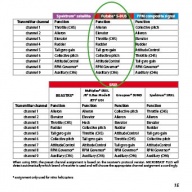Line 1:
Line 1: + {{DISPLAYTITLE: How to setup transmitter and perform function assignment|noerror}}
===Setting up a separate switch channel for AttitudeControl===
===Setting up a separate switch channel for AttitudeControl===
In this example we use a Futaba T14SG with R7008SB SBus receiver. The procedure is basically the same on all types of transmitter systems. For this type of application it is mandatory to use a system with singleline receiver output like SBus, SRXL, SPPM or Spektrum remote satellite signal.<br />
In this example we use a Futaba T14SG with R7008SB SBus receiver. The procedure is basically the same on all types of transmitter systems. For this type of application it is mandatory to use a system with singleline receiver output like SBus, SRXL, SPPM or Spektrum remote satellite signal.<br />
Latest revision as of 11:03, 21 March 2016
Information about message (contribute ) This message has no documentation.
If you know where or how this message is used, you can help other translators by adding documentation to this message.
Message definition (MBPlus AttitudeControl-HowToSetupTX )
{{DISPLAYTITLE: How to setup transmitter and perform function assignment|noerror}}
{{DISPLAYTITLE: How to setup transmitter and perform function assignment|noerror}}
===Setting up a separate switch channel for AttitudeControl===
In this example we use a Futaba T14SG with R7008SB SBus receiver. The procedure is basically the same on all types of transmitter systems. For this type of application it is mandatory to use a system with singleline receiver output like SBus, SRXL, SPPM or Spektrum remote satellite signal.<br />
<br />
{{QUOTE|Using a Standard type receiver assigning channels and using a separate switch channel for AtittudeControl is NOT applicable as here you can only connect 5 channels to Microbeast and the channel assignment is fixed to the receiver output wires!}}<br />
<br />
{|class="gallery" style="font-style: italic"
|-
|width="400pt" style="padding:0px 20px;" align="center"|[[Image:Futaba Channels.jpg|192px|none|border]]
|width="400pt" style="padding:0px 20px; vertical-align: bottom;" align="center"|[[Image:Futabasetup_1.JPG|192px|none|border]]
|width="400pt" style="padding:0px 20px; vertical-align: bottom;" align="center"|[[Image:Futabasetup_2.JPG|192px|none|border]]
|-
|width="200pt" style="padding:0px 20px; vertical-align: top;"|We use the default channel ordering here. Make sure that the functions of your transmitter are assigned to the same output channels as written in the MICROBEAST PLUS manual.
|width="200pt" style="padding:0px 20px; vertical-align: top;"|On the Futaba transmitter we use the FUNCTION menu to check and assign functions.
|width="200pt" style="padding:0px 20px; vertical-align: top;"|As channel 7 is used to switch AttitudeControl we must assign some actuator to this channel. On the Futaba transmitter the channel is designated as AUX channel which means this is a simple proportional channel without any special functionality.
|}
<br />
{|class="gallery" style="font-style: italic"
|-
|width="400pt" style="padding:0px 20px;" align="center"|[[Image:Futabasetup_3.JPG|192px|none|border]]
|width="400pt" style="padding:0px 20px;" align="center"|[[Image:Futabasetup_4.JPG|192px|none|border]]
|width="400pt" style="padding:0px 20px;" align="center"|[[Image:Futabasetup_5.JPG|192px|none|border]]
|-
|width="200pt" style="padding:0px 20px; vertical-align: top; text-align: center;"|We choose switch SF to actuate the channel 7.
|width="200pt" style="padding:0px 20px; vertical-align: top;"|In the servo monitor we can see how the deflection of channel 7 is changing...
|width="200pt" style="padding:0px 20px; vertical-align: top; text-align: center;"|...when we flip switch SF
|}<br />
<br />
After the basic transmitter setup is done we have to choose the receiver type and assign the functions by choosing the default channel assignment for our SBus system. Before doing so make sure the receiver is properly bound to the transmitter and the receiver is sending a serial line signal on the appropriate output (in our case we have to setup the receiver so it is sending a SBus signal on the output 8/SB by setting the receiver to "Mode B", see receiver manual).<br />
<br />
{|class="gallery" style="font-style: italic"
|-
|width="400pt" style="padding:0px 20px;" align="center"|[[Image:Futabasetup_65.JPG|192px|none|border]]
|width="300pt" style="padding:0px 20px;" align="center"|[[Image:IMG 3205.JPG|192px|none|border]]
|width="300pt" style="padding:0px 20px;" align="center"|[[Image:IMG 3206.JPG|192px|none|border]]
|width="200pt" style="padding:0px 20px;" align="center"|[[Image:IMG 3209.JPG|192px|none|border]]
|-
|width="200pt" style="padding:0px 20px; vertical-align: top;"|The serial signal line is connected to ELE/DI1 input at MICROBEAST PLUS. For setup the power supply can be connected to one of the servo output port CH1 to CH4. Before and while switching on/connecting power we hold down the push button to enter receiver setup menu.
|width="200pt" style="padding:0px 20px; vertical-align: top;"|Menu LED A lights up instantly and Status LED shows current receiver type (by default Standard receiver = LED off).
|width="200pt" style="padding:0px 20px; vertical-align: top;"|Again push and hold down the button repeatedly until the Status LED lights up in the color and state that represents our receiver type.
|width="200pt" style="padding:0px 20px; vertical-align: top;"|In this case we need the Status LED flash in red color = SBus.
|}<br />
{|class="gallery" style="font-style: italic"
|-
|width="400pt" style="padding:0px 20px;" align="center"|[[Image:IMG 3210.JPG|192px|none|border]]
|width="300pt" style="padding:0px 20px;" align="center"|[[Image:IMG 3213.JPG|192px|none|border]]
|width="300pt" style="padding:0px 20px;" align="center"|[[Image:IMG 3215.JPG|192px|none|border]]
|width="200pt" style="padding:0px 20px;" align="center"|[[Image:IMG 3217.JPG|192px|none|border]]
|-
|width="200pt" style="padding:0px 20px; vertical-align: top;"|Briefly push the button to proceed to function assignment (Menu point B) where the Status LED should light up in blue color if the transmitter is on and the SBus signal is received.
|width="200pt" style="padding:0px 20px; vertical-align: top;"|As we intend to use the preset function assignment again push and hold down the button to load the assignment...
|width="200pt" style="padding:0px 20px; vertical-align: top;"|...and directly skip to Menu point N.
|width="200pt" style="padding:0px 20px; vertical-align: top;"|Lastly move the throttle stick to motor off position and teach this position for failsafe function by pushing the button briefly.
|}<br />
{{QUOTE|Note you must go through the complete receiver setup menu until you reach the menu end (all Menu LEDs flashing). Otherwise your settings will not be stored.}}<br />
<br />
Now power off and on again. MICROBEAST PLUS will perform initialization sequence. When the init is finished perform basic setup procedure (if not already done). When the heli is ready to fly open Parameter menu by briefly pushing the button while in operation mode and directly go to menu point L by skipping the other menu points pushing the button repeatedly. At menu point L choose your desired AttitudeControl mode and save it by again pushing the button briefly. If using a AttitudeControl mode with collective pitch input you may change the pitch at menu point M. When out of the Parameter menu check if AttitudeControl reacts correctly when flipping your AttitudeControl switch.<br />
<br />
{|class="gallery" style="font-style: italic"
|-
|width="400pt" style="padding:0px 20px;" align="center"|[[Image:IMG 3222.JPG|192px|none|border]]
|width="300pt" style="padding:0px 20px;" align="center"|[[Image:IMG 3219.JPG|192px|none|border]]
|width="300pt" style="padding:0px 20px;" align="center"|[[Image:IMG 3228.JPG|192px|none|border]]
|width="200pt" style="padding:0px 20px;" align="center"|[[Image:IMG 3226.JPG|192px|none|border]]
|-
|width="200pt" style="padding:0px 20px; vertical-align: top;"|Flipping the switch into one direction AttitudeControl is on. This is shown by Menu LED N lighting up while the Status LED is red.
|width="200pt" style="padding:0px 20px; vertical-align: top;"|Flipping the switch to OFF position, Menu LED A will flash while the Status LED is red. If the switch reacts inverted use your transmitter's servo reverse function and reverse channel 7!
|width="200pt" style="padding:0px 20px; vertical-align: top;"|When Menu LED N lights up in ON position this probably is too much AttitudeControl gain. Use the transmitter's endpoint adjustment feature to decrease the amount of AttitudeControl gain.
|width="200pt" style="padding:0px 20px; vertical-align: top;"|As a good starting point Menu LED G should light up, which is reached with apprx. 50% servo throw on channel 7.
|}<br />
{{QUOTE|Don't forget: AttitudeControl gain and status will only be shown each time after the gain changes which is the case when flipping the switch. After 8 seconds the Menu LED will go off and the Status LED color changes back to blue or purple showing the tail gyro mode.}}<br />
<br /> Translation {{DISPLAYTITLE: How to setup transmitter and perform function assignment|noerror}} Setting up a separate switch channel for AttitudeControl In this example we use a Futaba T14SG with R7008SB SBus receiver. The procedure is basically the same on all types of transmitter systems. For this type of application it is mandatory to use a system with singleline receiver output like SBus, SRXL, SPPM or Spektrum remote satellite signal.
Using a Standard type receiver assigning channels and using a separate switch channel for AtittudeControl is NOT applicable as here you can only connect 5 channels to Microbeast and the channel assignment is fixed to the receiver output wires!
We use the default channel ordering here. Make sure that the functions of your transmitter are assigned to the same output channels as written in the MICROBEAST PLUS manual.
On the Futaba transmitter we use the FUNCTION menu to check and assign functions.
As channel 7 is used to switch AttitudeControl we must assign some actuator to this channel. On the Futaba transmitter the channel is designated as AUX channel which means this is a simple proportional channel without any special functionality.
We choose switch SF to actuate the channel 7.
In the servo monitor we can see how the deflection of channel 7 is changing...
...when we flip switch SF
The serial signal line is connected to ELE/DI1 input at MICROBEAST PLUS. For setup the power supply can be connected to one of the servo output port CH1 to CH4. Before and while switching on/connecting power we hold down the push button to enter receiver setup menu.
Menu LED A lights up instantly and Status LED shows current receiver type (by default Standard receiver = LED off).
Again push and hold down the button repeatedly until the Status LED lights up in the color and state that represents our receiver type.
In this case we need the Status LED flash in red color = SBus.
Briefly push the button to proceed to function assignment (Menu point B) where the Status LED should light up in blue color if the transmitter is on and the SBus signal is received.
As we intend to use the preset function assignment again push and hold down the button to load the assignment...
...and directly skip to Menu point N.
Lastly move the throttle stick to motor off position and teach this position for failsafe function by pushing the button briefly.
Note you must go through the complete receiver setup menu until you reach the menu end (all Menu LEDs flashing). Otherwise your settings will not be stored.
Flipping the switch into one direction AttitudeControl is on. This is shown by Menu LED N lighting up while the Status LED is red.
Flipping the switch to OFF position, Menu LED A will flash while the Status LED is red. If the switch reacts inverted use your transmitter's servo reverse function and reverse channel 7!
When Menu LED N lights up in ON position this probably is too much AttitudeControl gain. Use the transmitter's endpoint adjustment feature to decrease the amount of AttitudeControl gain.
As a good starting point Menu LED G should light up, which is reached with apprx. 50% servo throw on channel 7.
Don't forget: AttitudeControl gain and status will only be shown each time after the gain changes which is the case when flipping the switch. After 8 seconds the Menu LED will go off and the Status LED color changes back to blue or purple showing the tail gyro mode.