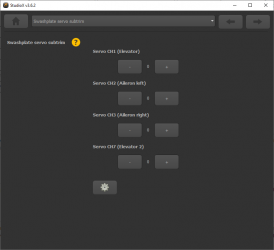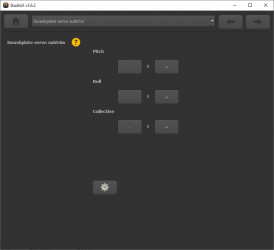Difference between revisions of "Translations:Manuals:MBPlusFblV52:Setupmenu J/5/en"
Jump to navigation
Jump to search
(Importing a new version from external source) |
(Importing a new version from external source) |
||
| Line 2: | Line 2: | ||
When the servo trim screen appears, for your reference the servos will briefly move up and down once one after another in the given order CH1 to CH3 (CH7) so you can identify them easily. Trim each servo using the '''+''' and '''-''' buttons so that the servo horn forms an exact 90 degrees angle with the linkage rod. Then make the mechanical adjustment for the linkages as described above if necessary.<br /> | When the servo trim screen appears, for your reference the servos will briefly move up and down once one after another in the given order CH1 to CH3 (CH7) so you can identify them easily. Trim each servo using the '''+''' and '''-''' buttons so that the servo horn forms an exact 90 degrees angle with the linkage rod. Then make the mechanical adjustment for the linkages as described above if necessary.<br /> | ||
<br /> | <br /> | ||
| − | [[File: | + | [[File:Basic_setup_swash_trim.PNG|x250px]]<br /> |
| + | <br /> | ||
| + | <br /> | ||
| + | If necessary, you can also trim the swashplate position at once. For this click the '''Gear''' button to switch to the advanced swash trimming screen. Here you can trim pitch, roll and collective.<br /> | ||
| + | <br /> | ||
| + | [[File:Basic_setup_servo_trim_adv.PNG|x250px]]<br /> | ||
<br /> | <br /> | ||
<br /> | <br /> | ||
Latest revision as of 14:35, 22 June 2021
Setup with StudioXm
When the servo trim screen appears, for your reference the servos will briefly move up and down once one after another in the given order CH1 to CH3 (CH7) so you can identify them easily. Trim each servo using the + and - buttons so that the servo horn forms an exact 90 degrees angle with the linkage rod. Then make the mechanical adjustment for the linkages as described above if necessary.
If necessary, you can also trim the swashplate position at once. For this click the Gear button to switch to the advanced swash trimming screen. Here you can trim pitch, roll and collective.