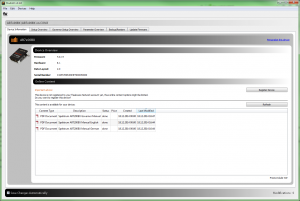Translations:StudioX UpdateInstructions/2/en
Prerequisites
You can request firmware updates, buy firmware upgrades (if available) and download the firmware to your device directly from within the StudioX Software. Usually this requires three things:
1. The device must be connected to the computer and StudioX must have recognized it. The main screen should open and show general device informations:
2. You must have internet connection and you must be connected to the freakware Network using your fw Network login. If not already done open the connection dialog by clicking the icon in the upper left and enter your login credentials or create a new user account as described here. When you're logged in the connection warning will disappear on the main screen and you will see generally available online content like instruction manuals for this device and similar:
3. The device must be registered to your user account. Click on the Register Device button on the right hand side so that the device is linked to your fw Network account:
When this is all given you will see all available firmware files for your device in the Online Content section of the StudioX main screen. Also there will be a note showing that the device has been registered: