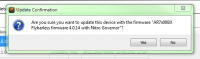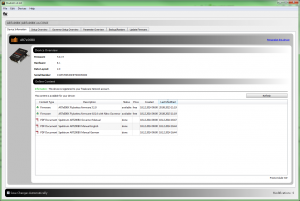Translations:StudioX UpdateInstructions/3/en
Update procedure
If there are any update files available you can request them from the server. Firmware with Status "available" can be requested and will be generated once you double-click on the specific entry in the list. When file generation is finished Status will show "done" and you can download the firmware to your device by double-clicking the file entry again. Accept the confirmation dialog and the screen will show the progress of update procedure. Do not remove or power off the device during update process! When the update has finished the device will reboot and you will see the main screen again, showing the new firmware number and installed optional features.
Firmware files which may add more features and which are not for "free" (and that have not been bought already) can be bought by double-clicking on the specific file entry. In this case a PayPal payment dialog will open. When the payment has been processed the firmware file can be requested and downloaded as described above. Please note that depending on your payment method it can take some time (even some days) until the payment process is finished. The firmware will be available once the payment has been credited. Firmware is paid per device and can only be used for the specific device that the firmware has been bought for!
Upgrading optional firmware features can be done stepwise. Usually if you buy a lower priced feature the price will be accounted later when you want to upgrade one step further. Apart from StudioX have a look at the User manual to check latest upgrade options and prices.