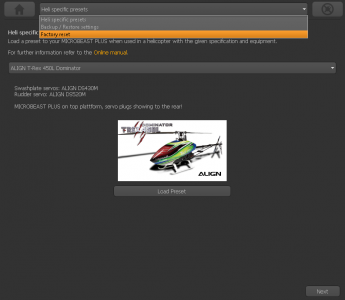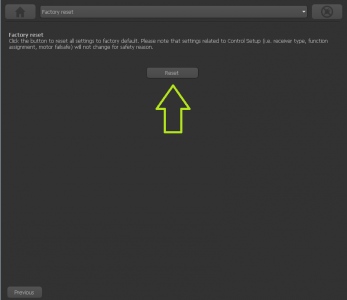Difference between revisions of "Translations:StudioXm:BackupRestore/4/de"
Jump to navigation
Jump to search
Shornstein (talk | contribs) (Created page with "= Reset all settings= You will find the reset option by choosing "Backup/Restore" from the overview screen in StudioX (which opens when connection is established to your BEAST...") |
(No difference)
|
Revision as of 12:57, 19 December 2019
Reset all settings
You will find the reset option by choosing "Backup/Restore" from the overview screen in StudioX (which opens when connection is established to your BEASTX device). From there click the "Next" button two times or directly choose "Factory reset" from the selection box above to open the reset screen.
| Click the "Reset" button and confirm the question "Are you really sure?". Now all settings are set to default and you have to perform the basic setup again, in order to fly the helicopter. |
Please note: The factory reset will not change your receiver settings (receiver type, function assignments, failsafe settings). This simply can be changed by doing the receiver setup procedure in RECEIVER MENU.