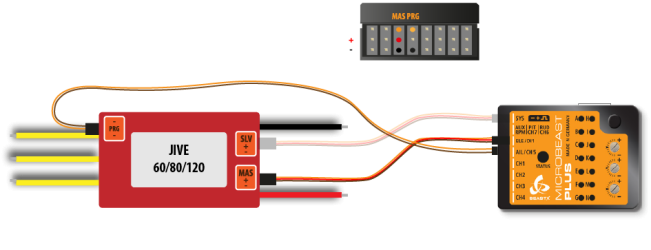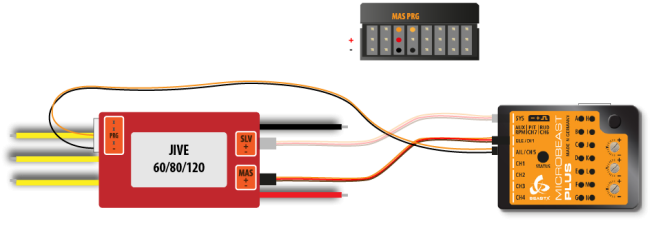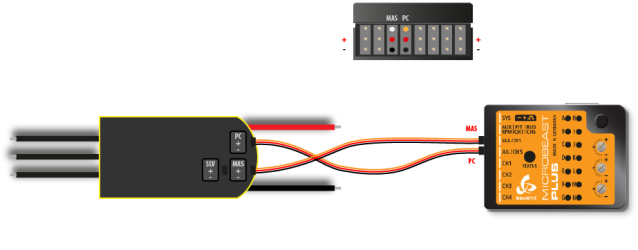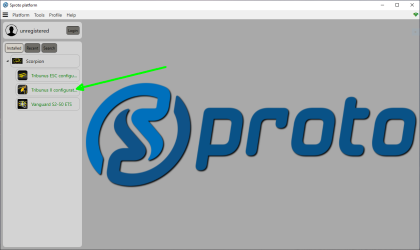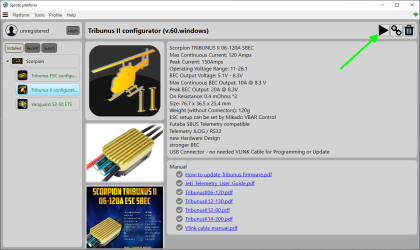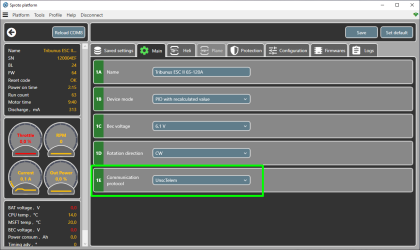Difference between revisions of "Manuals:BXFbl:Receiver M/de"
Shornstein (talk | contribs) (Created page with "'''Telemetrie-Eingang'''<br /> Bei Menüpunkt '''M''' kannst Du den ESC Typ bzw. Typ der Signalquelle für den Telemetriedateneingang wählen. Normalerweise wird die ESC-Daten...") |
Shornstein (talk | contribs) (Created page with "{|- cellpadding="4" cellspacing="0" border="1" |- style="width:100px; text-align:left;" ! Status-LED !! Telemetry data source |- |style="color:white; background-color:#000000"...") |
||
| Line 80: | Line 80: | ||
! Status-LED !! Telemetry data source | ! Status-LED !! Telemetry data source | ||
|- | |- | ||
| − | |style="color:white; background-color:#000000" | | + | |style="color:white; background-color:#000000" | aus |
| − | | | + | | Keine ESC-Telemetrie |
|- | |- | ||
| − | |style="color:white; background: linear-gradient(to right, #CC66CC, black, #CC66CC) | | + | |style="color:white; background: linear-gradient(to right, #CC66CC, black, #CC66CC)" | lila blinkend |
| Hobbywing® Platinum V4 | | Hobbywing® Platinum V4 | ||
|- | |- | ||
| − | |style="color:white; background-color:#CC66CC" | | + | |style="color:white; background-color:#CC66CC" | lila |
| Hobbywing® Platinum V5 / OMP 65A ESC | | Hobbywing® Platinum V5 / OMP 65A ESC | ||
|- | |- | ||
| − | |style="color:white; background: linear-gradient(to right, #FF3300, black, #FF3300)" | | + | |style="color:white; background: linear-gradient(to right, #FF3300, black, #FF3300)" | rot blinkend |
| Kontronik® JIVE/PowerJIVE/HeliJIVE | | Kontronik® JIVE/PowerJIVE/HeliJIVE | ||
|- | |- | ||
| − | |style="color:white; background-color:#FF3300" | | + | |style="color:white; background-color:#FF3300" | rot |
| Kontronik® JIVE Pro/Kosmik | | Kontronik® JIVE Pro/Kosmik | ||
|- | |- | ||
| − | |style="color:white; background: linear-gradient(to right, #0066FF, black, #0066FF)" | | + | |style="color:white; background: linear-gradient(to right, #0066FF, black, #0066FF)" | blau blinkend |
| YGE® Texy | | YGE® Texy | ||
|- | |- | ||
| − | |style="color:white; background-color:#0066FF" | | + | |style="color:white; background-color:#0066FF" | blau |
| − | | Scorpion® Tribunus ("UnSc" | + | | Scorpion® Tribunus ("UnSc" Modus) |
|}<br /> | |}<br /> | ||
<br /> | <br /> | ||
Revision as of 14:55, 24 June 2024
Die BEASTX Systeme bieten die Möglichkeit, Telemetriedaten von Telemetriegeräten an den Empfänger weiterzuleiten, sodass diese Daten in der Fernsteuerung angezeigt werden können. Da es keine einheitlichen Spezifikationen für Telemetriedaten-Protokolle gibt, fungiert das BEASTX-System als Hub zwischen den verschiedenen Technologien. Eine Vielzahl unterschiedlicher Sensordaten kann empfangen werden, die intern in ein einheitliches Format umgewandelt und dann speziell für das empfangende Fernsteuerungssystem weitergeleitet und verarbeitet werden. Die typische Anwendung besteht darin, Batteriedaten vom Drehzahlregler (ESC) zur Fernsteuerung zu übertragen, also Batteriekapazität, Stromverbrauch, Energieverbrauch, ESC-Temperatur und mehr. So erhält der Pilot detaillierte Einblicke in den Batteriestatus und weiß, wann es Zeit ist, zu landen.
Folgende Drehzahlregler/Sensoren können als Quelle für Telemetriedaten verwendet werden:
- Hobbywing® Platinum (V4/V5)
- Kontronik® JIVE/PowerJIVE/HeliJIVE
- Kontronik® JIVE Pro/Kosmik
- YGE® ESC mit Texy-Protokoll
- OMP 65A ESC, der mit dem OMP M4 Heli geliefert wird
- Scorpion® Tribunus II (im "UnSc"-Modus)
- Spektrum® Avian ESC (verbunden am [SYS]-Anschluss)
- Geschwindigkeitssensor (verbunden am [RPM]-Eingang)
Folgende Systeme können verwendet werden, um Telemetriedaten anzuzeigen:
- Jeti® EXBUS
- Spektrum® SRXL2
- FrSky S.Port
- FrSky F.Port (nur MICROBEAST ULTRA)
- Futaba SBUS2 (nur MICROBEAST ULTRA)
- Graupner HOTT (verbunden am [SYS]-Anschluss)
- ExpressLRS und CRSF Telemetrie
Bitte beachte, dass die Telemetriefähigkeit als zusätzliches Feature für dein BEASTX-Gerät erworben werden muss. Nach dem Kauf der Funktion musst du die Telemetrie-Firmware über die StudioX-App installieren. Bei der PROEDITION-Firmware ist die Telemetrie enthalten!
Einstellung am Gerät
Nach der Empfängertyp Einstellung und der Zuweisung der Steuerfunktionen folgen die Menüpunkte L und M. Bei Bedarf kann direkt zu Einstellpunkt L gewechselt werden, ohne die grundlegende Einstellung zu ändern, indem Du bei A oder B den Knopf für mindestens 2 Sekunden gedrückt hältst und dann loslässt.
Telemetrie-Gerät am [SYS] Port
Bei Punkt L vom EMPFÄNGER MENÜ kannst du den Typ des Telemetrie-Geräts auswählen, das am [SYS] Port angeschlossen ist. Um das Gerät auszuwählen, bewege den Heckknüppel wiederholt in eine Richtung, bis die Status-LED in der richtigen Farbe leuchtet:
| Status-LED | Gerät | Richtung |
|---|---|---|
| aus | USB2SYS / BLE2SYS | normale SYS-Kommunikation |
| lila | Spektrum® AVIAN ESC | Telemetrie-Eingang |
| rot | Graupner® HOTT | Telemetrie-Ausgang |
| blau blinkend | FRSky® S.Port | Telemetrie-Ausgang |
| blau | CRSF | Telemetrie-Ausgang |
Hinweis: NANOBEAST unterstützt aufgrund begrenzter bidirektionaler Kommunikationsports keine Telemetrie des Spektrum® AVIAN ESC. Bitte verbinde den Motorsteller mit dem Motorausgang [CH1].
Telemetrie-Eingang
Bei Menüpunkt M kannst Du den ESC Typ bzw. Typ der Signalquelle für den Telemetriedateneingang wählen. Normalerweise wird die ESC-Datenleitung am [CH5] oder [IO2] Anschluss des MICROBEAST PLUS / ULTRA angeschlossen.
Wenn Du einen CRSF oder SBUS Empfänger verwendest, muss die Datenleitung am [SAT] Anschluss an der Seite des MICROBEAST PLUS / ULTRA angeschlossen werden, da der Empfänger bei [CH5] oder [IO2] angesteckt wird. Die Telemetrieausgangs-Leitung, die zum Empfänger bei CRSF oder FRSky S.Port zurückgeht, wird dann am [SYS] Anschluss eingesteckt.
Bei Verwendung des NANOBEAST ist die ESC-Telemetrie immer am [SAT] Anschluss angeschlossen.
Um die ESC/Telemetriequelle bei Menüpunkt M auszuwählen, bewege den Heckknüppel wiederholt in eine Richtung, bis die Status-LED in der richtigen Farbe leuchtet:
| Status-LED | Telemetry data source |
|---|---|
| aus | Keine ESC-Telemetrie |
| lila blinkend | Hobbywing® Platinum V4 |
| lila | Hobbywing® Platinum V5 / OMP 65A ESC |
| rot blinkend | Kontronik® JIVE/PowerJIVE/HeliJIVE |
| rot | Kontronik® JIVE Pro/Kosmik |
| blau blinkend | YGE® Texy |
| blau | Scorpion® Tribunus ("UnSc" Modus) |
MICROBEAST PLUS / ULTRA: When not using an ESC with telemetry (LED off) you can get the motor speed from a speed sensor or sensor output of the ESC connected at the RPM input at MICROBEAST PLUS / ULTRA!
There are some additional settings for telemetry available:
- In GOVERNOR MENU you can use the signal divider and gear ratio adjustment to calculate the rotor head speed from the incoming motor speed. Most ESCs will send the electrical motor speed on the telemetry channel only, so you must divide the motor speed by the number of magnet pole pairs and by the main gear ratio of your helicopter, in order to display the rotor speed. See GOVERNOR MENU E and GOVERNOR MENU F for more details.
- Some ESC do not calculate the current consumption (Hobbywing®, Kontronik® Jive). Here MICROBEAST ULTRA will do the work and calculate the current consumption using the instant current values. Anyhow, results may vary as speed controllers usually measure the motor current but not the battery current. So we added the parameter Capacity correction which allows to compensate the offset. I.e. when telemetry shows 3600mAh of current consumption, but in reality you did charge 4000mAh back into your battery after the flight, you can increase the Current correction by 10% to 110 in order to get proper reading the next time. Please note this very special value can only be set by using StudioX!
Setup with StudioX app
After receiver scan and function assignment an additional setup screen for telemetry will open, in case you're using a receiver with telemetry capability. If needed, also you can directly access the telemetry options without changing your basic radio setup by clicking the buttons in overview screen of RECEIVER MENU.
- Choose the connected ESC/telemetry device by pressing the corresponding button.
- The option Capacity correction can be used to adjust the displayed power consumption in case it does not match the real capacity you see when recharging your battery after the flight. The default value is 100%. If the displayed capacity is lower than the real power consumption increase the value, in case the displayed capacity is too high, decrease this value. Please note this parameter is only effective for Hobbywing® and Kontronik® JIVE (not JIVE PRO/Kosmik) ESCs, as here the power consumption is calculated by MICROBEAST ULTRA using the given current draw from the ESC.
- Note there are some additional settings for telemetry available in the other menus. In GOVERNOR MENU you can use the signal divider and gear ratio adjustment to calculate the rotor head speed from the incoming motor speed. Most ESCs will send the electrical motor speed on the telemetry channel only, so you must divide the motor speed by the number of magnet pole pairs and by the main gear ratio of your helicopter, in order to display the rotor speed. See GOVERNOR MENU E and GOVERNOR MENU F for more details.
ESC connections
Hobbywing® Platinum (V4/V5)
When using a receiver with bidirectional telemetry connect the control wire of your Hobbywing® ESC to port [IO1]. Connect the programming port of your Hobbywing® ESC to port [IO2] using a standard servo wire with male servo plugs on each end.
When using a HOTT or S.Port receiver with separate telemetry wire connected at [SYS], the control wire of your Hobbywing® ESC is connected to port [IO2]. The programming port of your Hobbywing® ESC must be connected to the [SAT] port at the side of your MICROBEAST PLUS/ULTRA (3rd pin from the front!).
If needed you can connect the yellow wire for measuring the motor speed to the RPM input at MICROBEAST ULTRA. The motor speed signal can be used for the internal governor function of MICROBEAST ULTRA. For telemetry transmission it is not necessary as the data will be included in the telemtry signal!
- There are some Hobbywing® Platinum models (i. e. Platinum "LV" series) that do not measure current. Here current and consumed capacity will stay "0.00". However, you can use the displayed battery voltage to estimate the maximum flight time of the model and to effectively prevent a deep discharge of the battery, i. e. by setting a low voltage alarm in your radio.
- Additionally some ESC do not measure temperature, so Temperature will stay at 0 degrees in your telemetry display. It's no malfunction, there simply is no value available.
- Hobbywing® Platinum V3 ESC don't supply any telemtry output. Anyhow, you can connect the motor speed cable as shown above to MICROBEAST ULTRA. Then you can display motor speed/headspeed on your radio at least!
Kontronik JIVE
Older Kontronik® JIVE controllers come with a 3-pin debug connector that is normally used to program the motor controller by the use of a jumper wire. However, this connection also outputs some basic information about the motor controller and battery, which can be used for telemetry purpose.
Please note that this is not an official telemetry connection and the data may be inaccurate or not available at all. This depends heavily on the firmware of the ESC which we can't influence.
To connect your BEASTX system with your JIVE ESC you need a special type of wire. As shown below, the telemetry signal pin on ESC side is the middle pin of the debug connector. The outer pin is common ground. On MICROBEAST PLUS/ULTRA you connect the signal wire to the upper pin of port [IO2] and the common ground to the lowest pin (=minus). You mustn't connect anything to the middle pin (=voltage) of port [IO2]!
Connect the throttle wire (MASTER port) of your KONTRONIK® ESC to port [IO1]. If needed you can connect the additional power output (SLAVE port) to the [SYS] port of MICROBEAST ULTRA.
When using a HOTT or S.Port receiver with separate telemetry wire connected at [SYS], the throttle wire of your JIVE ESC is connected to port [IO2]. The signal wire for the telemetry must be connected to the [SAT] port at the side of your MICROBEAST PLUS/ULTRA (3rd pin from the front!).
Please be very careful when connecting your ESC with MICROBEAST ULTRA. The voltage pins of [IO2] mustn't be connected with the debug port of your JIVE ESC. Make sure your wiring looks as shown above and make sure to connect the plugs correctly on each side. Do not interchange the sides of the wire. You can heavily damage your MICROBEAST ULTRA or your ESC if not following these instructions properly!
Kontronik JIVE PRO/KOSMIK
The Kontronik® JIVE PRO/Kosmik controllers comes with a 5-pin connector that is normally used to program the motor controller by the use of a jumper wire. Since firmware version 1.10 (JIVE Pro)/4.12 (KOSMIK) Kontronik® added a generic telemetry data output to this connection. Please make sure your JIVE PRO/KOSMIK is updated to the latest version. On first generation KOSMIK series ESCs the telemetry port is the socket in the middle. On newer KOSMIK (Cool) ESCs you can choose, which port to use by software. Here select the generic Kontronik® telemtry protocol.
To connect MICROBEAST ULTRA with your JIVE PRO/KOSMIK ESC you need a special type of wire. You can get a ready to use solution from Kontronik® - Ordernr. 9703 (TELEMETRY CABLE JR). As shown below, the telemetry signal pin is the middle pin of the 5-pin connector. The most inner pin is common ground on JIVE Pro ESCs. On KOSMIK the pin next to the "LED side" is common ground. It is highly recommended to use a multimeter and check polarity before connecting your ESC to MICROBEAST ULTRA. Note that the pin on the opposite side carries +5V. Do not connect anything here!
On MICROBEAST ULTRA side you must connect the signal wire to the upper pin of port [CH5] and the common ground to the lowest pin (=minus). You mustn't connect anything to the middle pin (=voltage) of port [IO2]!
Connect the control wire (MASTER port) of your KONTRONIK® ESC to port [IO1]. If needed you can connect the additional power output (SLAVE port) to the [SYS] port of MICROBEAST ULTRA.
Please be very careful when connecting your ESC with MICROBEAST ULTRA. The voltage pins of [IO2] mustn't be connected with the telemetry port of your JIVE PRO/KOSMIK ESC. Make sure your wiring looks as shown above and make sure to connect the plugs correctly on each side. Do not interchange the sides of the wire. You can heavily damage your MICROBEAST ULTRA or your ESC if not following these instructions properly!
OMP 65A ESC
Connect the control wire of your OMP ESC to port [IO1]. Connect the pin labeled with "TX" from the ESC to the port [IO2] using a single servo wire with plugs on both sides. Optionaly you can connect the yellow wire for measuring the motor speed to the [RPM] input at MICROBEAST ULTRA, so that it is out of the way. For telemetry transmission it is not needed as the data will be included in the telemetry signal!
Make sure the ESC is sending data with OMP telemetry data protocol. This is the factory setting of the ESC. Do not change the protocol to "SBUS2" or other! MICROBEAST ULTRA will convert the data into your radio's protocol as needed.
Scorpion® Tribunus II
Connect the control wire (MASTER) of your Scorpion® ESC to port [IO1]. Connect the programming port (PC) of your Scorpion® ESC to port [IO2] using a standard servo wire with male servo plugs on each end.
To enable telemetry you must programm your Scorpion® ESC with the supplied Sproto plattform. Please set parameter 1E - communication protocol to "UnSc". For further assistance please read the manual for your ESC or contact the manufacturer of your ESC.
Spektrum® AVIAN Smart ESC
MICROBEAST PLUS/ULTRA allows to use telemetry in combination with a Spektrum® AVIAN ESC and SMART battery feature. When using a Spektrum® transmitter you can get full advantage of the Spektrum® SMART programming feature. Using with another type of radio system, you will only get basic telemetry functions (current, voltage, temperature, consumption, pwm).
Spektrum® AVIAN ESC do not have a separate line for telemetry data. Here motor control and telemetry data is sent bidirectional on the main connection wire. For this we must connect the AVIAN ESC to the [SYS] port of MICROBEAST PLUS/ULTRA, as the other connectors [IO1] and [IO2] can only work in one direction. Thus it is not possible to use a HOTT or S.Port receiver with separate telemetry wire, as this needs to be connected at [SYS] port as well.
Please note that you must activate the [SYS] port connection for Spektrum® SMART operation at RECEIVER MENU point L.